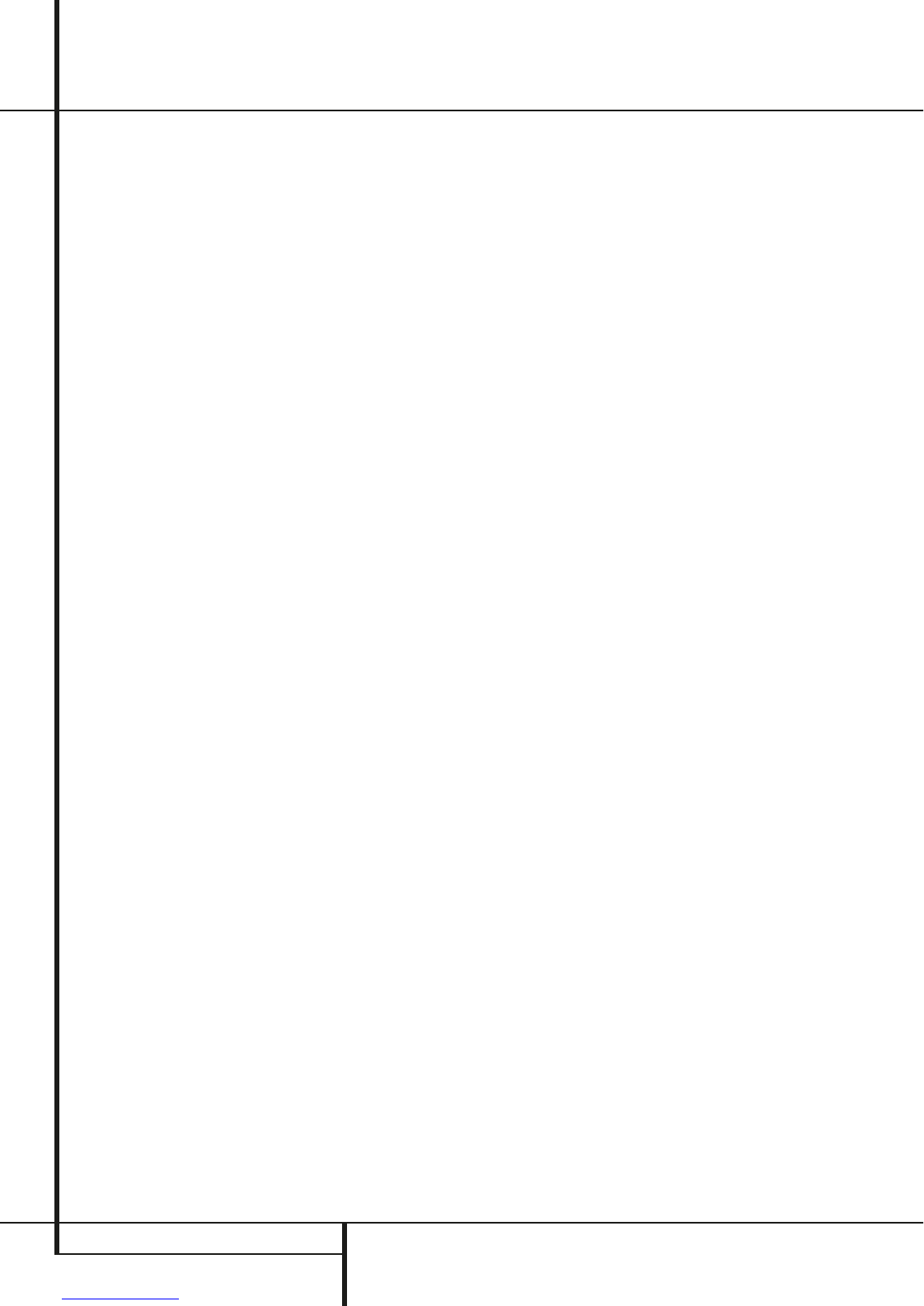10 REMOTE CONTROL
Remote Control
0
Power On: Turns on the player when it is in
standby mode (Harman Kardon logo appears on
screen).
1
Power Off: Turns off the player to standby
mode.
2
Subtitle: When a DVD is playing, press to
select a subtitle language or to turn subtitles off.
3
Title: When a disc is playing, press to make
the player go back to the first section of the disc.
4
Angle: Press to access various camera
angles on a DVD (If the DVD contains multiple
camera angles) or to rotate JPEG images.
5
Audio: Press to access various audio
languages on a DVD (If the DVD contains
multiple audio streams).
6
Enter: Press this button to activate a
setting or option.
7
Open/Close: Press to open or close the
disc tray.
8
OSD: Press to access the On Screen Display
Menu.
9
Arrow buttons (
M
/
N
/
K
/
L
): Use to
move the cursor in the OSD.
A
Mute: Mutes the sound.
B
Menu: Displays the actual DVD Disc Menu
on the TV screen in play mode.
When playing discs with JPEG images, pressing
this button will access the thumbnails.
C
Pause: Freezes a picture (with DVD/VCD)
and pauses the playback signal (CD) when a disc
is playing. Press again for normal playback.
D
Status: Press while a disc is playing to view
banner display. Use the ARROW buttons to move
through the different features in the Banner
Display. When a symbol is highlighted, press
ENTER on the remote to select it.
E
Skip/Step (Previous): Press to go to
beginning of current track. Press again quickly to
go to beginning of previous track. After pressing
the PAUSE button, each press of this button will
move the image in reverse frame by frame.
F
Skip/Step (Next): Press to go to begin-
ning of next track. After pressing the PAUSE
button, each press of this button will move the
image forwards frame by frame.
G
Play: Begins to play disc (closes disc tray
first, if it is open).
H
Search/Slow (Rev.): Allows you to search
in reverse through a disc while it is in play mode.
Each time you press this button, the search
speed changes as indicated by a number of
arrows on the right top of your screen.
After pressing the PAUSE button, each press of
this button will change the slow down speed
indicated by a number of arrows in the right top
of the screen.
I
Stop: Stops playing a disc. When a disc is
playing, if you press STOP and PLAY, the disc will
resume play, i.e. it will start from the same point
on the disc where the unit was stopped. If you
press STOP twice and the PLAY button, the disc
will start play from the beginning.
J
Search/Slow (Fwd.): Allows you to search
forward through a disc while it is in play mode.
Each time you press this button, the search
speed changes as indicated by a number of
arrows on the right top of your screen.
After pressing the PAUSE button, each press of
this button will change the slow down speed as
indicated by a number of arrows in the right top
of the screen.
K
Display: Press to change the brightness of
the front panel display or to turn the display off
completely in the following order:
HALF BRIGHTNESS ➜ OFF ➜ FULL BRIGHTNESS
➜ HALF BRIGHTNESS.
L
Pic +/Pic -: Pressing these buttons in JPEG
mode will move to the previous or next image.
M
Zoom: When a DVD or VCD is playing,
press this button to zoom the picture so that it is
enlarged. There are 4 steps to the zoom function,
each progressively larger. Press through each of
the zoom stages to return to a normal picture.
N
Playlist: Press this button to change the
playback order of the disc.
O
Random: Press for RANDOM playback in
random order.
P
A-B: Press to select section A-B and to play
repeatedly.
Q
Volume (+ or –): Increase/
decrease the master volume level.
R
Player: Selects the internal CD/DVD drive
as input source.
S
Numeric Keys: Select numbers by
pressing these buttons.
T
Repeat: Press to go to the Repeat menu.
You can repeat a chapter, track or the entire disc.
U
Clear: Press to remove the Banner menu
from the screen.
V
Radio: Selects the internal FM radio as
input source.
W
TV: Selects the audio/video device connect-
ed to the SCART input as input source.
X
AUX: Selects the audio device connected to
the AUX input as input source.
Y
Digital In: Selects the audio device con-
nected to the digital audio input as input source.