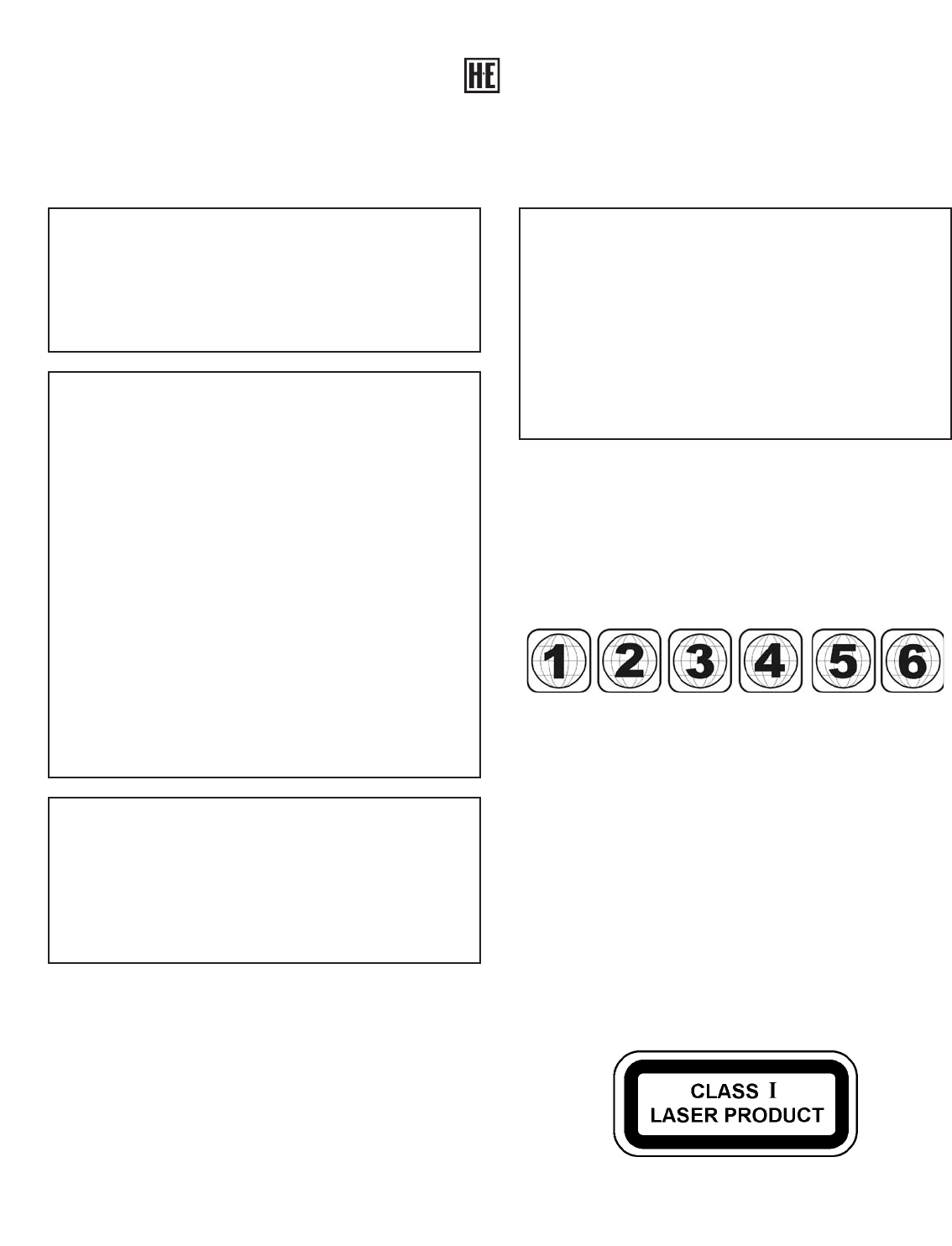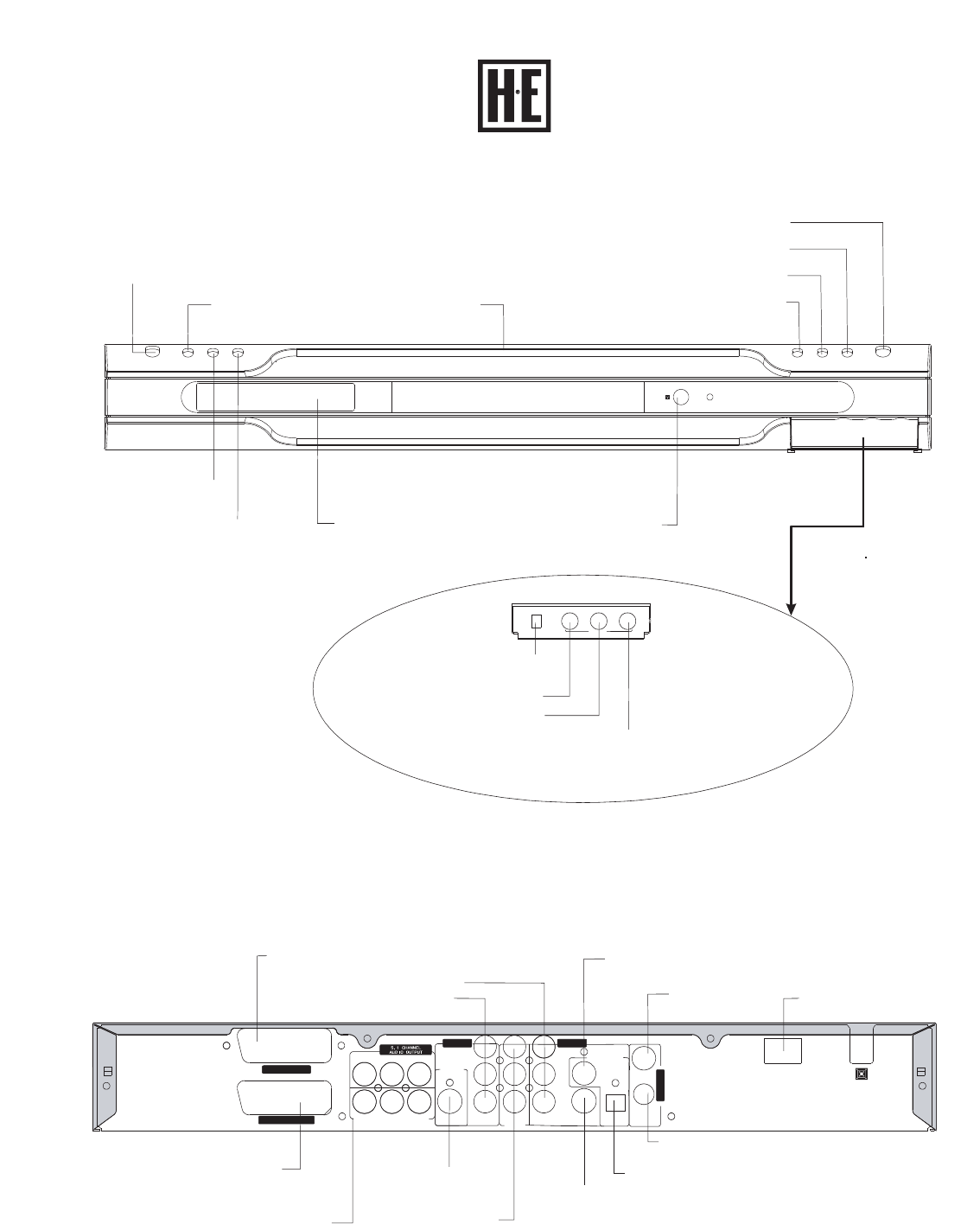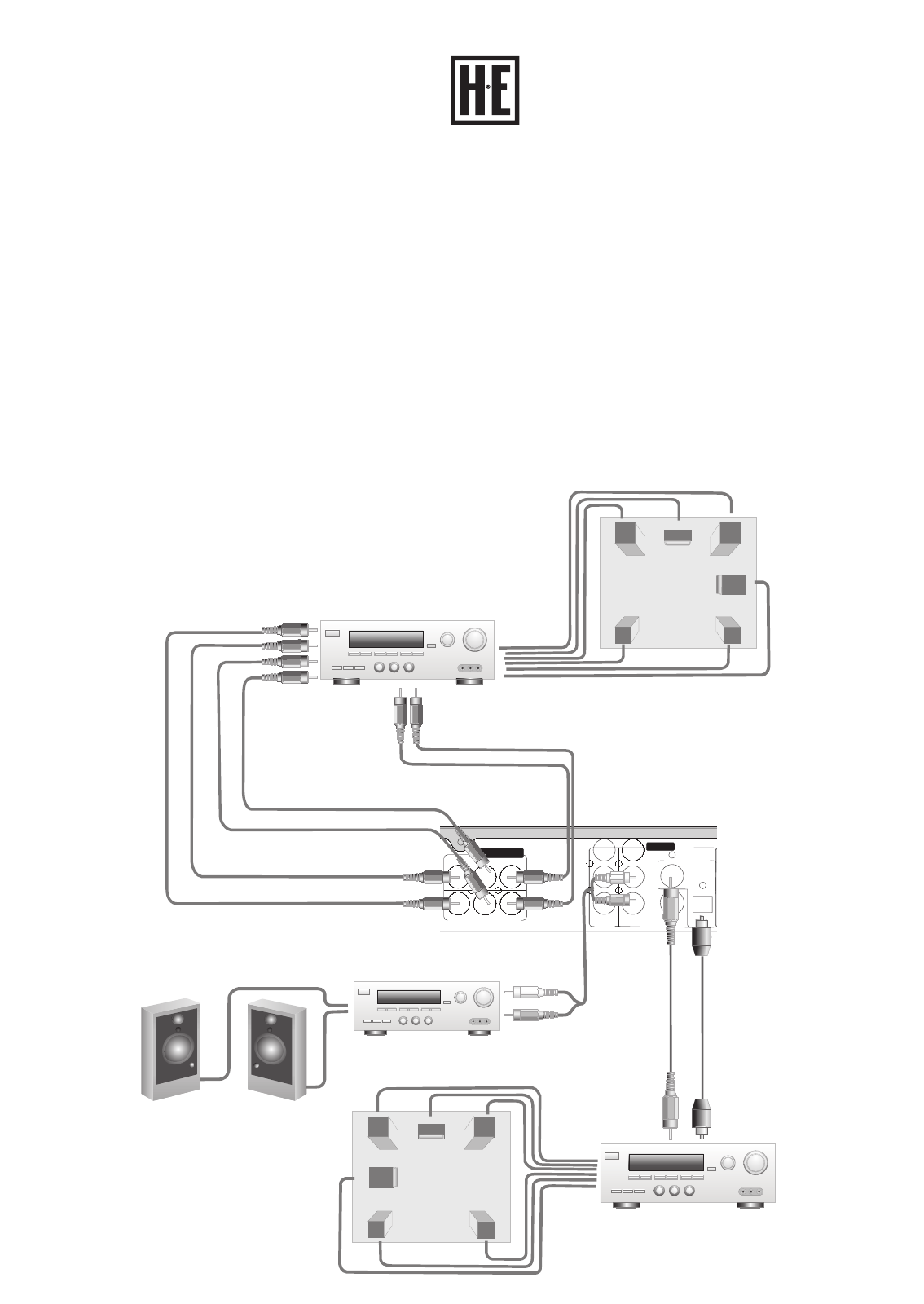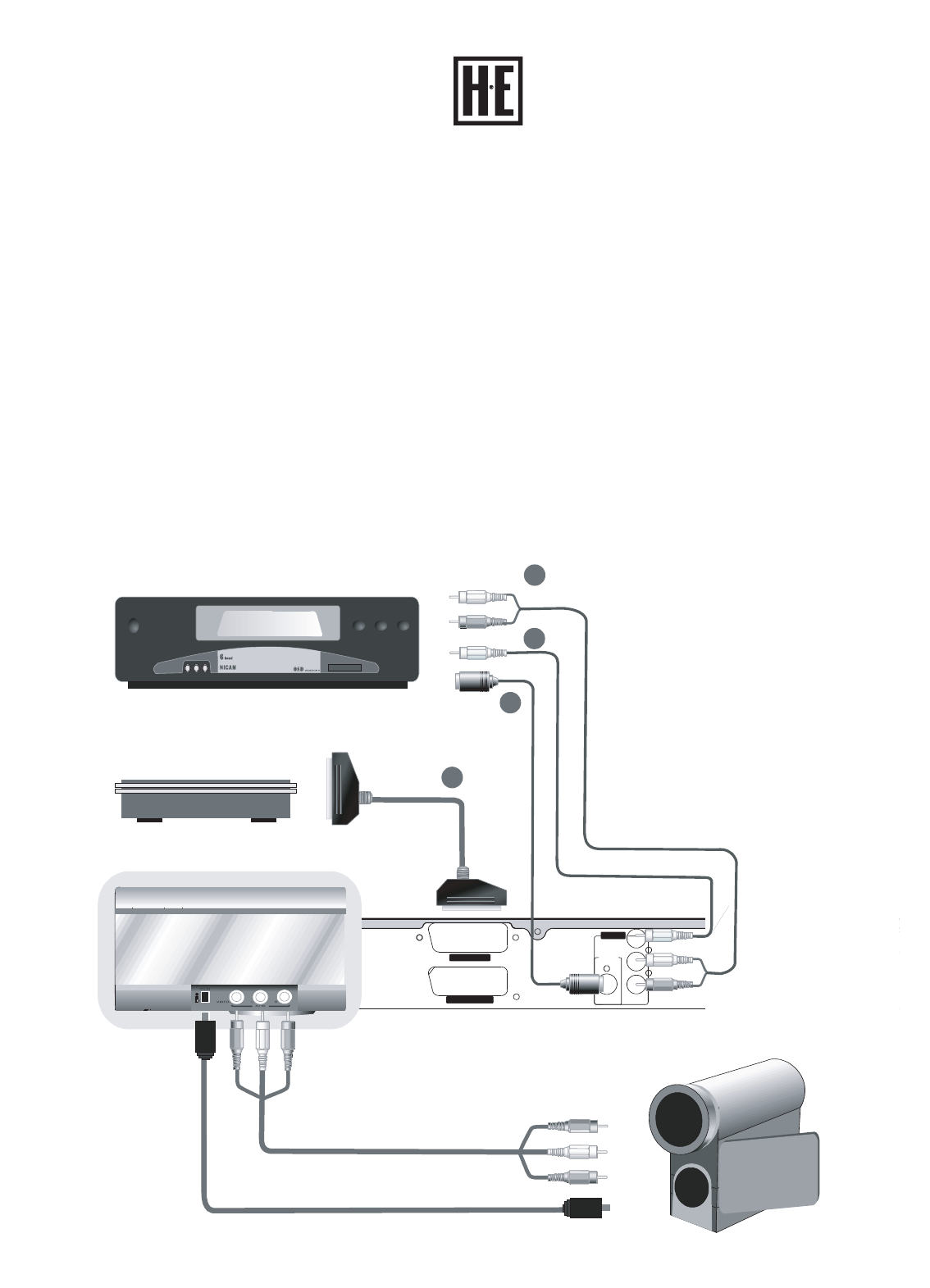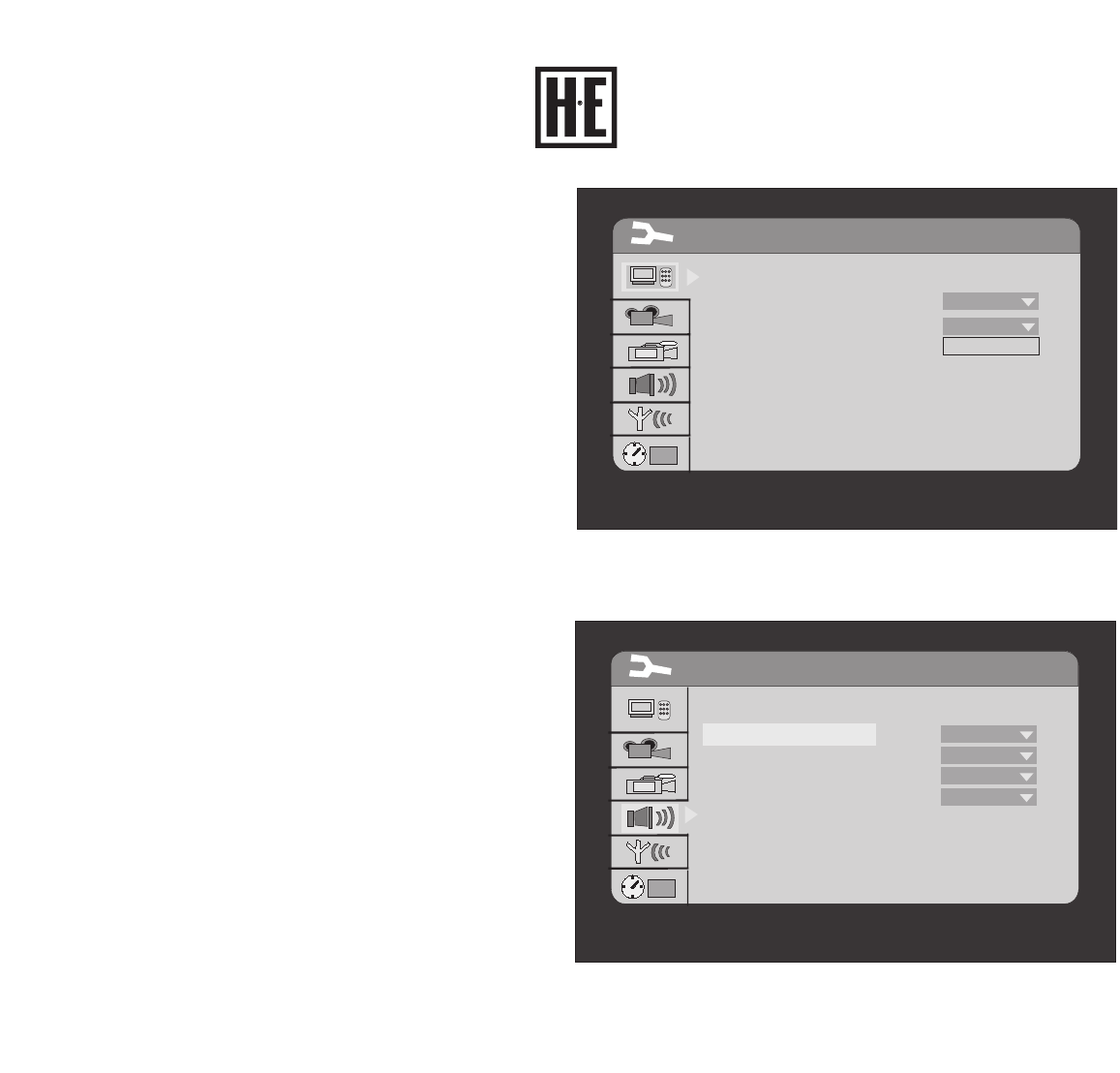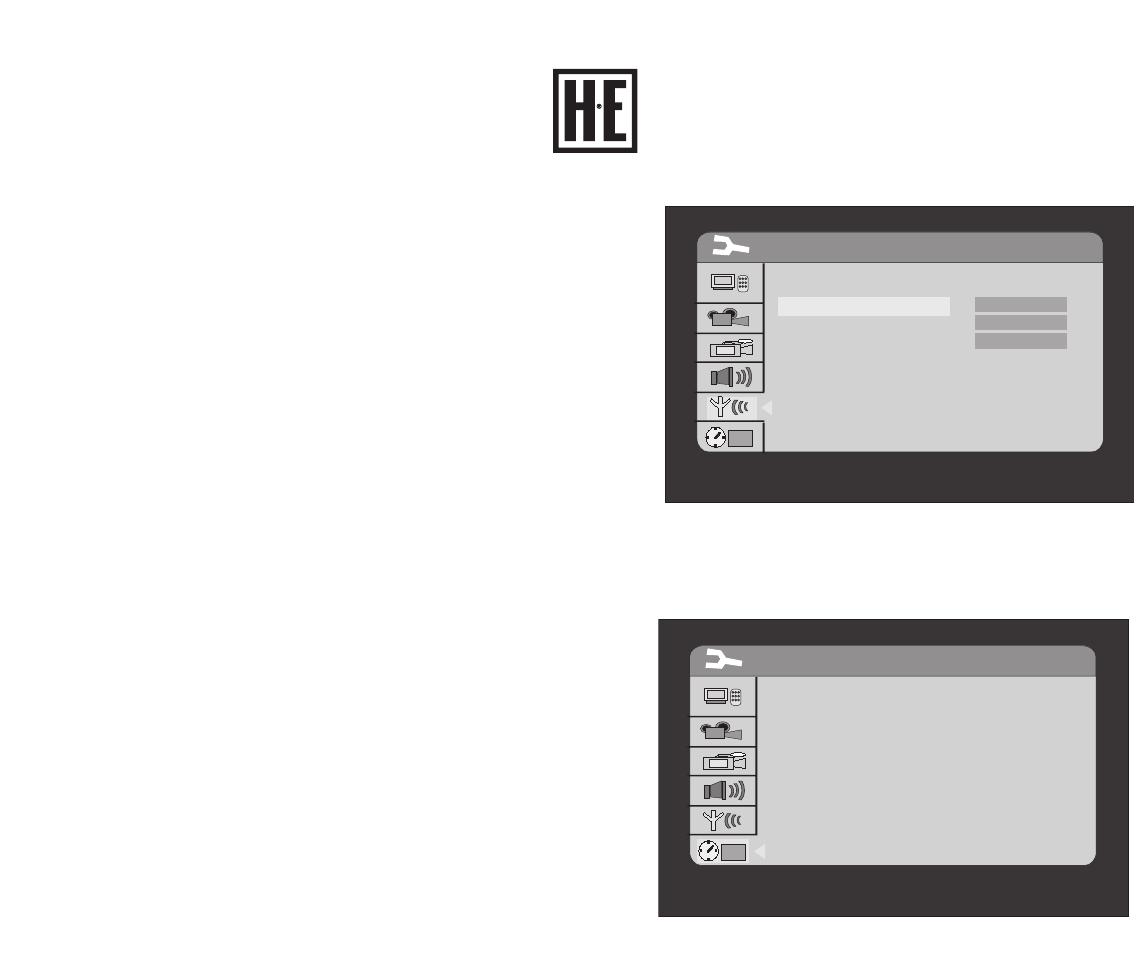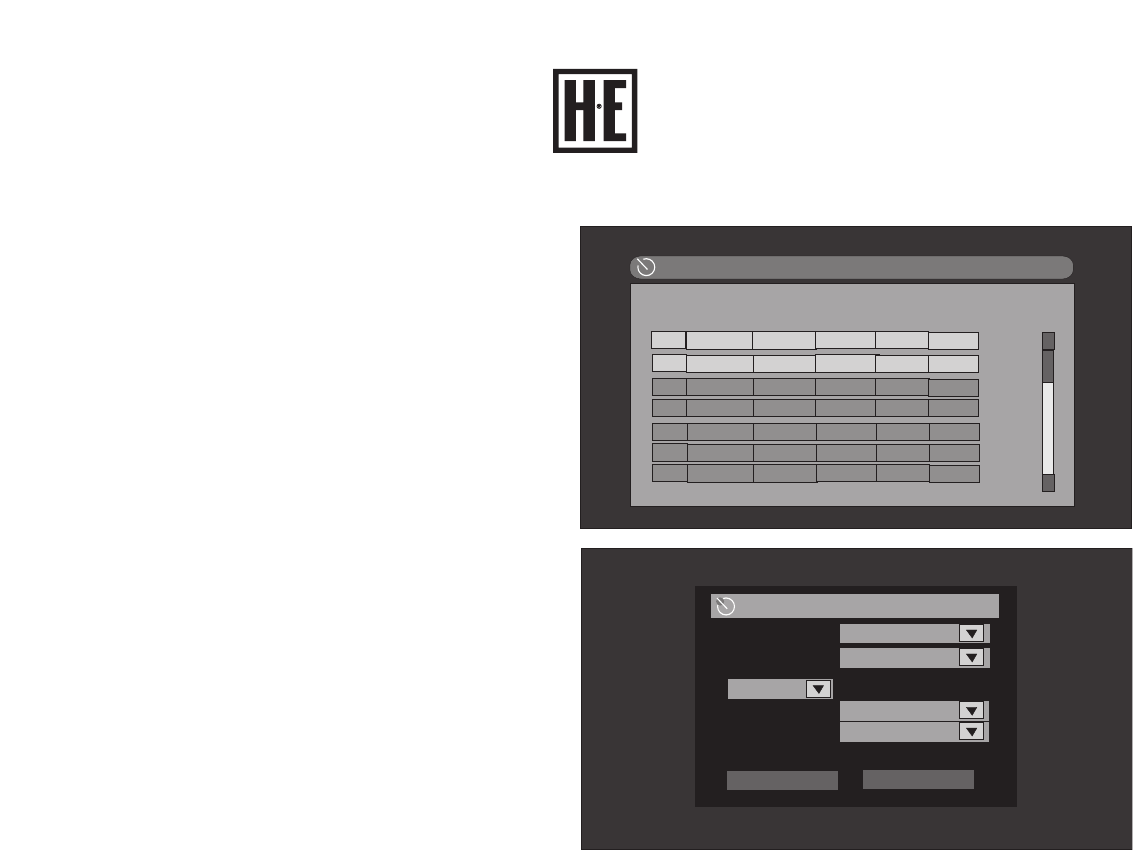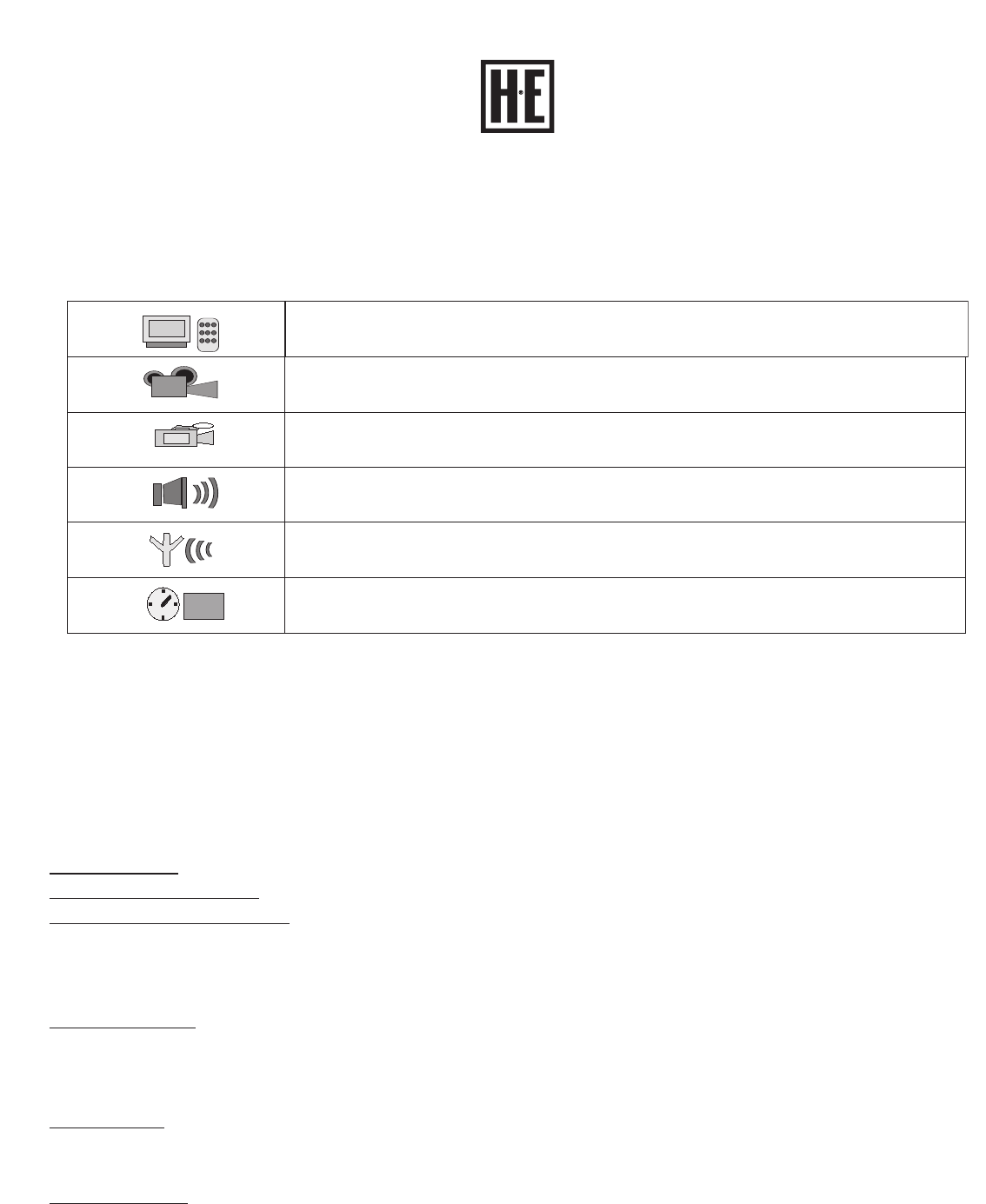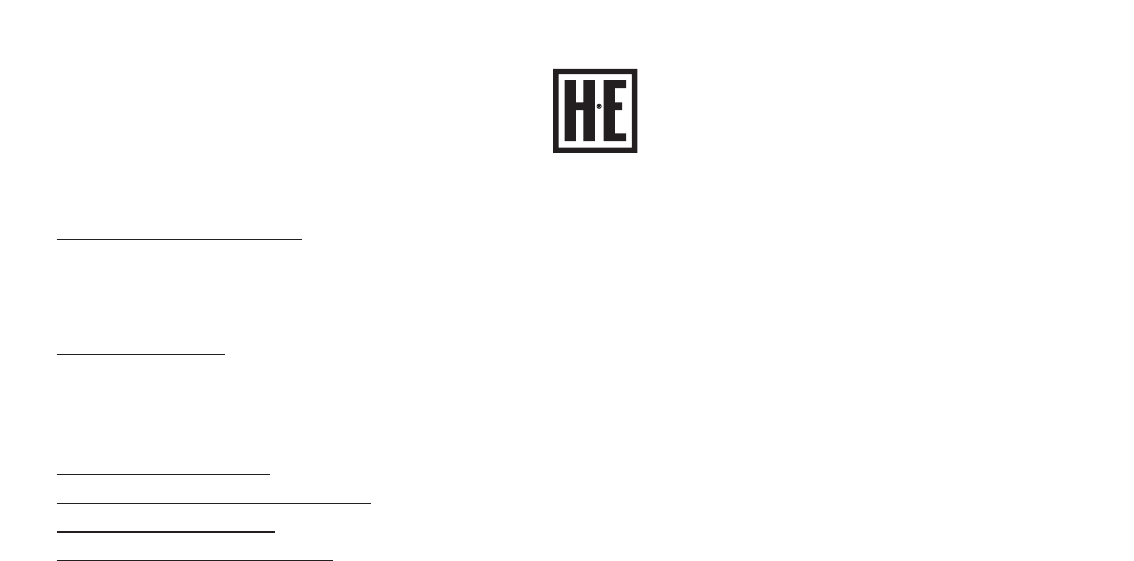5
SAFETY INFORMATION
CAUTION:
This unit employs a laser. Due to possible eye injury, only
qualified service personnel should remove the cover or
attempt to service this device. Use of controls or adjustments
or performance of procedures other than those specified
herein may result in hazardous radiation exposure.
NOTE:
This equipment has been tested and found to comply with the
limits for a Class B digital device pursuant to part 15 of the
FCC Rules. These limits are designed to provide reasonable
protection against harmful interference in a residential instal-
lation. This equipment generates, uses and can radiate radio
frequency energy and, if not installed and used in accordance
with the instructions, may cause harmful interference to radio
communications. However, there is no guarantee that interfer-
ence will not occur in a particular installation. If this equip-
ment does cause harmful interference to radio or television
reception, which can be determined by turning the equipment
off and on, the user is encouraged to try to correct the inter-
ference by one or more of the following measures:
• Reorient or relocate the receiving antenna.
• Increase the separation between the equipment and receiver.
• Connect the equipment into an outlet on a circuit different
from that to which the receiver is connected.
• Consult the dealer or an experienced radio/TV technician
for help.
This product incorporates copyright protection technology that
is protected by method claims of certain U.S. patents and other
intellectual property rights owned by Boxford Holland and
other rights owners. Use of this copyright protection technology
must be authorized by Boxford Holland, and is intended for
home and other limited viewing uses only unless otherwise
authorized by Boxford Holland. Reverse engineering or disas-
sembly is prohibited.
For DVD Players with 525p, but not 625p, pro-
gressive scan output::
‘CONSUMERS SHOULD NOTE THAT NOT ALL HOGH DEFIN-
ITION TELEVISION SETS ARE FULLY COMPATIBLE WITH THIS
PRODUCT AND MAY CAUSE ARTIFACTS TO BE DISPLAYED IN
THE PICTURE. IN CASE OF 525 PROGRESSIVE SCAN PIC-
TURE PROBLEMS, IT IS RECOMMENDED THAT THE USER
SWITCH THE CONNECTION TO THE ‘STANDARD DEFINI-
TION’ OUTPUT. IF THERE ARE QUESTIONS REGARDING OUR
TV SET COMPATIBILITY WITH THIS MODEL 525p DVD PLAY-
ER, PLEASE CONTACT OUR CUSTOMER SERVICE CENTER.’
Since it is usual for DVD movies to be released at different times
in different regions of the world, all players have region codes
and disc can have an optional region code. If you load a disc of
a different region code to your player, you will see the region
code notice on the screen. The disc will not play, and should be
unloaded.
(Possible region codes:)
There are 6 regions (also called “locals”). Each DVD player and
disc will be played in one region ONLY.
1: Canada, U.S., U.S. Territories
2: Japan, Europe, South Africa, Middle East (including Egypt)
3: Southeast Asia, East Asia (including Hong Kong)
4: Australia, New Zealand, Pacific Islands, Central America,
Mexico, South America, Caribbean
5: Former Soviet Union, Indian Subcontinent, Africa (also North
Korea, Mongolia)
6: China
Never mak e or change connections with the power switched on.
CAUTION:
VISIBLE AND INVISIBLE LASER RADIATION WHEN OPEN AVOID
EXPOSURE TO BEAM (WARNING LOCATION: INSIDE ON LASER
COVERSHIELD)