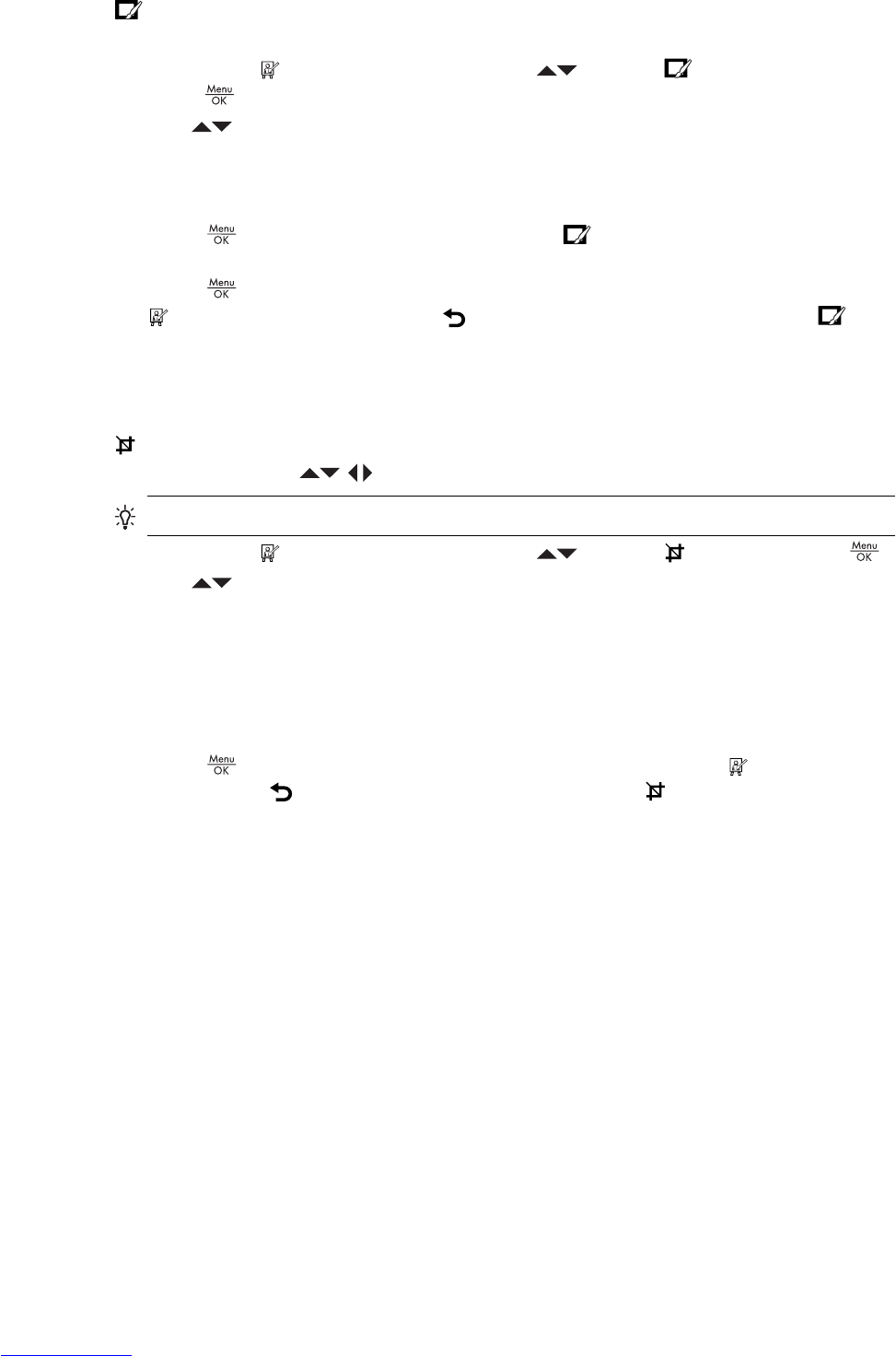Add Borders allows you to add one or more predefined borders to the displayed
image. To add a border:
1.
While in the
Design Gallery Menu, use to select Add Borders, then
press
.
2.
Use
to select a border type and preview the effect it has on the image.
• Soft Edge—Applies a soft, vignetted frame to the image.
• Oval—Adds an oval matte border with beveled edges.
• Rectangle—Adds a rectangular matte border with sharp corners.
3.
Press
to select the border and display the Add Borders menu.
Follow the on-camera instructions to adjust the border.
4.
Press
to save a copy of the image with the specified border and return to the
Design Gallery Menu. Press to exit without saving and return to the Add
Borders menu.
Cropping images
Crop allows you to crop the displayed image to the selected orientation, then use
the Zoom lever and
to ensure that the image content you want gets saved.
TIP: Make sure you crop images as needed before adding borders.
1.
While in the
Design Gallery Menu, use to select Crop, then press .
2.
Use
to select a crop orientation and preview the effect it has on the image.
• Landscape (Default)—Horizontally crops the displayed image to a 3:2 aspect
ratio (one third wider than tall).
• Portrait—Vertically crops the displayed image to a 2:3 aspect ratio (one-third
taller than wide).
Follow the on-camera instructions to use the Zoom lever and adjust what appears in
the cropped image.
3.
Press
to save a copy of the cropped image and return to the Design Gallery
Menu. Press
to exit without saving and return to the Crop menu.
When you print, the normal aspect ratios get cropped on the top and bottom (landscape)
or on the sides (portrait). Cropping helps ensure that the content you want gets printed.
Cropping images 23