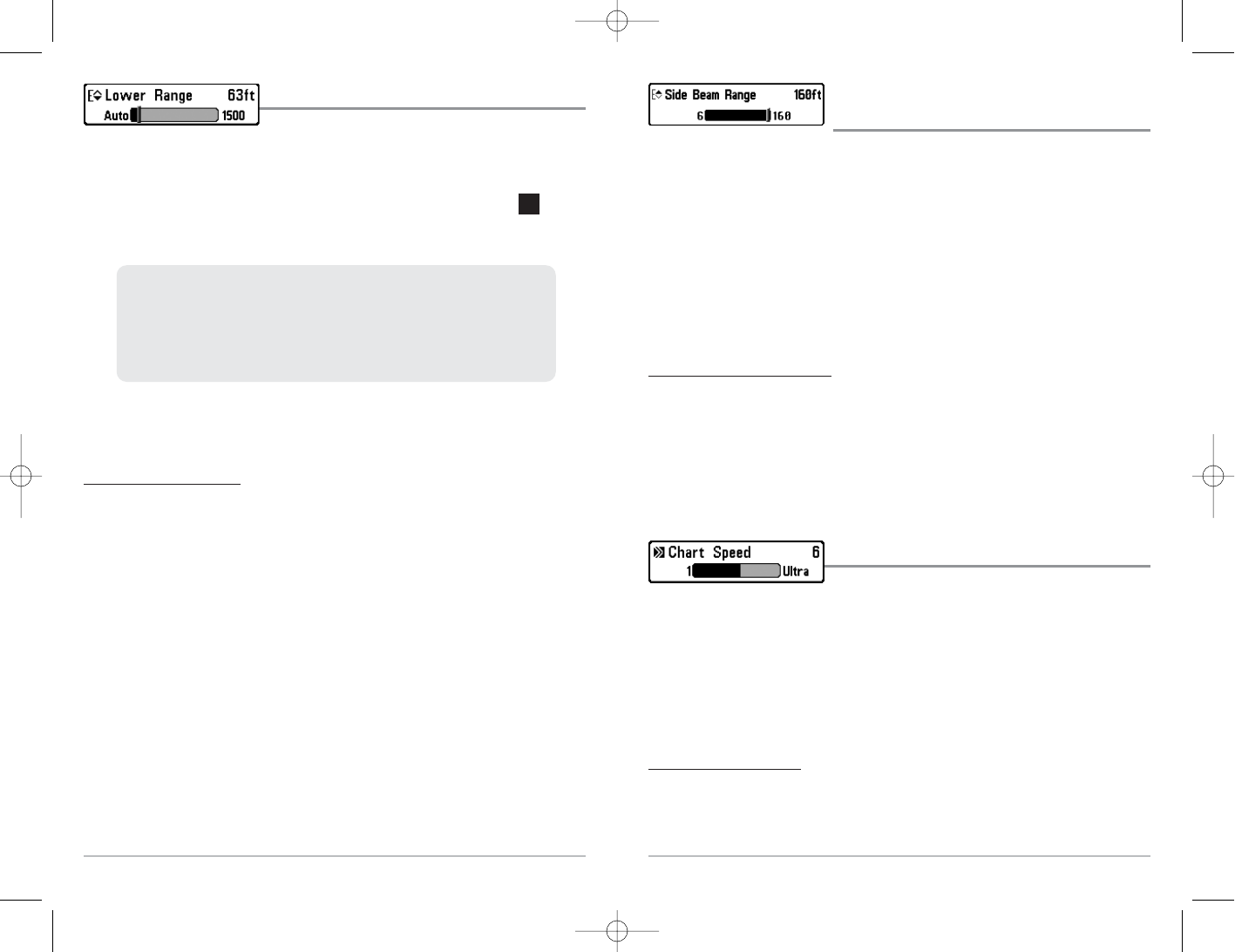50
Side Beam Range
(WideSide® transducer: WideSide® view only)
Side Beam Range sets the deepest range that will be displayed in the WideSide® View.
The range must be set manually to keep the bottom visible on the display. If the Side
Beam Range is set too deep for current depth conditions the sonar information will
become compressed on the display and valuable detail will be lost. A WideSide®
transducer must be connected to the 700 Series™ Fishing System. Side Beam Range
menu choice is available when Transducer Select is set to WideSide® (see Sonar Menu
Tab: Transducer Select) and can only be accessed from the WideSide® view.
NOTE: The Side Beam Range requires the purchase of the WideSide® transducer. You can visit
our website at www.humminbird.com to order this accessory online or contact our Customer
Resource Center at 1-800-633-1468.
To adjust the Side Beam Range:
1. Make sure you are in WideSide® Transducer Mode and that a WideSide®
transducer is connected, then highlight Side Beam Range on the Sonar
X-Press
TM
menu.
2. Use the LEFT or RIGHT 4-WAY Cursor Control keys to increase or decrease the
Side Beam Range setting. (6 - 160 feet, or 2 - 40 meters [International Models
only], Default = 160 feet [40 meters])
Chart Speed
Chart Speed determines the speed at which the sonar
information moves across the display, and consequently the amount of detail shown. A
faster speed shows more information in the Sonar Views and is preferred by most
anglers; however, the sonar information moves across the display quickly. A slower
speed keeps the information on the display longer, but the bottom and fish details
become compressed and may be difficult to interpret. Regardless of the Chart Speed
setting, the RTS® Window will update at the maximum rate possible for the depth
conditions. Adjust Chart Speed to your personal preference.
To adjust the Chart Speed:
1. Highlight Chart Speed on the Sonar X-Press™ menu.
2. Use the LEFT or RIGHT 4-WAY Cursor Control keys to increase or decrease the Chart
Speed setting. (1-9, Ultra, where 1 = Slow, 9 = Fast, Ultra = Fastest, Default = 5)
49
Lower Range
Lower Range sets the deepest depth range that will be
displayed. Automatic is the default setting. When in automatic mode, the lower range
will be adjusted by the unit to follow the bottom. Selecting a specific setting locks the
depth range into Manual mode. Use both Upper and Lower Range together to view a
specific depth range manually when looking for fish or bottom structure. will be
displayed in the lower right corner of the screen when you start manually adjusting the
Lower Range to indicate that you are in Manual mode.
NOTE: A minimum distance of 10 feet will be maintained between the Upper and Lower
Range regardless of the manual settings entered.
To adjust the Lower Range:
1. Highlight Lower Range on the Sonar X-Press
TM
menu.
2. Use the LEFT or RIGHT 4-WAY Cursor Control keys to increase or decrease the
Lower Range setting. (AUTO, 10 to 1500 feet, 3 to 500 meters [International
Models only], Default = AUTO)
For example, if you are fishing in 60 feet of water but are only interested
in the first 30 feet (surface to a depth of 30 feet) you should set the Lower
Depth Range limit to 30. The display will show the 0 to 30 foot range,
allowing you to see a more detailed view than you would see if the
display went all the way to the bottom.
M