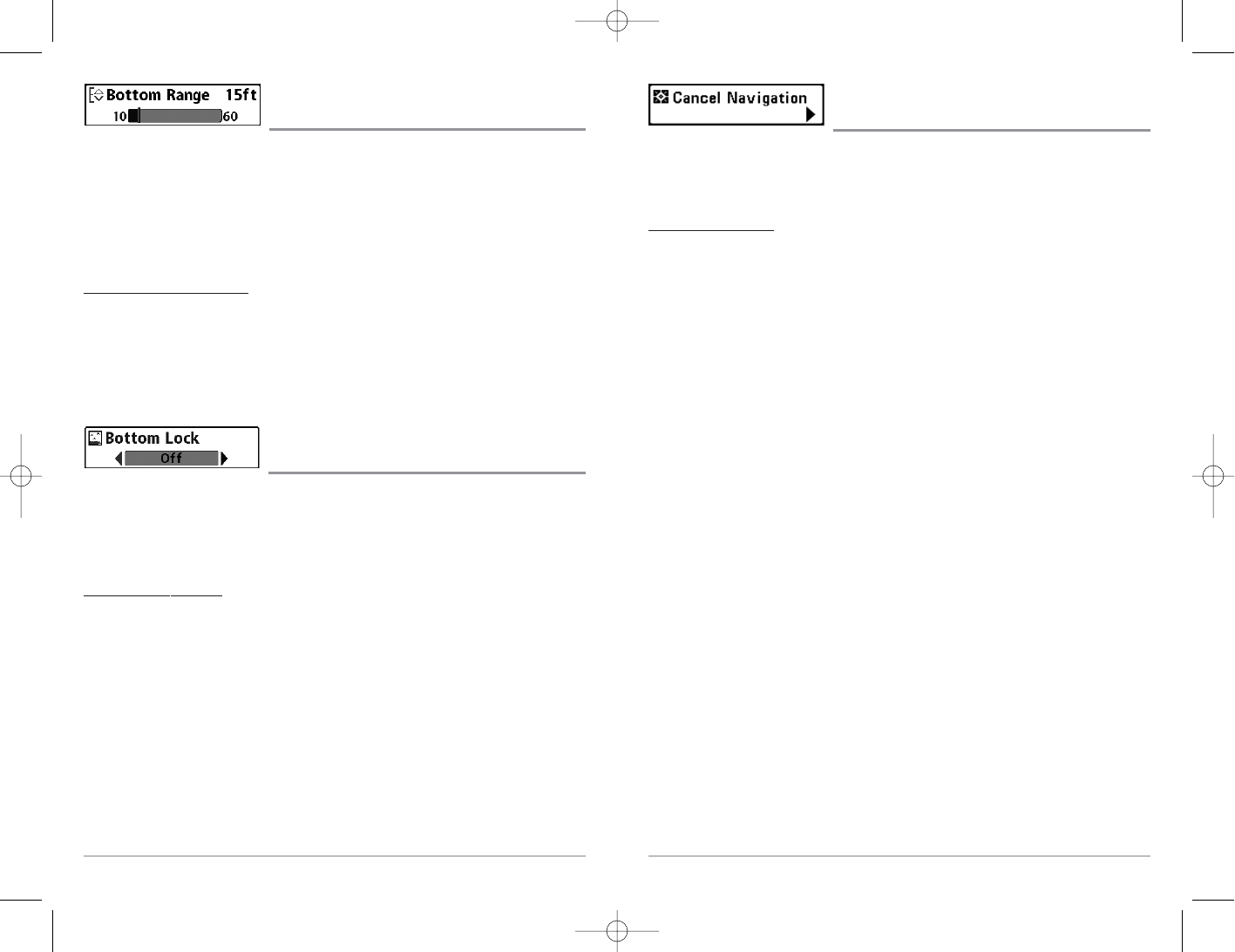52
Cancel Navigation
(only when Navigating)
Cancel Navigation discards the current route and exits Navigation Mode. This menu
choice will only appear when you are currently navigating a route. This will not delete a
previously-saved route.
To Cancel Navigation:
1. Highlight Cancel Navigation on the Sonar X-Press
TM
menu.
2. Use the RIGHT 4-WAY Cursor Control key to initiate canceling navigation.
3. The Confirm dialog box will appear. To cancel navigation, press the RIGHT
Cursor key once more. To avoid canceling navigation, press the LEFT Cursor key.
4. The Save Current Route dialog box will appear. Use the RIGHT 4-WAY Cursor key
to save the route or the LEFT 4-WAY Cursor key to decline saving the route.
51
Bottom Range
(Sonar Zoom view only when Bottom Lock is On)
Bottom Range allows you to control how much of the water column, measured up from
the bottom, is shown in the Sonar Zoom View. Choose a small value to see low-lying
bottom structure or details of the bottom return. Choose a larger value to see large
structure in deeper water. It is possible to set the Bottom Range to be greater than the
depth. In this case, you may see surface clutter in a wavy band that mirrors changes in
the depth.
To adjust the Bottom Range:
1. In the Sonar Zoom View, highlight Bottom Range on the Sonar X-Press™ menu.
2. Use the LEFT or RIGHT 4-WAY Cursor Control keys to change the Bottom Range
setting. (10 - 60 feet, 2-10 fathoms, or 3-20 meters [International Models only],
Default = 15 feet)
Bottom Lock
(Sonar Zoom view only)
Bottom Lock changes the mode of the Zoomed view in the Sonar Zoom View. Bottom
Lock continuously graphs the bottom at a constant point on the display regardless of
changes in depth. This "flattens" out the bottom contour, but is effective at showing fish
on or near the bottom.
To turn on Bottom Lock:
1. In the Sonar Zoom View, highlight Bottom Lock on the Sonar X-Press™ Menu.
2. Use the LEFT or RIGHT 4-WAY Cursor Control keys to change the Bottom Lock
setting to on. (Off, On, Default = Off)