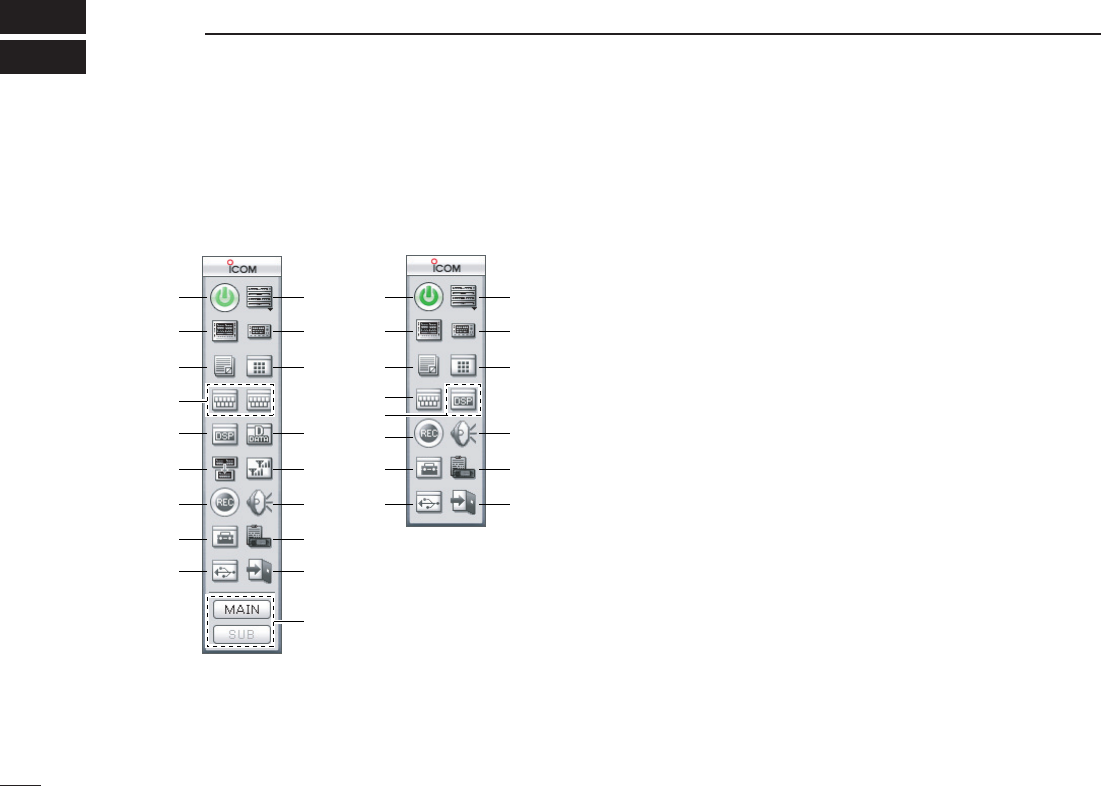qCOMPONENT BUTTON (pgs. 37, 45)
Click to display the Component screen.
wSIMPLE BUTTON (pgs. 36, 46)
Click to display the Simple screen.
eMULTI CHANNEL MONITOR BUTTON (p. 110)
Click to make the multi channel monitor screen appear/dis-
appear.
rDIGITAL MENU BUTTON (p. 118)
Click to select the DV digital menu or P25 digital menu.
tDIVERSITY OPERATION BUTTON (p. 66)
Click to make the diversity reception mode ON and OFF.
yAUDIO SETTING BUTTON (p. 106)
Click to make the audio setting screen appear/disappear.
uCLONE BUTTON (p. 130)
Click to make the cloning screen appear/disappear.
iEXIT BUTTON (p. 46)
Click to quit the control program.
oMAIN/SUB BUTTONS (p. 67)
Click to select the Main band/Sub band during dualwatch
operation.
!0USB PORT SETTING BUTTON (p. 128)
Click to make the USB setting screen appear.
■ Application screens (on PC screen)
D Tool bar
The application screen can be seen after the application installation. See page 25 for details.
30
PANEL DESCRIPTION
4