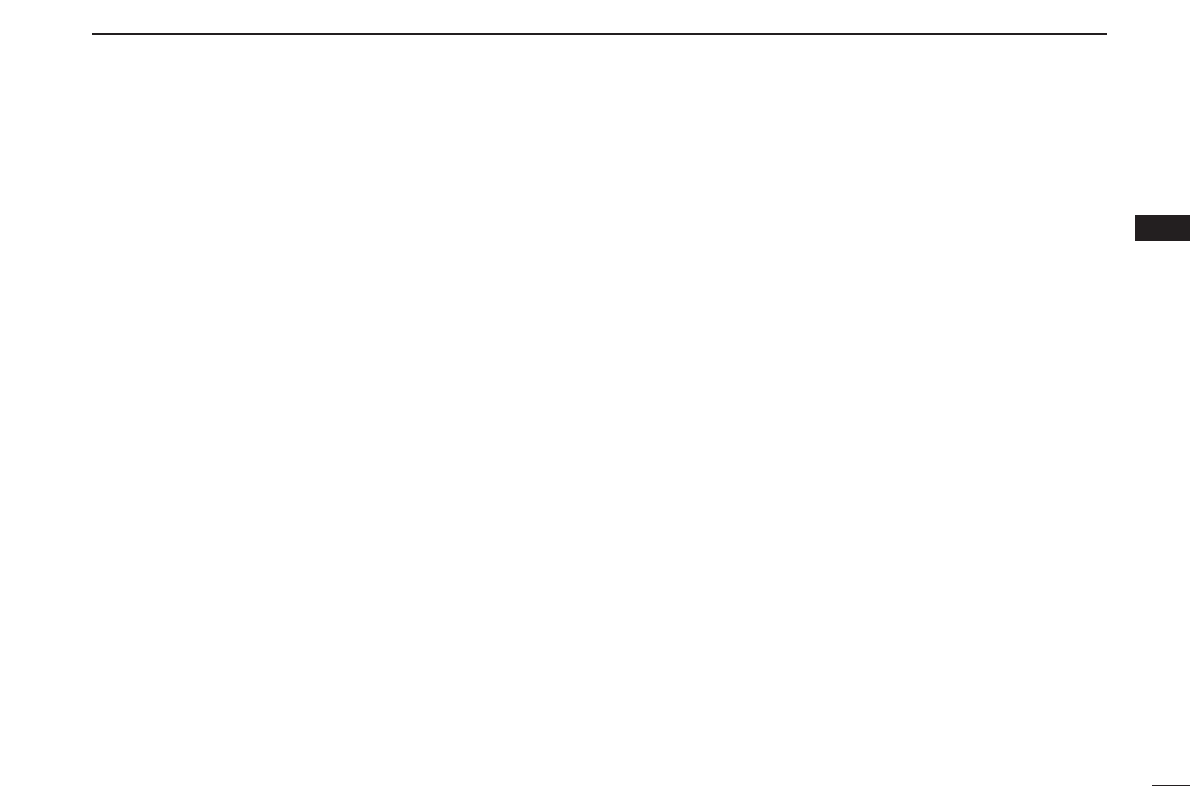33
4
PANEL DESCRIPTION
4
qCLOSE BUTTON (p. 46)
Click to quit and exit the application screen.
wMINIMIZE BUTTON
Click to minimize the application screen.
eRECEIVE MODE BUTTONS ([SSB], [CW], [AM], [WFM],
[FM], [DV]*
1
, [P25]*
2
and [AUTO-M]) (pgs. 54, 55)
Click to select a receive mode.
• When using [AUTO-M] (automatic mode), a receive mode, IF
filter passband width, tuning step, etc., are selected automatically
after inputting a frequency.
*
1,
*
2
: For IC-PCR2500 only.
*
1
: The optional UT-118 is required.
*
2
: The optional UT-122 is required.
Some versions already come with the UT-122 installed.
rSCAN SPEED CONTROL [SPEED] (p. 91)
Click to set the scan speed at which channels or frequen-
cies are searched during scan operation.
• Right-click to increase the speed level. (Scan is faster)
• Left-click to decrease the speed level. (Scan is slower)
tSCAN DELAY TIME CONTROL [DELAY]
Click to set the period in which a scan pauses after receiv-
ing a signal.
• Right-click to increase the period.
• Left-click to decrease the period.
ySET BUTTON [SET] (p. 90)
Click to show the [Scan Delay] screen.
This screen is used for the settings of the scan delay
details.
uAUDIO FREQUENCY GAIN CONTROL [AF GAIN] (p. 52)
Click to adjust the audio output level.
• Right-click to increase the audio output level.
• Left-click to decrease the audio output level.
iSQUELCH CONTROL [SQUELCH] (p. 53)
Click to adjust the squelch threshold level.
The squelch removes noise output from the speaker
(closed condition) when no signal is received.
• Right-click to close the squelch.
• Left-click to open the squelch.
oMONITOR BUTTON [MONI] (p. 56)
Click to turn the monitor function ON or OFF.
The monitor function is used to temporarily open the
squelch to listen for a weak signal.
!0MUTE BUTTON [MUTE] (p. 56)
Click to turn the mute function ON or OFF.
This function is used to temporarily mute the audio output.
!1TUNING DIAL (p. 48)
Click to set the receive frequency with the selected tuning
step.
• Right-click to increase the frequency.
• Left-click to decrease the frequency.
!2DUPLEX BUTTON [DUP] (p. 57)
➥ Right-click to display the offset frequency setting screen.
➥ Left-click to set the duplex direction from OFF (no
indication), DUP –, and DUP +.
!3TUNING STEP UP/DOWN BUTTONS [Y]/[Z] (p. 50)
➥ Right-click to display the tuning step setting screen.
➥ Left-click to select the tuning steps in order.