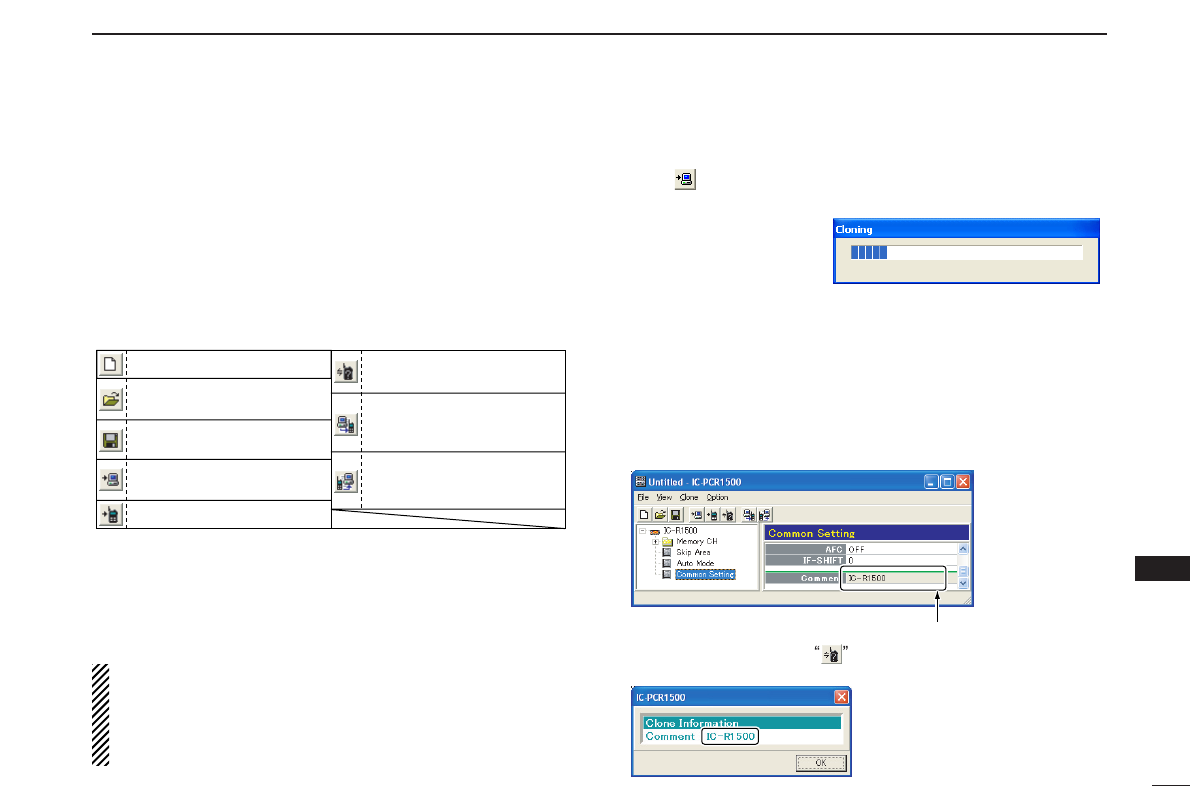131
16
CLONING OPERATION
1
2
3
4
5
6
7
8
9
10
11
12
13
14
15
16
17
18
19
20
21
22
23
e CLONING MENU [Clone]
• Click to display the cloning menu.
• Click [Information] to display the cloning information dia-
log box.
r OPTION MENU [Option]
Click to display the convert menu.
t TOOL BAR
Shortcut buttons appear on the tool bar when the tool bar
indication is turned ON in the [View] menu.
y CONTENTS LIST SCREEN
Display the contents list (Memory CH, Common Setting,
etc.).
u TREE VIEW SCREEN
Click the folder icon which you want to edit.
• See the Memory CH (p. 68), Skip Area (p. 82) and Auto
Mode (p. 55) programming for details.
• See the IC-R1500 instruction manual (☞ Section 9 [SET
MODE]) or the IC-R2500 instruction manual (☞ Section
10 [SET MODE]) for details of the Common Setting.
■ Cloning operation
Click “ ” or select [Read <- Receiver] in [Clone] menu to start
to read the programmed data from the connected Main unit.
During cloning operation,
the following screen is
displayed.
D Clone information
You can program a comment (up to 16 characters) in the
[Common Setting] screen for quick identification of a Main
unit’s contents.
When you connect the Main unit to a PC using the supplied
USB cable, you can check the Main unit’s comment without
reading all programmed data.
After cloning, click [Information] in
the [Clone] menu or click to dis-
play the clone information dialog box.
Program [Com-
ment], then clone
to the Main unit.
Creates a new setting project.
Writes the data to the Main unit.
Loads a saved ICF (Icom
Cloning Format) file.
Saves current project as an
ICF file.
Reads the data from the
Main unit.
Indicates the connected
Main unit information.
Converts the PC opera-
tion’s data to the controller
operation’s data.
Converts the controller op-
eration’s data to the PC op-
eration’s data.