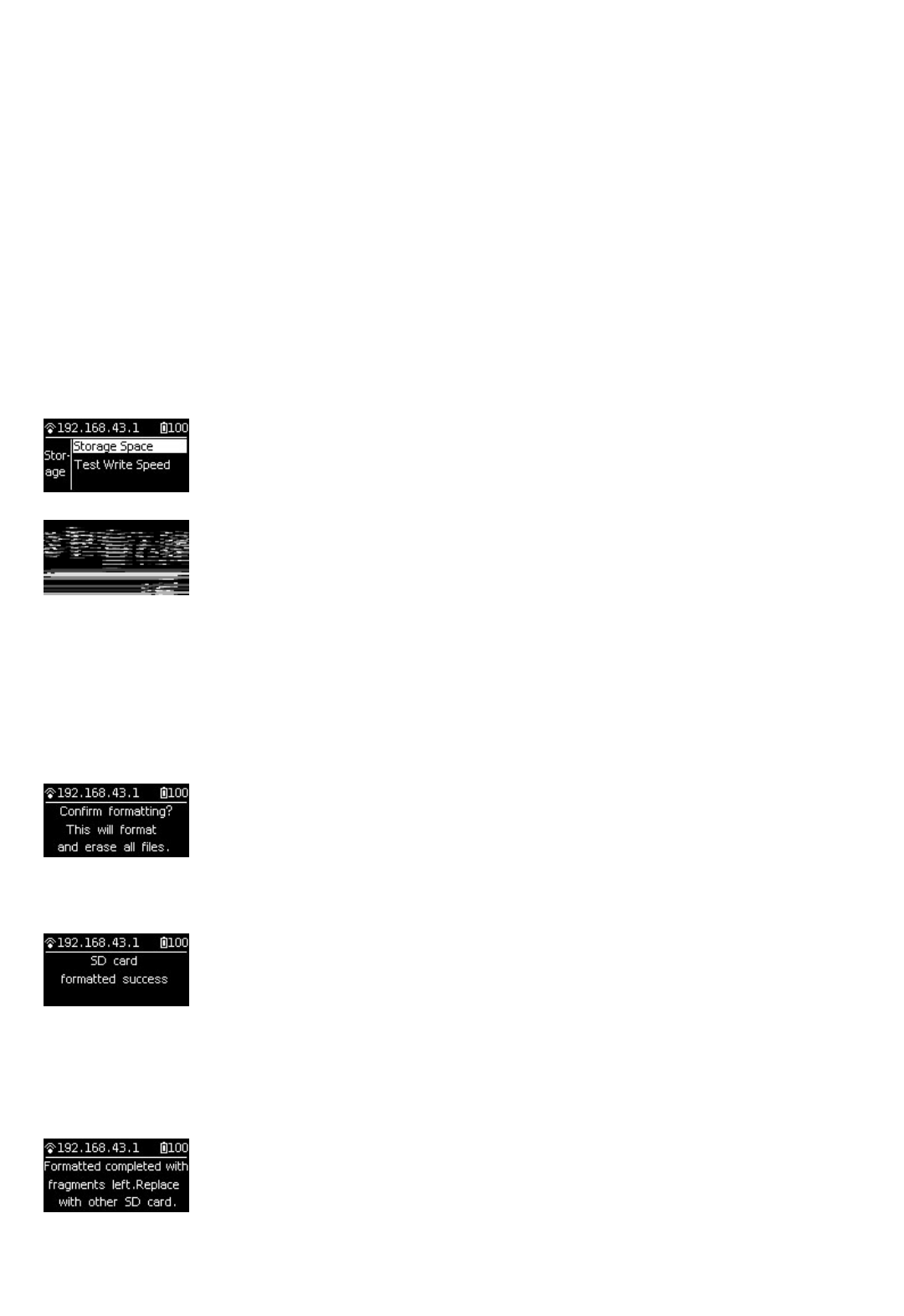damage the machine and make it unavailable.
7.4.3 Insuicient card speed and overheating during filming
Frequent recording of high-resolution video will lead to accumulation of data fragments generated by multiple files,
aecting the card speed. So, it is recommend to periodically format storage devices, especially before important
shooting.
Pro 2 features standby formatting and is easy to operate, and camera formatting saves hours and is more completed than
using computer soware. It is strongly recommended that cameras be used to format storage devices.
Detailed operation steps are shown below.
1. Select camera settings on the screen menus, sequentially, Settings -Storage-Storage Space
2. Under this menu, you can view the amount of available capacity / residual capacity information of storage devices
inserted in the current camera. Press "Power" to click on a storage device into the next step to be formatted, and then
the camera will remind you whether to proceed with formatting, continue to click on "Power" to confirm and then it
will start to format the selected storage device. (Please note that before formatting, you must backup the original data
on storage devices and the data cannot be restored once formatting completes.)
(1) Once formatted, if you are prompted by Formatted success, it means that formatting succeeds.
(2) If it shows "Formatted completed with fragments le", it means formatting is completed, but there are still some
file fragments existing. The SD card cannot be formatted into the required format, please contact the manufacturer of
the card to fix it or replace with a new card.
3. Once formatting is completed, if it prompts "Failed", it represents a format failure. Please check whether the change
storage device’s write-protection is turned on or it has been corrupted. Please try formatting again aer you remove