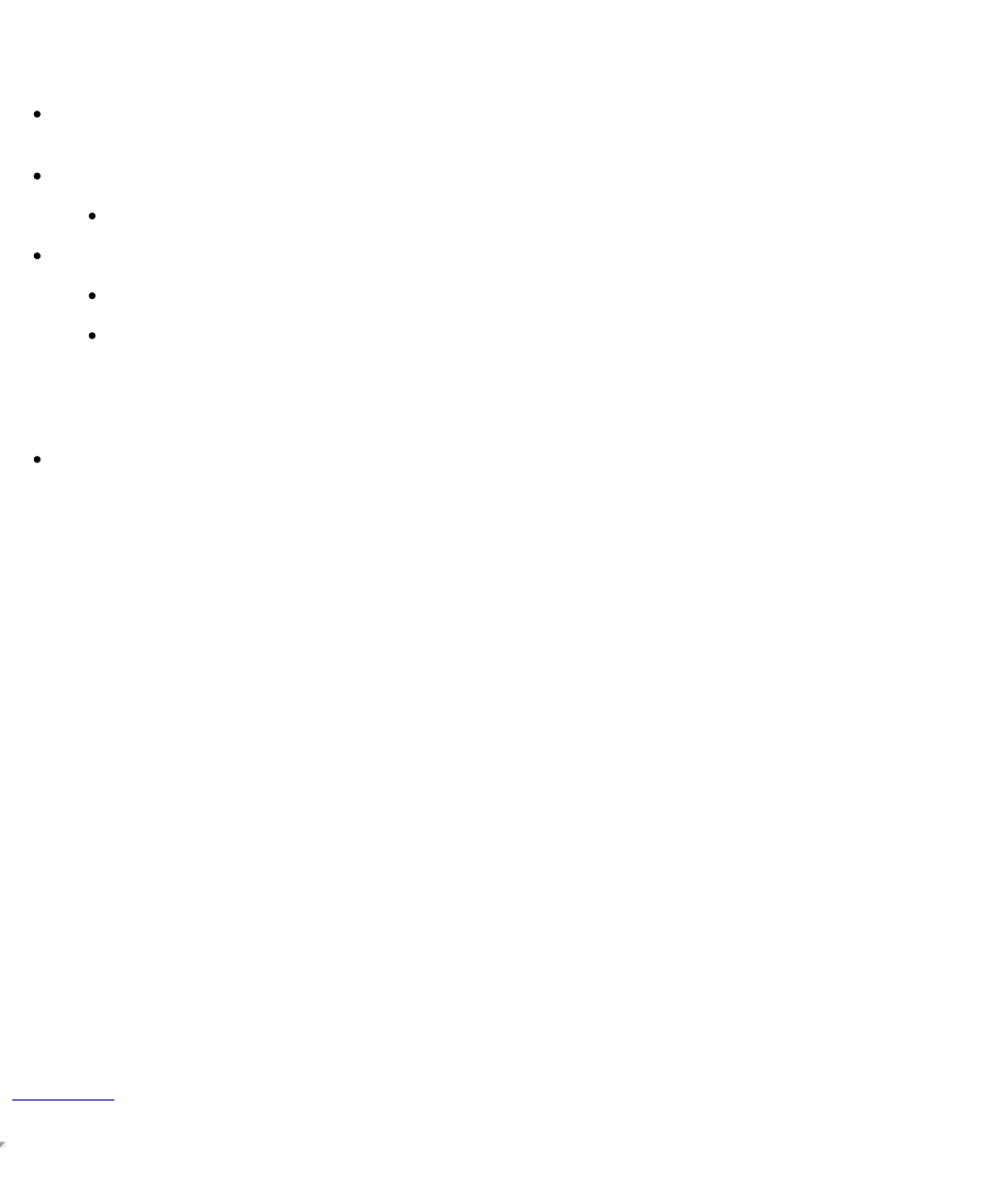NOTE: For best results, Iomega recommends that you only perform one backup task at a
time. Please schedule your backup jobs with sufficient time to complete before the next
backup starts.
Not Scheduled—Allows you to create an unscheduled job. You will have to use the
Run link on the Disk Backup page to execute this job.
Run Daily—This job will run daily at the time specified below.
Time—Enter the time at which you would like to execute the job.
Run Weekly—This job will run weekly on the day at time specified below.
Day—Enter the day on which you would like to execute the job.
Time—Enter the time at which you would like to execute the job.
Backup Type—The StorCenter Pro backup utility will create a full uncompressed file backup.
The StorCenter will create a new directory an perform a full backup every the job runs,
unless Overwrite Backup is selected.
Overwrite Backup—Causes the full backup to be overwritten every time the job is
executed.
Backup Source—Select the StorCenter Pro server directory you wish to back up. Click the
Browse... button to select a source folder on your StorCenter Pro server.
Backup Target—Select the destination to which you would like to backup:
USB—Backs up the source directory to a USB device connected to the StorCenter Pro server.
The StorCenter will automatically select the USB device with the most available space.
NOTE: The StorCenter will only recognize devices that are formatted FAT, FAT32, or NTFS
(NTFS devices recognized as read-only).
Network—Backs up the source directory to another network storage device. SMB sharing
protocol must be supported for the target server
Backup to server—Enter the IP address or UNC path (\\ComputerName\) for target server.
Username—Enter the username that has access to the remote StorCenter Pro server, if
needed.
Password—Enter the password for the user above, if needed.
Share—Enter the name of the shared folder to use as the backup target, if needed.
OK/Cancel—Your settings will NOT be updated unless you click the OK button. Click the
Cancel button to reset the form and return to the previous page.
| top of page |