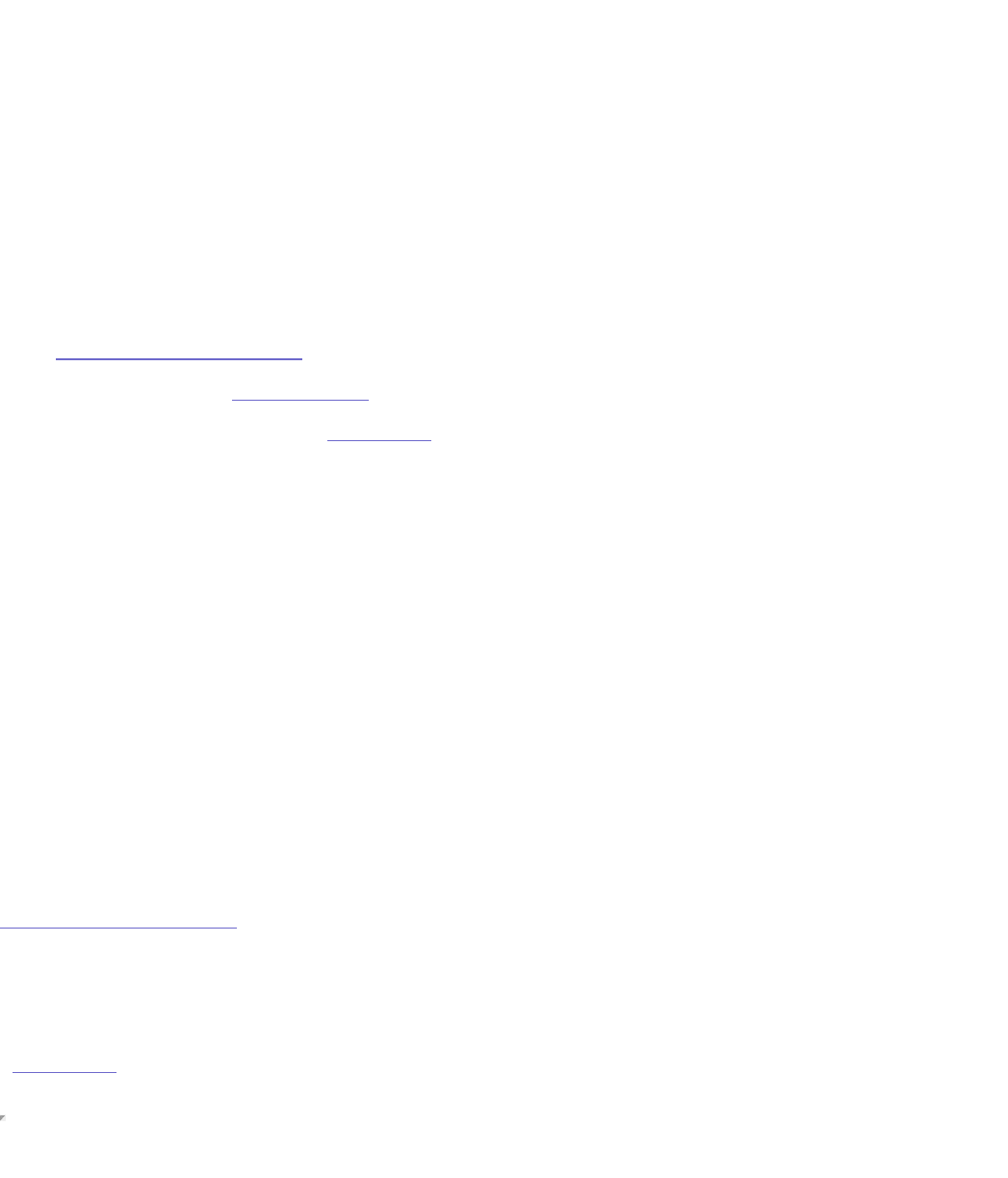6. In the Printer List, click the Add button.
7. In the Printer Browser, Click the IP printer button.
8. Select Line Printer Daemon - LPD from the Protocol drop down list
9. Enter the IP address of your StorCenter Pro in the Address field.
10. Enter Printer1 in the Queue field.
11. Select your printer from the Print Using drop down list.
12. Click the Add button.
Mac OS X (10.5.x Leopard)
1. Log in to the Device Settings web Interface.
2. If necessary, enable the print server.
3. Connect a USB printer to the StorCenter.
4. Install the printer drivers on the client computer.
5. Open the Print & Fax system preference.
6. In the Printer List, click the + (add) button.
7. In the Printer Browser, Click the IP button.
8. Select Line Printer Daemon - LPD from the Protocol drop down list
9. Enter the IP address of your StorCenter Pro in the Address field.
10. Enter Printer1 in the Queue field.
11. Select your printer from the Print Using drop down list.
12. Click the Add button.
Adding a Printer in Linux
Consult the documentation specific to your Linux distribution for instructions on setting up
network printing.
| top of page |