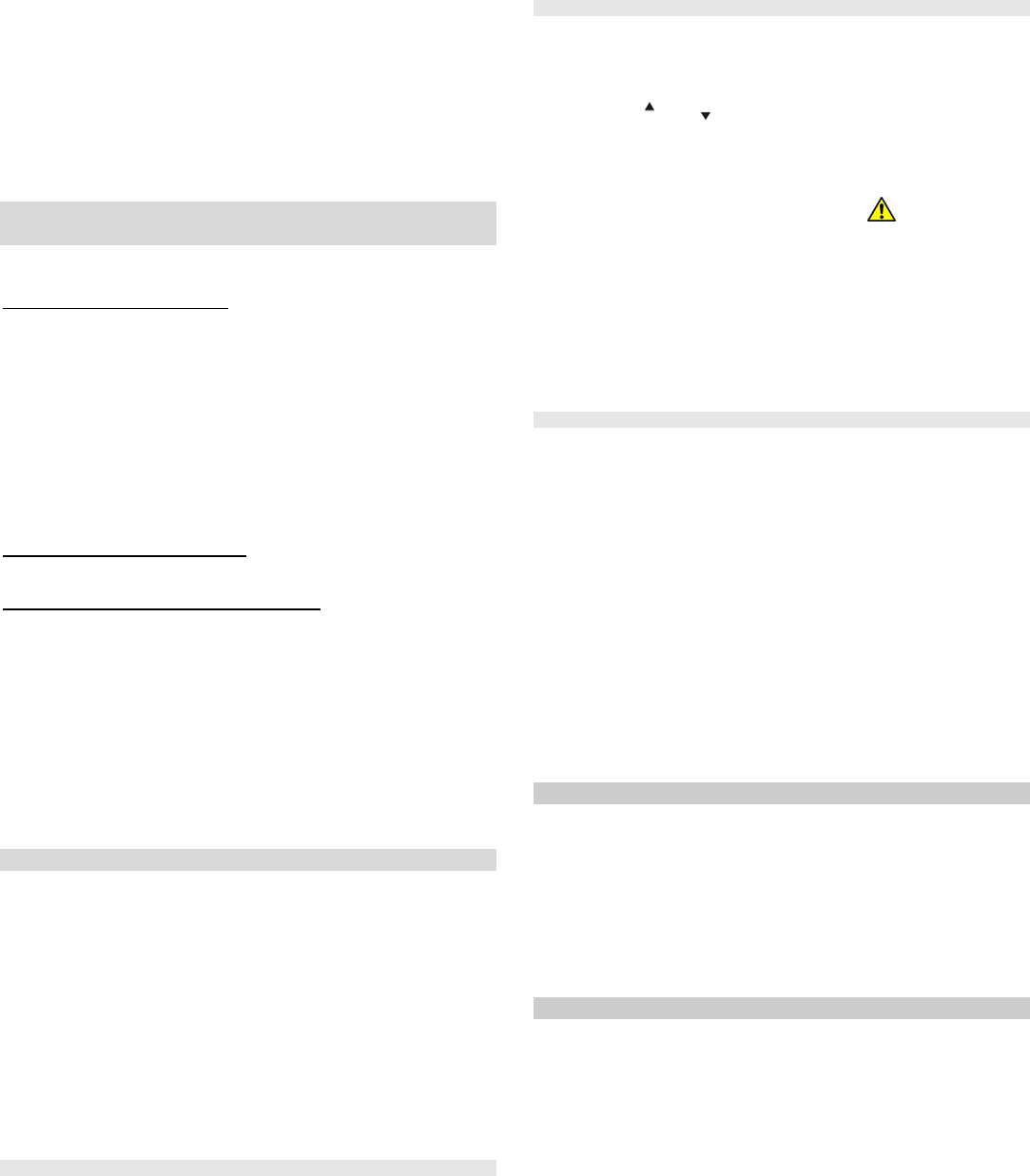Only a numeric (f
default 8080)
The master cocan be a numeri
access card. Usi
cards can be pr
used by the sy
JA-82K control pan - 14 - MKH51103
Eac01 to 5 can hav
(factory defa
If a user has both a, then it
whether both
system access
The does not a
programmed to multiple pos. (if it is d
code/car
current positi
It is possible to display
in mainte7.4.1).
The most conv
running OLin
The c
row to enter
7.3 Setting and unsetting (arming/disarming) the
system
The system can
phone or the
To set the sy
Press key ABC, A o
Enter a code
If th
the proporti
you extend the pr
or next-delay
section curre
user has his sy
the house by
need to unset the w
the whole sy
be covered by
and must be co
To unset the
Enter a valid
Operating the s
If the system is equippe
external card r
as an indoor key
electric door
keypad woul
bypass featur
Setting and unsetting the alarm sy
or JA-81E indoor key
Enteri
keypad or ca
If the sy
reader, an en
to be unset using an ind
7.4 Maintenance Mode
Maintenance mod
by entering:
0 MC
where MC = master code (card) –
In maintenance mode it is possib
Test devices (an alarm ca
Display
By
indefinitely
Program the real-time sy
Program the au
P
6.5).
Exit maintenance mo # key.
7.4.1 Displa
Which po
be display
1. T 0
master code o
unset.
2. Press 5 (the di
3. Using the arrow ke
through, with thA indicator show is
programmed or not, and thB indicator showing whe is
programme
4. To exit this cod# key.
5. To e# key .
To change access codes and cards use sequen 6 MC nn NC (see fig.
19). (the system must be disarmed).
The most convenient way to administer codes is by using a PC running
OLink software (in the Codes window).
7.4.2 Bypassing d
In maintenance mode it is possible to by
devices (permanently or only for one setting/unsetting cycle):
1. The control panel must be in mai
0 master code
2. Press key 1, to bypass menu .
3. Using 1 and 7 keyscroll through all the de
able to trigge.
4. To bypa device use key
2 t
indicator w
3 to permanently bypass (the indicator will light
continuously
5. To cancel the buse the same butto
originally us2 or 3 ). Using4 will canc
bypasses in t
6. All the desired bypasses can be programmed by repeating step 3 and 4.
7. Press # key to exit the bypass menu# again exits
maintenanc.
If a system with bypasses program
be displayed on the keypad unit.
Bypassing is canceled when leaving S
7.4.3 Protecting a car near th
The OASiS system can also protect a car (cars) par
the house.
1. If the car RC-85 transmitter unit
connec
address in t
triggered in the ca
hour reac
not. Note: if
appearing on the ala
false alarms.
2. If the car then JA
detectors ca. The car detectors can be
assigned to
system where se
for the house det
the entry cod
system. So w
protect the car, a
Radio communication s
detectors t
the house (s
8 Opera
The OASiS sy
running OLin
80T, JA-82T in
OLink softw
only allows a
If the control pane
JA-80Y (GSM
also be acce
access it is first www or di
v
. 2,0 and higher (
9 Basic g
Create a
protect
If t
order to reduce t
ask for his reque
disputes if th
Perfor
manner and always tidy
It i
system and to
Get the customer to sign
instal
customer unde
Explain the imp
to the customer and
relevant
For further informa