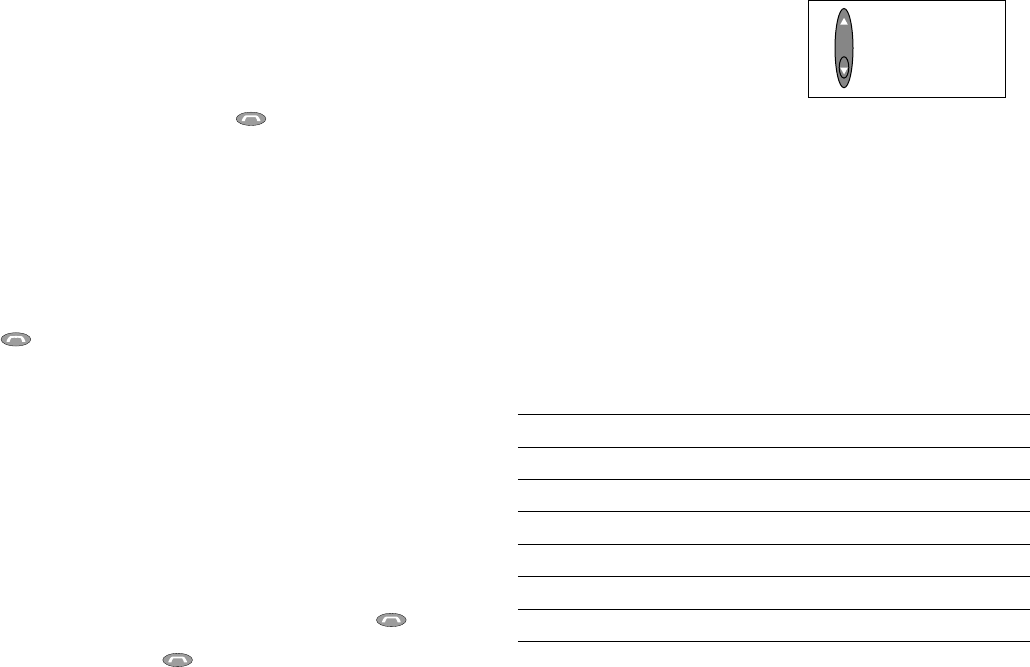1312
Other Useful Things to Know
Controlling headset volume
FreeSpeak offers louder speaker
volume than most headsets due to
its active battery-powered amplifier. You may adjust the volume of its
speaker to eight pre-set levels. A recessed oval area identifies the part
of the button which decreases the volume. As you press the unit’s
volume control, you should hear the volume change. At the loudest
and softest levels, you will hear a single beep, indicating maximum and
minimum volume. In addition, some phones allow you to control the
volume of FreeSpeak by using the phone’s volume controls. This
feature varies by manufacturer.
Understanding the FreeSpeak indicators
FreeSpeak provides indications of charging, pairing, and calling status
as described in the following table.
Headset Status Headset Indicator Light
(Visible)
Power Off OFF
Standby (ready for call)
Flashes every 3 seconds
Active (call in progress) Flashes every second
Charging In Process ON (while FreeSpeak is in charging cradle)
Charging Complete OFF (while FreeSpeak is in charging cradle)
Pairing Mode ON (when FreeSpeak is not in charging cradle)
Pairing Successful Brief series of rapid flashes after pairing mode
Increase Volume
Decrease Volume
Answering a Call
Once FreeSpeak is in standby mode, it enables you to receive
incoming calls without handling your phone. During an incoming call,
a ring tone will sound on your phone, as usual. You will also hear ring
tones through the headset’s speaker. When you hear the tones,
answer your incoming call by pressing the button on your
FreeSpeak and speak normally. If there is an incoming call and your
headset is in the charging cradle (with the AC power adapter plugged
in), then you can answer the call on your headset simply by removing
your headset from the charging cradle.
You may also answer the call by using your phone’s keypad. In
this case you can transfer the call to the headset by following the
instructions in the next section.
Transferring a call
To transfer a call from the phone to the headset, briefly press the
headset’s button. If the headset is off, you will simply need to
turn it on (see Turning your headset ON and OFF).
To transfer a call from the headset to the phone, turn the headset off
(see Turning your headset ON and OFF). Note that some phones will
require you to complete the transfer using the phone’s keypad.
Call-waiting
Some phones allow you to accept another incoming call while you
are using FreeSpeak. This feature varies by mobile service provider
and phone model. If you normally hear a beep, you will still hear this
beep with your headset. If your phone service supports this feature,
you can use either your phone’s keypad or your headset. To use your
phone’s keypad (recommended), you can switch between calls using
the standard method as specified by your phone manufacturer. To use
the headset to switch between calls, briefly press FreeSpeak’s
button once. As with your phone controls, you may then return to the
initial call by briefly pressing the button once more.