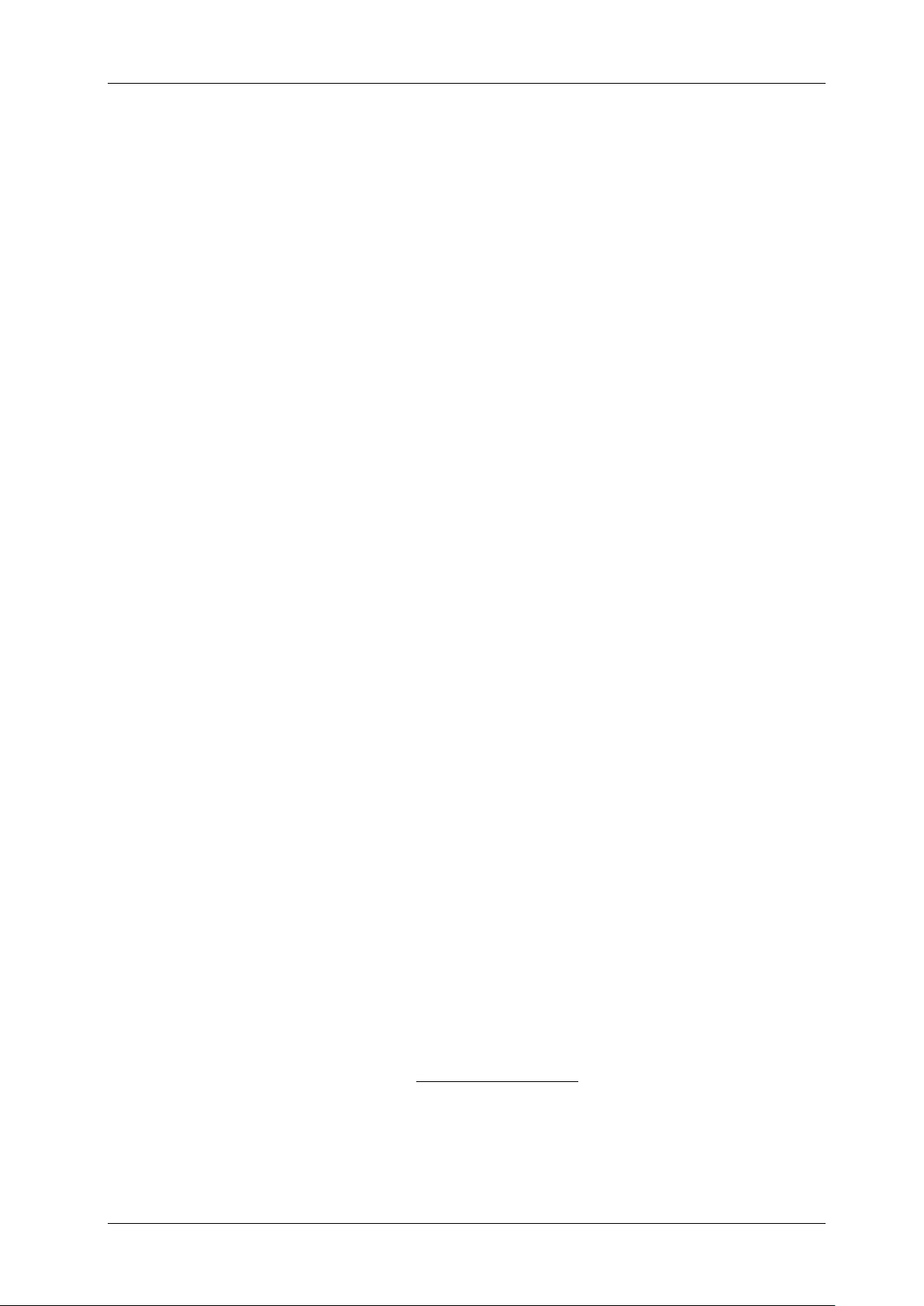ENGLISH USER MANUAL
JB SYSTEMS® 9/12 EZ-CON 192
a. Switch the unit off with the power switch (35).
b. Switch (35) the unit back on while you press and hold down the [BANK ▲/▼] (14) and
[AUTO/DEL] (8) buttons at the same time. All chases should be cleared.
Note: Be aware that all your chases will be lost, to be used with care!
2. PROGRAMMING A CHASE:
a. Enter program mode (Press and hold the [PROGRAM] (25) button until its LED blinks)
b. Verify that the [BLACKOUT] LED (17) is not blinking. If it is, press the [BLACKOUT] (17) button
once to exit blackout mode.
c. Press the button (15) of the chase you wish to program.
d. Press the [BANK ▲/▼] (14) buttons to select the bank containing the scene(s) you wish to
program in your chase.
e. Press the button (6) of the desired scene.
f. Press the [MIDI/REC] (26) button.
g. Repeat steps d to g until all desired scenes have been entered.
h. Press and hold the [PROGRAM] (25) button for some seconds to exit program mode. The LED
will turn off.
3. INSERT A CHASE STEP:
a. Enter program mode (Press and hold the [PROGRAM] (25) button until its LED blinks)
b. Verify that the [BLACKOUT] LED (17) is not blinking. If it is, press the [BLACKOUT] (17) button
once to exit blackout mode.
c. Press the button (15) of the chase you wish to program.
d. Press the [TAP/DISPLAY] (16) button, the LCD display (12) will show the current chase step.
e. Press the [BANK ▲/▼] (14) button and scroll to the step you wish to insert the step after.
f. Press the [MIDI/REC] (26) button, the segment display will read the step one step higher than
before. The display (12) shows the current chase, scene, and bank.
g. Press the [BANK ▲/▼] (14) buttons to select the bank containing the scene you wish to insert
in your chase.
h. Once you have selected the scene you wish to insert, press the [MIDI/REC] (26) button again.
All LEDs will blink three times indicating the new step has been inserted into the chase.
i. Repeat steps e to h until all desired scenes have been inserted.
j. Press and hold the [PROGRAM] (25) button for some seconds to exit program mode. The LED
will turn off.
4. DELETE A CHASE STEP:
a. Enter program mode (Press and hold the [PROGRAM] (25) button until its LED blinks)
b. Verify that the [BLACKOUT] LED (17) is not blinking. If it is, press the [BLACKOUT] (17) button
once to exit blackout mode.
c. Press the button (15) of the chase that contains the step you want to delete.
d. Press the [TAP/DISPLAY] (16) button, the display (12) shows the current step.
e. Press the [BANK ▲/▼] (14) buttons and scroll to the step you wish to delete.
f. Press the [AUTO/DEL] (8) button to delete the step. All LEDs will flash three times indicating
the requested operation has been performed.
g. Eventually repeat steps e and f until all desired steps have been deleted.
h. Press and hold the [PROGRAM] (25) button for some seconds to exit program mode. The LED
will turn off.
5. ADDING A BANK OF SCENES TO A CHASE:
Note: The bank of scenes will be added at the end of the chase.
a. Enter program mode (Press and hold the [PROGRAM] (25) button until its LED blinks)
b. Verify that the [BLACKOUT] LED (17) is not blinking. If it is, press the [BLACKOUT] (17) button
once to exit blackout mode.
c. Press the button (15) of the chase you wish to edit.
d. Use the [BANK ▲/▼] (14) button to select the bank of scenes you wish to add.