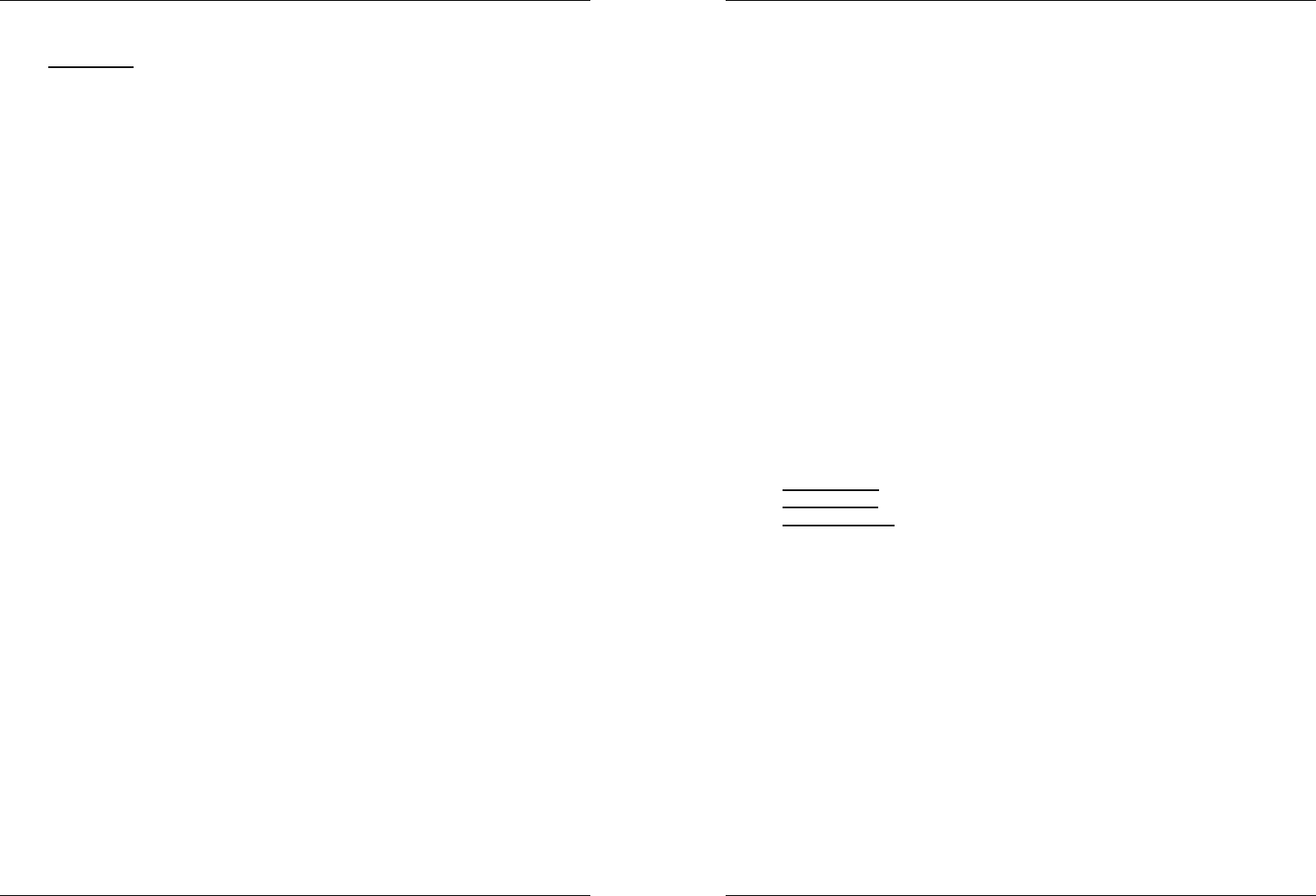ENGL USER MANUAL
JB SY 5/81 MCD200
prepr cue p Th s effe a e cre to you
perf
LOO EDIT: W a lo is pr press the R butto
fo a 2 se t e “loo edit” mo N y a a to cha the
e of the loo Se cha to use…” fo mo info
6. CUE button: Pressi th C bu dur p prov a imme re
to the po a which pla wa starte P sta imm f t
pro c po fo a l a th CUE butto is p T CD pla j
ba t the cue poi as so as the CUE b is rele Also with t uni in
pa mo (Pla LED blinks) the se a jo w i u to set a
di start po By pre "PLA butto t "CUE", you ca co
this ne cue po
7. SCR bu Use to put the MCD2 i scra mod Thi op give yo
the p to scratch a t on the CD in r ti You c use the sc
functi i bo pla a pa mod
I play mo Th music pl no un you turn the b j whe
W ma the j whe the scra e i au Once th jo
whe i stop t music cont pl fro the po whe you stop
turni it.
I p mod the music is pa f a long a the jog whe isn mo
W yo start ma the jog whe th scratch e is a On
the j wh is s t music stop pla a w i p mo
NOT during scra mode you can sw be pl and pause mode by simply pre the
PLAY/PAUSE
8. PLA bu ev time y pre the PLAY/PAU button the CD pla
cha fro pla to pau o fr pa t pl The b bl as lo a t
pl i s to pa
9. MEM Buis u to stor cue po a lo to the Ho C b and to
the perma c me
S to HOT CUE bu Pre t MEMO butto sh to prepare t
MCD2 fo cue po or lo the 4 HOT CUE buttons.
S to perman memory: Pre t butto un i s f
a t LC d sh “ The co o the HO CUE b fo
this C are s to pe memo
Lo fu in th man mo informa o h to u
10. O button: pre thi butt to ope a clo the disc tr in t f of
t M This b is d during pl I t tray is n c a
60se I will clo a to prev dama
11. LCD DI Sho a impo info ne d pl Refe to the
ne c for mo informa
12. PI RA Butto Eve time yo p this but you w c the scale of
the spe s On no a C yo ca sele + +/-8%, +/-16% a
+/- Th +/- op is not av MP CDs.
13. PI LO Bu (Ma te a th P L functi Thi functi
a yo to m a to a t spe u the p co with
a it to pitch. This button turns red whe the Pi Lo is on.
NOT be in that the pi lock function has it limi From a certain spee devia
(depe mu lock w a t First you w
hear a small d that b mo i h sp deviatio is n al
disad at ve lo you can also use it as a specia “d e
14. SPEED B Th bu use to turn the spe fun a o
ENGL USER MANUAL
JB SY 6/81 MCD200
15. SPE s Pre the S button so it is lit. T s can be cha u
to +/-100% by m the f T spe will no cha if th SP butto is
o Yo ca c pitch ra with the P RANGE button
16. TI B The TIM butto switche be el pl tim remai
time i a sele a total r tim o the di (s = r /
The “ rema ti o the di i no av o M CD
The TIME b i also use t set t p b p o th jo di Se
“Pitch be para in th c “Ho to u
17. SGL/CTN B wi thi button you can cho be “sin tra m a
“c pla Yo can also switch th cue functio (-48 on a o
C play: the co CD will b pla witho interrupt (mostly
use i pubs
S track: pla stop a t e o e tra a w a the be of
the ne t The p wa a the fi music n of ea tra T me
tha ba inde CDs will no inte w the in st c o this
CD p Th i a very u fe fo d
A Cu on The M a d t first “musi no o
e track t en the music starts imme when yo p th pla
butto To tu thi Auto C functio on/o just press the S butto for
a 2 se di sho “A.CUE” wh the functi i a
18. PI BE bu The sp ri while t “ butto i pre a returns to
the o pitch whe t bu i rel T spe d whe the “ button is
pre a re t th origina pitch whe the butto is rele The bu
can be used to synch be o 2 tr
19. HO CU butt: 4 pro b whe yo can stor ordin cue poi
a lo You can pro up to 4 cue po and/o lo d ov all the
tracks o CD
B n ln cue poi l
B is red: a si c po i lo
B i greena l i l
If yo like yo ca s th co of the HOT CUE bu to the internal
pe memory. Loo furt is this man fo mo in on how to
pro c poi etc.
NOT When you p CD i tray first CUE m
the i perman memory, they b er
20. B JOG WHEE Thi j whe se 3 functions d on the m yo a
wo in.
T j whe a as a sl fr s (1/75se c whe t CD i no
pl but e p o se to a cue po To se a ne cue poin sp the
whe th pre PLAY or LOOP IN(3) whe y ha de th p
po Press CUE(6) to r to the “ POI
I t is pla th j whe te be the pitc o the music u to +/
100 by ro the whe cl to spee it up o counte to s it
do The amo o pi ch is d b the sp of ro This i a
a to t P BEND bu
I scra mo the j w is u to m t pl of th music in re
time A a re y ca s the mu o yo C th wa y do this with a
no a vi reco
21. CD TRA IND is lit whe no CD is lo a whe the CD tra is ope o
pre t ope