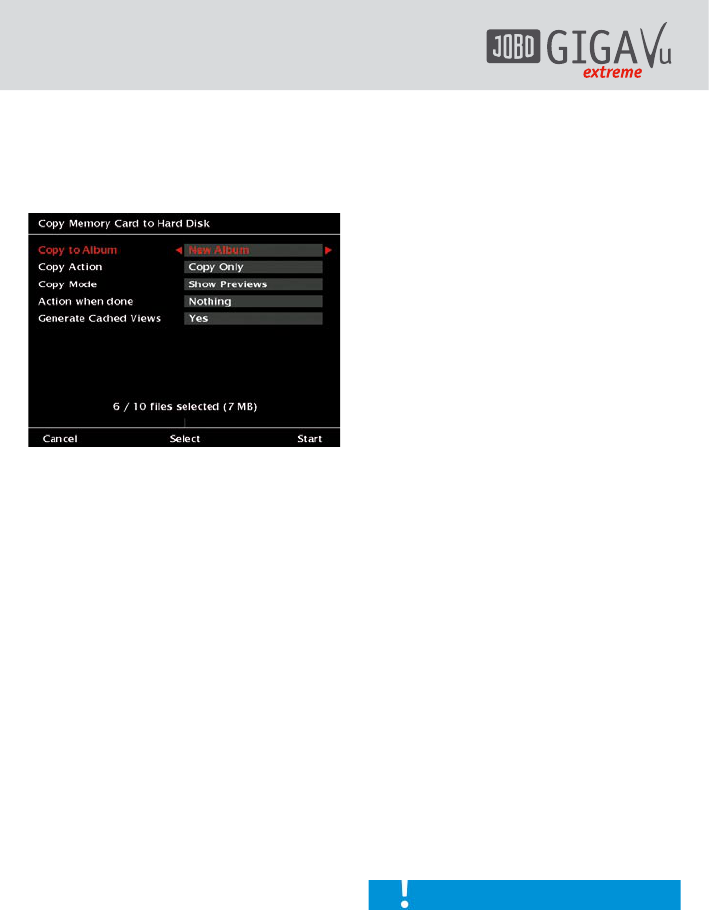20
unit first and then insert the memory card resp.
the adapter into the CompactFlash card slot.
After a few seconds a screen as depicted in fig.
6.1 will pop up.
Fig. 6.1: Screen “Copy Memory Card to Hard
Disk”.
You can tailor the copy process to your needs
by adjusting five options. Move the joystick
up or down to select a function and move the
joystick to the left or right hand side to select
an option.
If the memory card is already inserted, you
can always go to the copy screen by first going
to the “Home” screen and then pressing the
“Back” button.
To start the copy action, press softkey 5,
“Start”. During the copy process the device
will provide detailed information on the copy
process. The copy process can be stopped by
pressing softkey 4, “Stop”.
To leave there menu without copying any data,
press softkey 1, “Cancel”.
1. Copy to Album:
The GVX will create a new album every time a
memory card is inserted. The name of the new
album is a combination of a standard prefix and
a number. You can change the prefix and the
size of the number. See chapter 5.2, “Device
Settings” for more details.
Instead of creating a new album, you can copy
the data from the memory card into an album
already existing. Use the joystick left / right to
select one of the existing albums.
The GVX will copy all files, regardless of type,
into this album. The files will automatically
be saved in separate sub-directories called
“Photos”, “Music”, “Movies” and “Data”.
2. Copy Action:
For the copy process you may choose from
three options. Use the joystick left / right to
select one of the options.
- Copy only:
In this mode, the GVX will copy all selected files.
- Copy and verify:
In this mode, the GVX will copy all selected
files. Afterwards the GVX will automatically
start a verification process. This comprises a
bit per bit comparison between the files on the
hard disk and the files on the memory card.
After completion a screen with statistics is
displayed. Because all files have to be checked
completely this takes about as much time as
the copy process.
3. Copy Mode:
For the copy mode you may choose from two
options. Use the joystick left / right to select
one of the options.
- Fast, no preview:
This is the default value and it is the fastest
way to copy the data from the memory card.
Previews are not shown in this mode. In fast
copy mode the complete memory card is copied.
There is a progress indication but no previews
are shown in this mode.
To obtain maximum copy speed completely
empty or re-format the memory card after each
download.