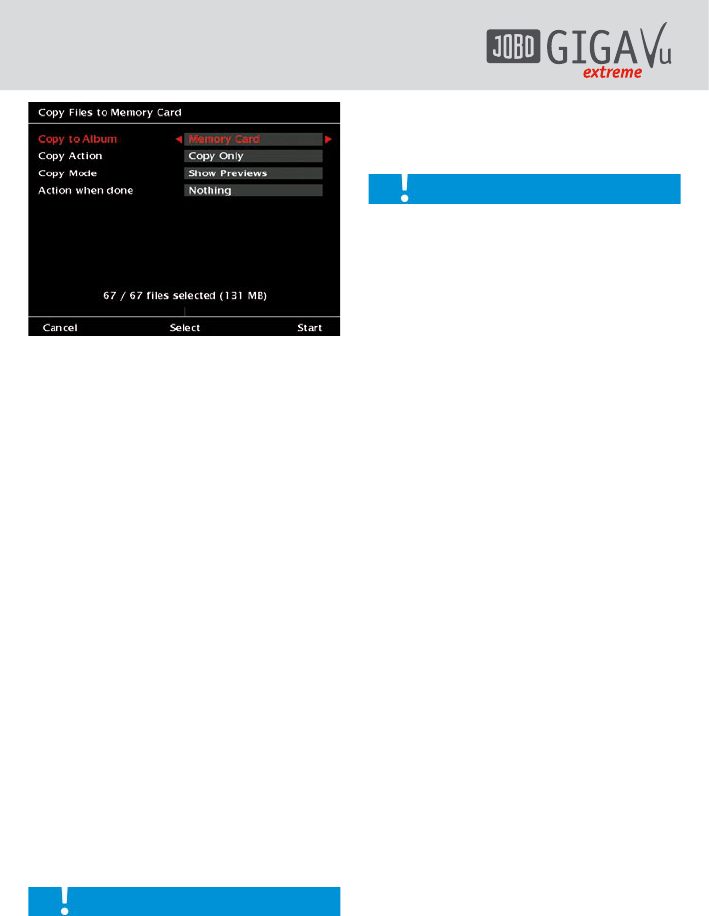22
Fig. 6.2: Screen “Copy files to memory Card”.
Here you can define the following settings:
1. Copy to Album:
Use the joystick right / left to select the
option “Memory Card”.
2. Copy Action:
See chapter 6.1.1 for description.
3. Copy Mode:
See chapter 6.1.1 for description.
4. Action when done:
See chapter 6.1.1 for description.
5. Softkey 3, “Select”:
See chapter 6.1.1 for description.
To start the copy action, press softkey 5,
“Start”.
To leave there menu without copying any data,
press softkey 1, “Cancel”.
6.1.3 Softkey 3, “Select”:
The GVX displays how many files are selected
for copying. In case you will not copy all files,
press this softkey to select pictures.
You may tailor the “Select” process to your
needs and copy files more selectively if wanted.
See chapter 4.2, “How to select content” for
possible settings and options.
After the copy process is completed, the GVX
shows the status on the screen. This will be
shown only once so please check this before
you press any button and proceed using the
unit.
This function can also be helpful when you
want to copy files from one album to another
on your GVX. In this case, select the album you
want to copy your data to instead of selecting
the memory card.