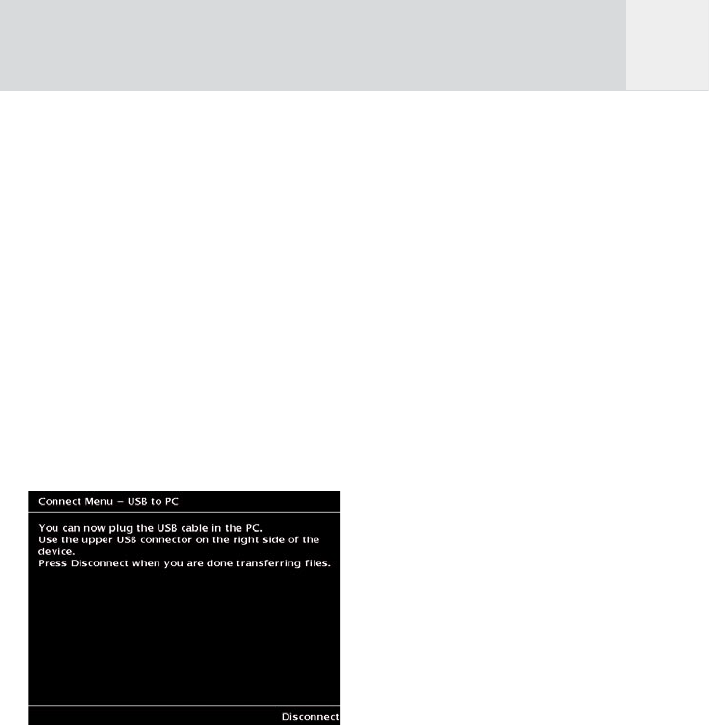23
6.2 Copy Data from or to a
Computer
6.2.1 Connect the Device to a
Computer
USB connection
The fastest data exchange between the GVX and
a computer is provided when you use the USB
2 connection. In this case you need the long
cable with the USB plug.
To connect the units do the following:
1 Switch on the GVX.
2 Press softkey 5, “Device”.
3 Use the joystick to select “USB Connection
To PC”. A screen as shown in fig. 6.3 will
appear.
4 Press the joystick to select this.
Fig. 6.3: Screen “Connect Menu – USB to PC”.
5 Plug the USB cable into the upper USB
connector.
6 Wait a few seconds.
7 A new hard disk device, called GVX, will be
visible on the computer. On this hard disk
you will find the directories:
- Device
- MemoryCards
- WiFi
- PC
Now you can exchange data between the
computer and to the GVX.
8 When all files are exchanged, press softkey
5, “Disconnect”, before unplugging the
USB cable.
WiFi connection
Alternatively you can connect the devices via
a wireless LAN using the WiFi adapter card. To
establish a connection put the WiFi card into
the slot for the CompactFlash card and adjust
the settings for WiFi and FTP according to
chapter 5.4.
6.2.2 Import Data from a
Computer
All media that is imported into the GVX via
the PC should be copied in the directory “PC”.
Copying the files in the correct directory is
essential, because the GVX will only display
data that are placed in the correct sub-
directories. Files stored on other parts of the
disk will be ignored.
The directory “PC” is split into the sub-
directories: Movies, Music and Photos.
Photos
The “Photos” directory contains one or more
sub-directories. Each subdirectory represents
an “Album”.
If you want to copy pictures to the GVX do
the following:
1 Create a new subdirectory on the PC under
“Photos”.
2 Rename this new folder with the name you
want to use. The complete path is:
GigaVu\pc\Photos\NewAlbum.
3 Copy your photos from the computer to
this subdirectory.
Movies
The “Movies” directory contains one or more
subdirectories. Each subdirectory represents an
“Album”.
GB