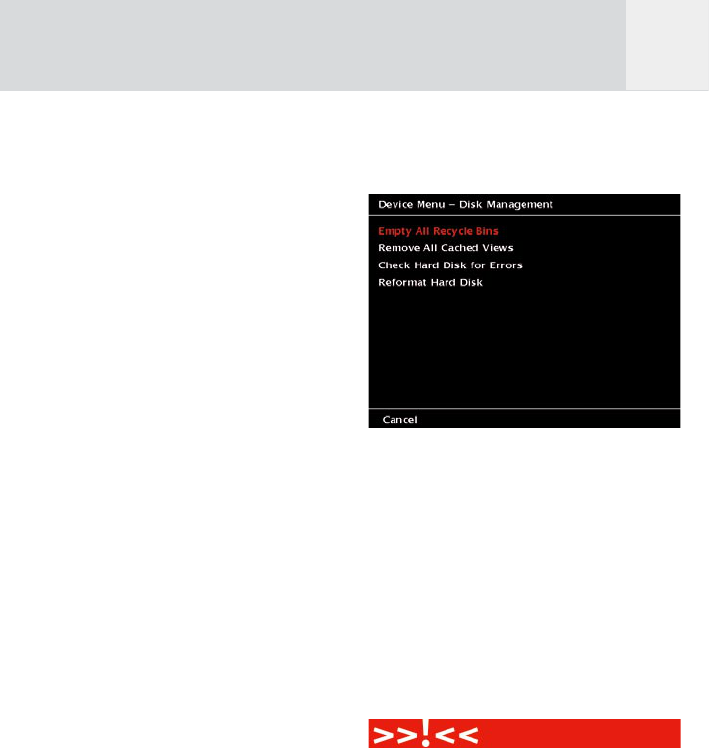25
+ photo_folder_01
+ photo_folder_02
...
+ photo_folder_nn
6.3 Backup Data
To copy data from or to an external device like
a camera, a mobile hard disk or another GVX,
use the lower USB-interface to connect the
devices. See Fig. 2.5 for a detailed instruction.
When an external hard disk drive is connected
to the GVX’s USB 2 OTG connector, you can
backup a certain album to another device such
as the JOBO Mobile Hard Disk Giga ONE.
To establish a connection and backup the data
proceed as decribed below:
1 Press to the “Home” button.
2 Press softkey 1, “Photos”.
3 Use the joystick up / down until the album
you want to backup is highlighted.
4 Press the softkey 5, “Manage”.
5 Use the joystick up / down until “Copy
Album to External Disk” is highlighted.
6 Press the joystick to copy the current
photo album to this disk drive.
In the related Info screen it will be indicated
that this album has been copied to a backup
hard disk.
6.4 Disk Management
This chapter describes some general data
managing operations such as to delete all
cached views, empty the Recycle Bin, check the
hard disk for errors, and how to reformat the
hard disk.
To initiate these actions, follow the steps
below:
1 Press to the “Home” button.
2 Press softkey 5, “Device”.
3 Use the joystick up / down until “Disk
Management” is highlighted.
4 Press the joystick to select this item.
5 The screen will show the items as depicted
in fig. 6.4 below. Use the joystick up /
down to select one of the items.
Fig. 6.4: Screen “Device Menu – Disk
Management”
1. Empty All Recycle Bins: Empties the
Recycle Bin.
While browsing you can remove files from
an album by sending them to the Recycle
Bin. Normally these are files you want to
delete. This option deletes all files you put
into the recycle bin at once. This will free
disk space. Press the joystick when the
option is highlighted to empty the Recycle
Bin. When the Recycle Bin is empty, the
“Home” screen will appear.
When you press the joystick while the “Empty
Recycle Bin” option is highlighted, all content
in the recycle bin will be deleted immediately.
To check the files to be deleted, you can view
the content of the Recycle Bin by selecting it
in the Photo -> Select Albums (resp. Music ->
Select Albums / or Movies -> Select Albums)
menus. If you changed your mind and want to
keep the file anyway, press softkey 5 to restore
it. Restore will move the file from the recycle
GB