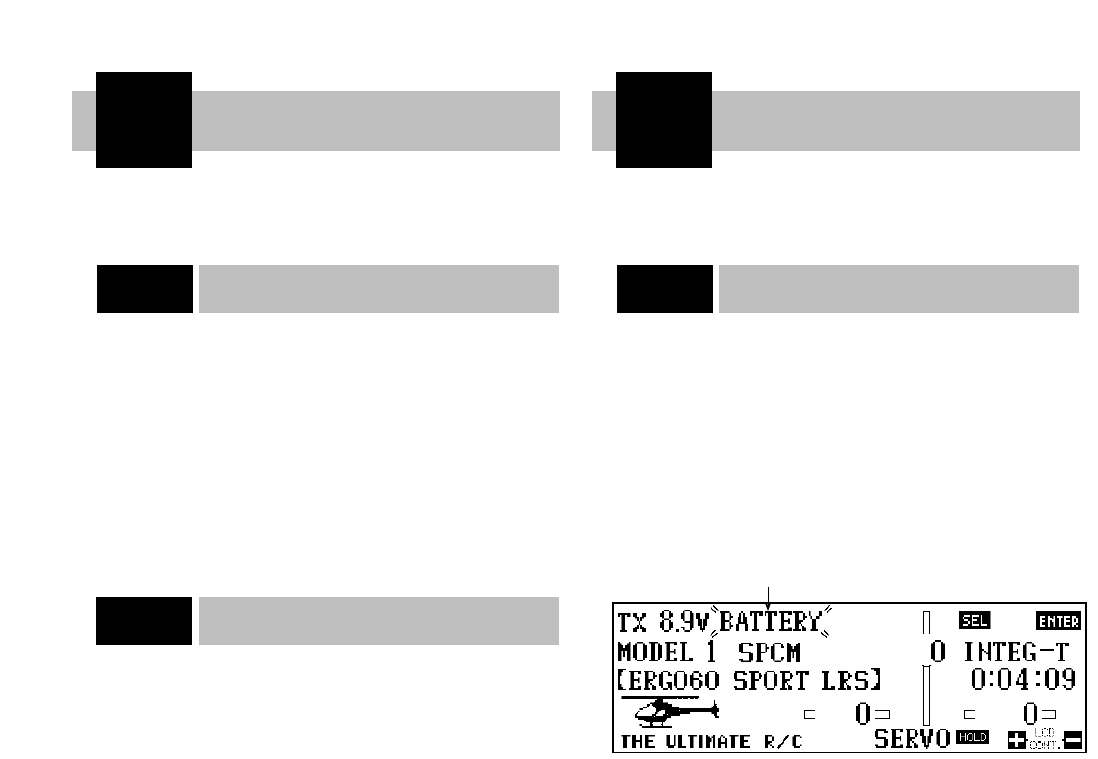10X MANUAL Heli
11
Avoid dust, moisture and extreme temperature changes.
Do not press on the display panel with sharp objects such as ball
point pens.
Clean the screen with a soft, dry cloth only. Never use solvents of
any kind to clean the display face.
The intensity of the screen will change with extreme temperature
changes. This is normal and does not indicate a malfunction of
your
PCM10X. The screen will return to normal once the temper-
ature has stabilized.
Basic operation of the panel is very simple. Just touch the key
portion displayed on the
LCD
screen.
When you press any key, a beeping sound will confirm your
input.
The + and - keys have an automatic repeat function. To activate,
simply keep your finger on the key.
Note: The
PCM10X has a new two-speed scroll function. By
depressing the + or - key one touch at a time, you can make
minute changes to the
LCD display values. However, by keeping
your finger on the + or - keys, the values will begin to change
quite rapidly.
When +
CL - is displayed on the LCD display, press the + and -
keys simultaneously or the
CL. The respective function value will
clear back to the factory preset or default position.
Setting Percentage Display
and Key Input
When setting percentages, the digital display will only read in the
range of useful operation and will stop changes when the end of a
range is reached, even though the beeping sound may still be
heard.
When the transmitter voltage drops below 9.0 volts
DC, the dis-
play will flash the word
BATTERY and an audible alarm will
sound. The audible alarm will sound 4 times consecutively, pause
for a moment, then sound again, for a total of 24 times.
Notes pertaining to the battery alarm:
1.
BATTERY will only flash if you are in the initial display
screen. If you are in any other screen, you will only hear the
beeping of the alarm. If you are flying when you hear this alarm,
you should land immediately.
2. You will be unable to access Code 84, Model Select, Code
28, Data Reset, Code 86, Data Transfer, when the battery alarm
has sounded.
Display and Touch Panel
5
Alarm and Error Display
6
5.1
Care of the Touch Screen
6.1
Battery Alarm
5.2
Operating the Touch Panel