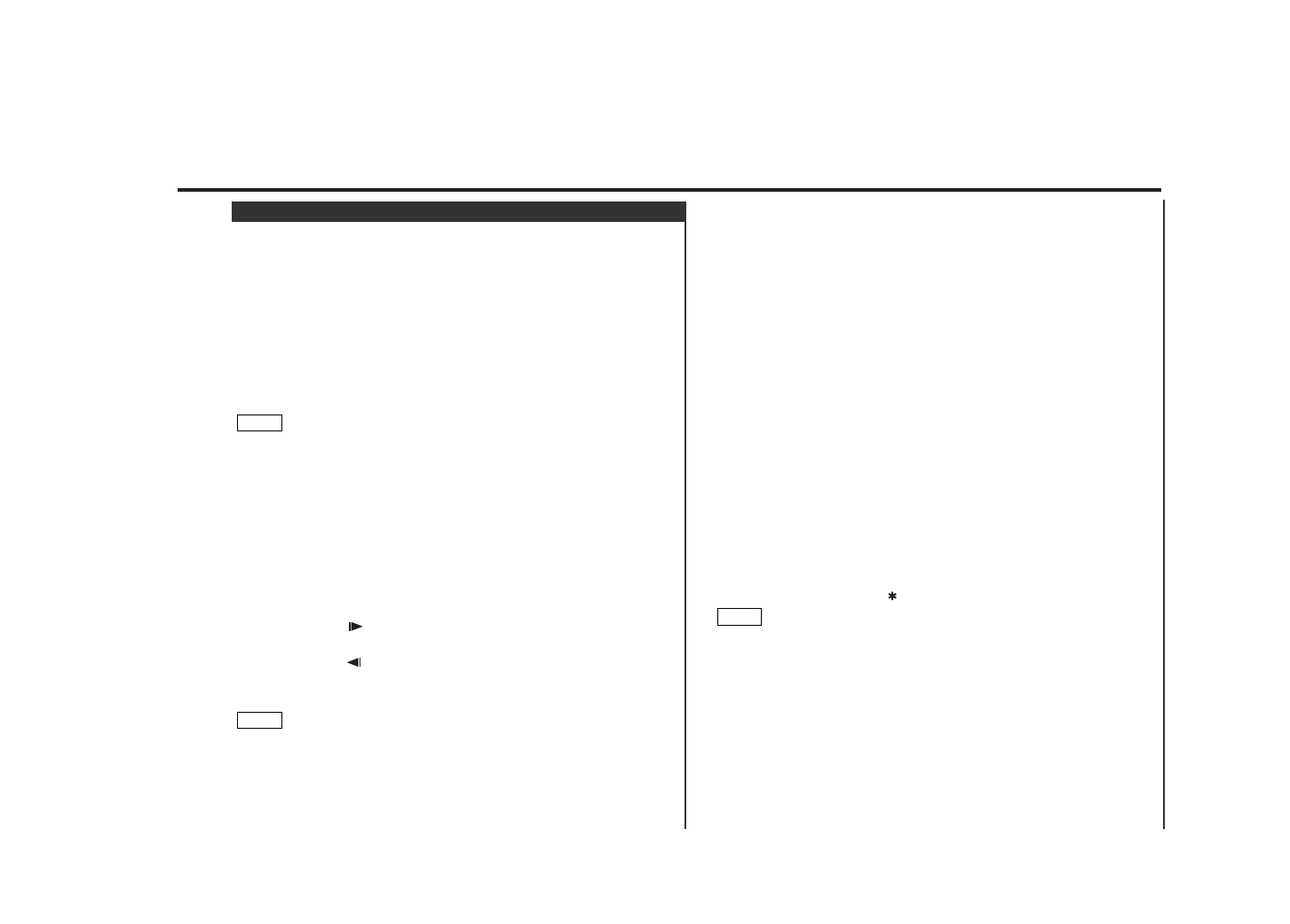— 63 —
3Frame-by-frame playback (DVD/VCD)
Each time press the [ 6(STEP) ] butto advance to the next frame.
Cancelling the frame-by-frame playback
Press the 38 button to resume normal playback.
3Stopping playback
• Press the [ STOP ] button once during playback stops it and the
position where it is stopped is stored in memory.(When the 37
indicator is displayed)
• Press the [ STOP ] button twice to cancel playback.
3Switching the Menu Screen (DVD)
Press the [ MENU ] to display the menu.
Selecting the menu item
Press the each the [ + ] buttons to select the menu item.
Setting the menu item
Press the [ ENTER ] button.
Switching the top menu item
Press the [ TOP MENU ] button.
Returning to the menu
Press the [ RETURN ] button.
3Switching the Viewing Angle (DVD)
<When the DVD disc being played contains the scenes recorded
from multiple viewing angles.>
Each time you press the [ ] button to switch the viewing angle.
Depending on the disc, the angle may switch in one of two ways.
• Seamless:
The angle switches smoothly.
• Non-seamless:
When the angle is switched, a still picture is displayed first, after
which the angle switches.
3Selecting the Sub Title Language (DVD)
Each time you press the [ 3(SUB TITLE) ] button to change the sub
title language.
3Selecting the Audio Language (DVD)
Each time you press the [ 4(AUDIO LANG) ] button to change the
voice language.
NOTE
3Pausing and Restarting Disc Play
• Press the Joystick to make the disc pause.
• Press the Joystick to start play again.
3Manual Search
Forward search
Move the Joystick to front side.
Reverse search
Move the Joystick to back side.
Cancelling the search
Press the [ 38 ] button to resume playback.
(DVD/VCD)
Each time you move the Joystick, the search speed goes from 2
times(22/33) to 3 times(222/333).
3Chapter/Track Search
Forward search
Move the Joystick to right side.
Reverse search
Move the Joystick to left side.
3Slow playback (DVD/VCD)
Slow playback is possible in 3 speed steps.
Forward slow playback
Press the [ 2( ) ] button.
Reverse slow playback
Press the [ 1( ) ] button.
Cancelling the slow playback
Press the [ 38 ] button to resume playback.
• Press the button once to start and continue forward or reverse
search at a high speed. Each time you press the button, the
search speed goes from 1/2 times to 1/4 times to 1/8 times.
• Reverse slow playback is not available with a VCD.
NOTE
NOTE
DVD/VCD/CD Control Function < DVD position >