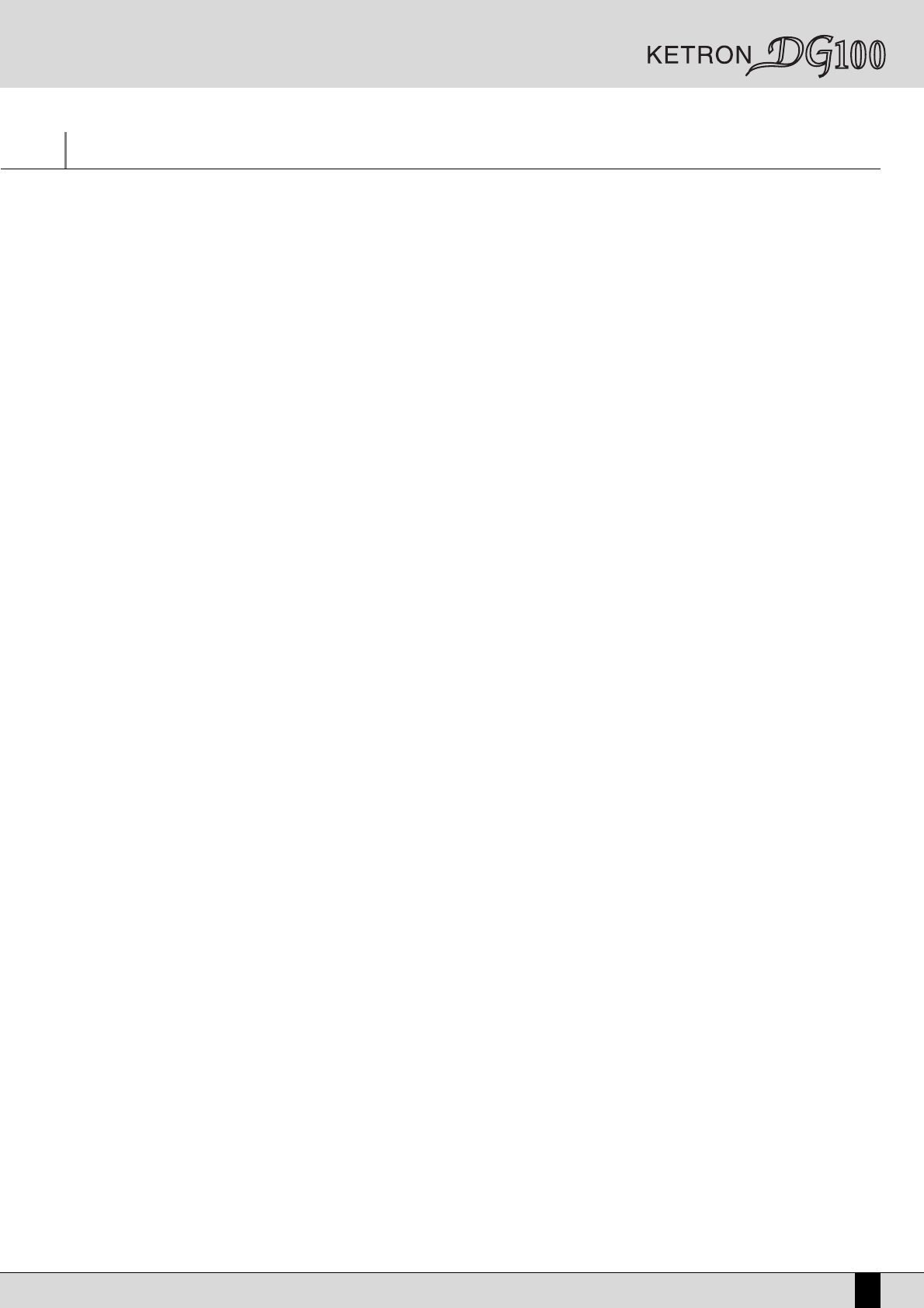Owner’s Manual DG100
137
Tutorial
In the following a step by step guide is given on how to convert MS series styles, on how to use audio samples in the Midi files and on how to
synchronise a loop with a style.
CONVERTING STYLES OF THE MS AND X SERIES
Before using a style of the MS series, you need to copy it from the floppy disk to the hard disk and then convert in using Edit Pattern.
COPYING FROM THE FLOPPY TO THE HARD DISK
●
After having introduced the floppy disk into the disk drive, press DISK on the main display page.
●
To make things easier, make sure that the MASTER FOLDER button (LED) is lighting. If not, press this button once.
●
Press the PAGE + button to go to floppy.
●
Use the VALUE +/-, CURSOR +/- and F10 Select to select the style to copy.
●
Pressing both VALUE +/- buttons at the same time selects all the files stored on the floppy disk.
●
Press F4 Copy to confirm. The selected styles are copied into folder 95 Style
CONVERTING STYLES OF THE MS SERIES
●
Exit the DISK menu pressing the EXIT button.
●
Pressing PATTERN EDIT displays the list of styles contained in the folder 95 Style.
●
Use CURSOR +/- to select the style to convert and press F10 Select. DG100 goes back to the initial page of Pattern Edit.
●
Press F7 MS Series Converter to automatically convert the style.
●
You may handle timbre modification using the F1 Record menu.
CONVERTING STYLES OF THE X SERIES
No particular attention is required while using styles of the X series: The DG100 is able to read them without converting them. In some cases it
may become necessary to adjust some volumes of single voices. You will find the necessary parameters in the Arrange View menu, which you
can reach from the main display page by pressing F5 function key.
USING AUDIO FILES IN A MIDI FILE
You may assign up to eight .WAV files, with or without loop, to a Midi file. The DG100 will apply a real time Pitch Shift algorithm to avoid excessive
timbre modifications within a reasonable tempo and transposition range. The audio files loaded into the RAM are managed as if they were
Program Changes within the Midi file.
The Midi file must contain in the target track of the audio sample the notes required as a reference point where to enter the audio file. In the
case of an audio loop, the note is used as a trigger for the sample. For the audio files without loop (one shot), notes must be set both to activate
the trigger and to define the pitch of the note the pitch shift algorithm is supposed to refer to. For easier composition work, you should work
directly on a Mac or on a PC with an integrated sequencer software (audio + MIDI) using the same samples that will then be transferred onto the
DG100. In this way you may replay the Midi file with the samples even before transferring them onto the DG100. It is also possible to set the notes
using the DG100 sequencer and to select the audio samples to be assigned to the tracks once they have been loaded into the RAM/FLASH bank.
COPYING AN AUDIO FILE FROM THE FLOPPY DISK TO THE HARD DISK
Format a 1,4 MB floppy disk on the PC or on the Mac in 1, 4 MB MS-DOS format. For quicker reading from the floppy disk, you should format the
floppy disk directly on the DG100, as described in the Disk chapter.
Copy the audio .WAV file from the PC or the Mac onto the floppy disk. Mac users must add the extension .WAV to the name. The DG100 accepts
names with up to eight characters, extension excluded.
●
The MASTER FOLDER function must be activated (with lighting button LED) if you wish to copy the audio file onto the hard disk.
●
Press the relevant button on the operating panel to enter the Disk menu.
●
Use the PAGE +/- buttons to select Floppy as source disk.
●
Highlight the file using the VALUE +/- and the CURSOR +/- buttons (if the files are distributed on a number of pages) and use F10 Select
to select it. Next to the file name the “” symbol appears.
●
Press F4 Copy to start copying the file onto the Hard Disk. The DG100 copies the file directly into folder 94 “Sound” if Master Folder has
been activated. The page called up pressing F4 Copy allows you to change the file name using the keys of the keyboard and the CURSOR +/-
buttons. Press F10 Execute to confirm that you actually wish to copy the selected file.
PRELIMINARY PROCESSING OF THE AUDIO LOOP
The audio loop requires preliminary processing with the internal DG100 sampler before you may use it.