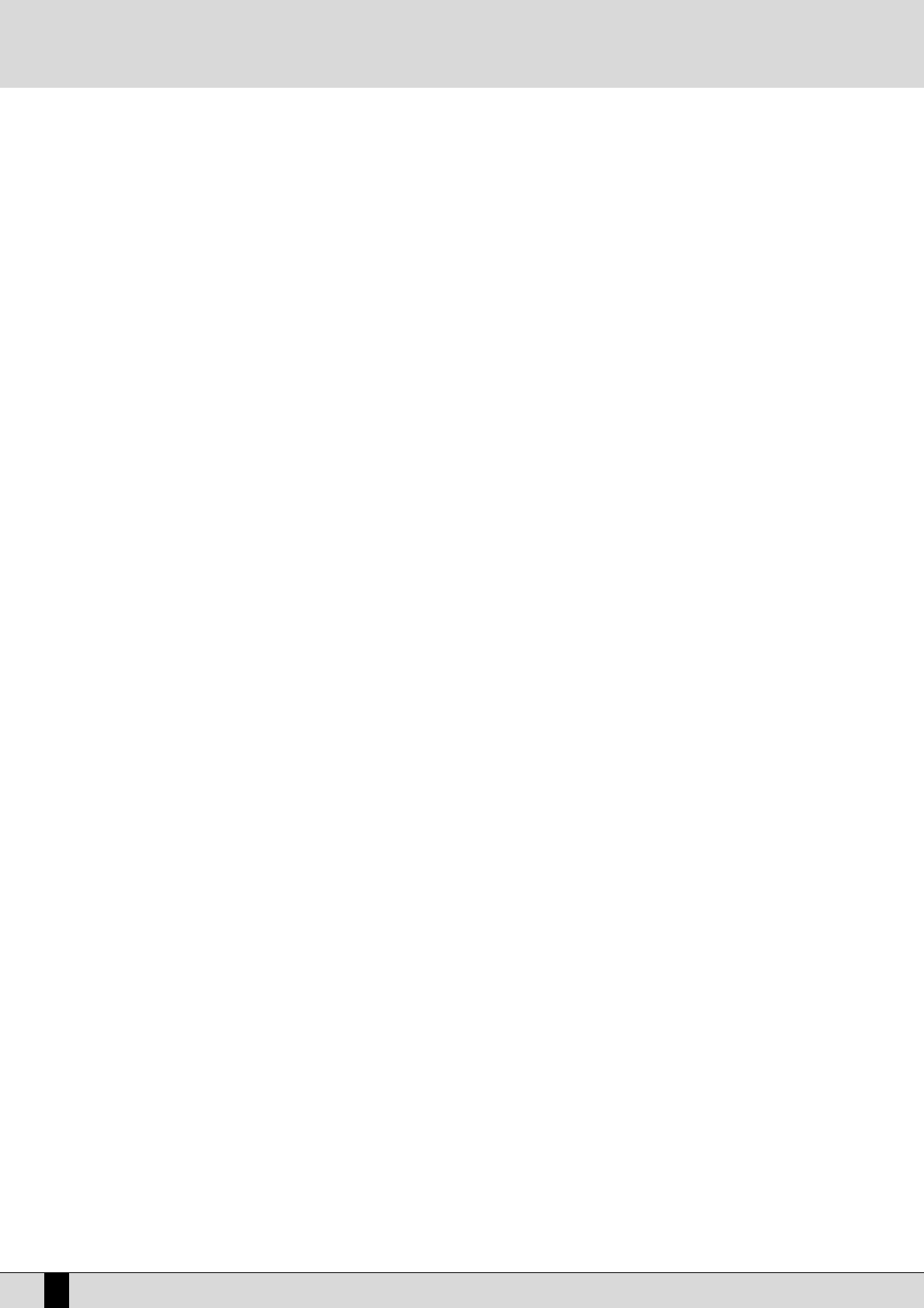●
Activate the MSP SAMPLER (the button LED will light up) on the main display page to load the audio file into the sampler.
●
Make sure that the MASTER FOLDER button is activated and press F1 Load to display the list of audio files stored in the Sound folder (no. 94).
●
Use the VALUE +/- buttons to select the audio file to be loaded and press the F2 Load button. When loading is completed, the DG100 goes
back to the initial Sampler page.
●
Activate the Sync mode by cyclically pressing the F7 Pitch button.
●
Use F8 Bar to enter the number of bars the audio loop consists of: The DG100 offers a number of options obtained from the analysis of the
audio file by pressing several times F8 Bar. The tempo value will be modified according to your choice.
●
Press SAVE/ENTER to save your settings: This displays a page where you can rename the file using the keys of the keyboard and the CUR-
SOR +/- buttons. Press F10 Exec to confirm the execution. If you maintain the same name, the DG100 asks you if you wish to overwrite the
existing file pressing F10 Overw.
LOADING THE AUDIO LOOP INTO THE RAM
If you have processed the audio file with the sampler, this file is already loaded in the RAM and, as a matter of fact, the lighting LED on the
RAM/FLASH button informs that there are samples selected.
Otherwise, make sure that the MASTER FOLDER is activated, enter the DISK menu, press F5 Folder Choice and then select F4 Sound. From
the list displayed choose the audio file to be loaded into the RAM using the VALUE +/- and CURSOR +/- buttons, then select it with F10 Select
and execute the loading operation pressing F2 Load. Pressing the EXIT button you return to the main display page.
LOADING A MIDI FILE FROM THE FLOPPY DISK WHILE YOU ARE IN SONG PLAY
●
Introduce the floppy disk with the Midi file (.MID extension) previously processed with the notes to be assigned to the loop.
●
Press the special button on the control panel to activate SONG PLAY. The relevant led lights up.
●
Use the PAGE +/- buttons to select Floppy Disk.
●
Press function key F5 Dir to display the list of files.
●
On the display the first 20 of the stored Midi files is shown. Use the VALUE +/- buttons to display the next ones.
●
Enter the number of the Midi file to be loaded using the numeric keypad (STYLES buttons). The Display goes back to the initial page of the
Song Play menu.
●
As soon as the loading operation is completed, the name and the number of the Midi file appears on the display
LOADING A MIDI FILE FROM THE HARD DISK WHILE YOU ARE IN SONG PLAY
●
Use the PAGE +/- buttons to go to the hard disk without exiting from Song Play.
●
If the Hard Disk was already previously selected, on activating Song Play reference is made to a folder of the hard disk.
●
If Master Folder is activated, the reference folder is no. 91 Midi file.
●
Press function key F5 Dir to display the list of files.
●
On the display the first 20 of the stored Midi files is shown. Use the VALUE +/- buttons to display the next ones.
●
Enter the number of the Midi file to be loaded using the numeric keypad (STYLES buttons). The Display goes back to the initial page of the
Song Play menu.
ASSIGNING AN AUDIO LOOP TO A MIDI PART
After having loaded the modified Midi file, press F1 GM Part on the main Song play page. Use the PAGE +/- buttons to move among the single
parts. Select the part corresponding to the track created to control the sample, and then change the timbre selecting the desired audio loop
from the RAM/FLASH bank. On starting, synchronisation is automatically carried out.
The modified Midi file can be saved pressing SAVE/ENTER, which allows you to rename the Midi file using the keys of the keyboard and the
CURSOR +/- buttons. Press F10 Execute to confirm.
CALLING UP THE AUDIO FILE AND THE MIDI FILE
Replaying the Midi file with the correct audio loops requires previous creation of a Sound Block containing all the audio loops with the same
name as the Midi file. This means that on calling up the Midi file, also all the necessary audio loops are loaded. It is preferable to load the sam-
ples in a sound block on starting the DG100, keeping in mind that during the loading operation neither the keyboard nor the timbres of the DG100
can be used.
OTHER AUDIO LOOP CONTROLS
Pressing the # button activates and deactivates the sample loop, also during the execution of the Midi file.
If in the RAM/FLASH bank there are other audio samples loaded with loops that have already been processed by the sampler for synchronisa-
tion, these can be called up in real time, one after the other, without the need to modify the timbre assignment to a part. For this purpose, press
the INTRO 1, INTRO 2, INTRO3, FILL 1, FILL 2, FILL 3, BREAK and TO END buttons while the Midi file is being executed. A maximum of eight
audio files can be performed in this way, to create real time re-mixing, like in a Dance.
Loop activation can be controlled by MIDI messages like Note On/Off on the same MIDI channel where the audio file is handled. The following
Sys-Ex expressed in hexadecimal values must be entered into the Midi file to obtain this type of control: F0, 26, 7B, 7C, 00, F7. This function is
most important if you wish to use One Shot type audio samples like choruses, guitar riffs or special effects. If you know the Program Change
DG100 Owner’s Manual
138