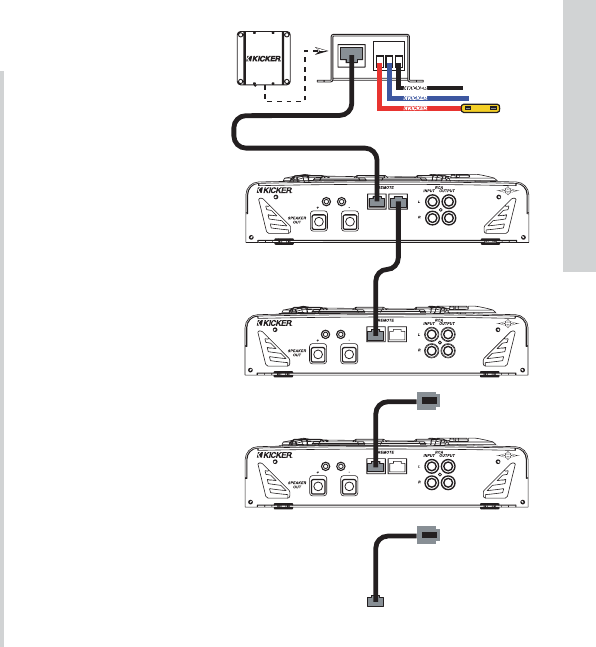19
SXRC Remote Control
Installation
NOTE:
If steps 8-13 worked correctly, you have taken the first step to
remote control bliss, skip to step 14. If not, then read on.
If the display came back blinking
0 Units after doing the
AUTOSEARCH then there is a problem with the Communications
Network.
• Go back and double check your Communications Network
cable and make sure it is inserted properly and ‘snapped’ into
place.
• If you have purchased different cables, double check that they
are Straight-Through Ethernet Network cables.
• If you have made your own cables double check them for
secure and proper termination.
• Did you check the pins (#1 and #8) in the SX Series
amplifiers to make sure they are not bent or damaged?
You have to get the Communications Network working with the
first amplifier and update its software before we can proceed with
the rest of the amplifiers so double check everything. Try a
different cable if necessary. Repeat steps 8-13 after double
checking your cable and jacks. Once the first amp is successfully
updated and in the SXRC Communications Network you can
move on to step 14.
If you can not get the amplifier to accept a software update
then visit your local KICKER dealer or call KICKER Technical
Services for more troubleshooting advice.
Step 14.) If you are
only controlling one SX
Series amplifier with the
SXRC (yeah...right...we
bet you have at least two!)
you can skip to the next
section in the manual
titled Operation (look for
the gray box tabs on the
side of the pages...in case
you missed that up to
now). If you have more
than one SX Series
amplifier to control then
continue with Step 15.
Step 15.) Plug the
Communications Network
Cable from the REMOTE
IN jack on the second
amplifier into the
REMOTE OUT jack of the
first amplifier in the chain.
Even if you have more
than two amps, at this
point only the first and
second one should be
connected as the diagram
on the right shows.