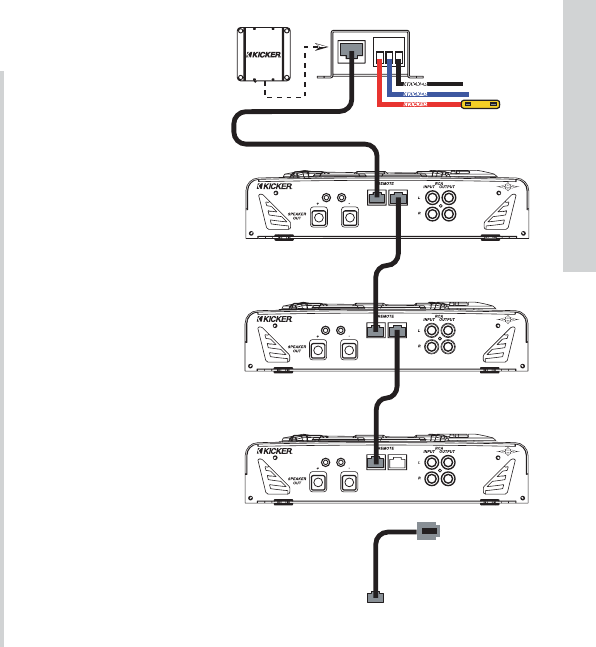21
SXRC Remote Control
Installation
NOTE:
If steps 15-20 worked correctly, you should now have two SX
Series amplifiers updated and brought into the SXRC
Communications Network, skip to step 21. If not, then read on.
If the display came back blinking
1 Units after doing the
AUTOSEARCH then there is a problem with the Communications
Network.
• Go back and double check your Communications Network
cable between the first and second amplifier and make sure it is
inserted properly and ‘snapped’ into place.
• If you have purchased different cables, double check that they
are Straight-Through Ethernet Network cables.
• If you have made your own cables double check them for
secure and proper termination.
• Did you check the pins (#1 and #8) in the SX Series
amplifiers to make sure they are not bent or damaged?
You have to get the Communications Network working with the
second amplifier and update its software before we can proceed
with the rest of the amplifiers so double check everything. Try a
different cable if necessary. Repeat steps 15-20 after double
checking your cables and jacks. Once the second amp is
successfully updated and in the Communications Network you
can move on to step 21.
Step 21.) If you are
only controlling only two
SX Series amplifiers with
the SXRC (sure ...sure ...
we know you have them
stacked up!) you can skip
to the next section in the
manual titled Operation.
If you have more than
two SX Series amplifiers
to control then continue
with Step 23.
Step 22.) Plug the
Communications Network
Cable from the REMOTE
IN jack on the third ampli-
fier into the REMOTE
OUT jack of the second
amplifier in the chain.
Even if you have more
than three amps, at this
point only the first, second
and third ones should be
connected as the diagram
on the right shows.