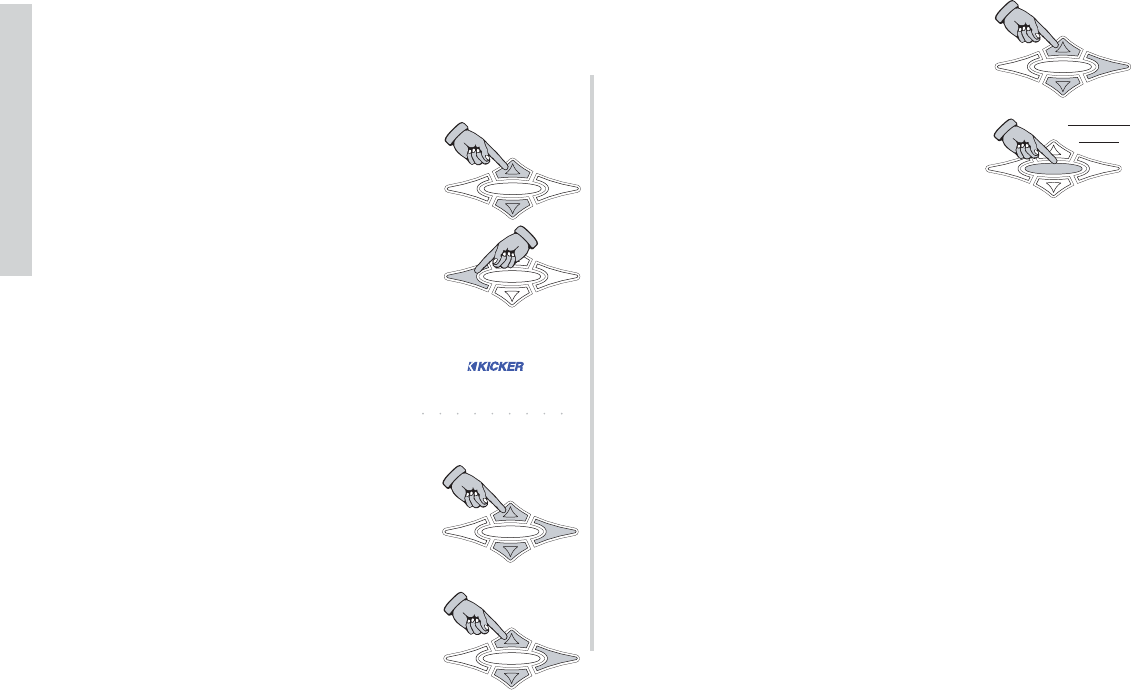The year will begin blinking, use the UP and
DOWN arrow keys to scroll through and set
the year.Press the
ENT key to save the year
setting and return to the month.
When you have set the month, day and year
correctly then press and hold the HOME key
for 1.5 seconds to save your settings and
return to the DISPLAY menu.
When saved the display will return to the DISPLAY menu.
NOTE:
After 3 minutes without any key press activity, the SXRC will
save the current date settings and return to the scrolling
DEFAULT menu.
58
SXRC Remote Control
Operation
scrnsaver MENU - Here you can turn on (AUTO) or off (OFF)
the built in screensaver function for the ISIS display. If turned on,
the display will power down and go blank after 90 seconds with
no key press activity. Pressing any key on the SXRC will wake up
the screen.
Use the
UP or DOWN arrow keys to
scroll through the available settings:
off and auto.
Press the
ESC key to save your setting and
return to the DISPLAY menu to select
another display function to adjust.
set date MENU - Here is where you can set
the proper date (Month, Day, Year) that is displayed in the
scrolling DEFAULT menu. The SXRC
contains a backup battery good for 5 years
to maintain this setting even if power is
removed from the unit.
The month will begin blinking when you
enter the menu. Use the
UP and DOWN
arrow keys to scroll through and set the
month. Press the
ENT key to save the
month setting and advance to the day.
The day will begin blinking, use the
UP and
DOWN arrow keys to scroll through and set
the day.Press the
ENT key to save the day
setting and advance to the year.