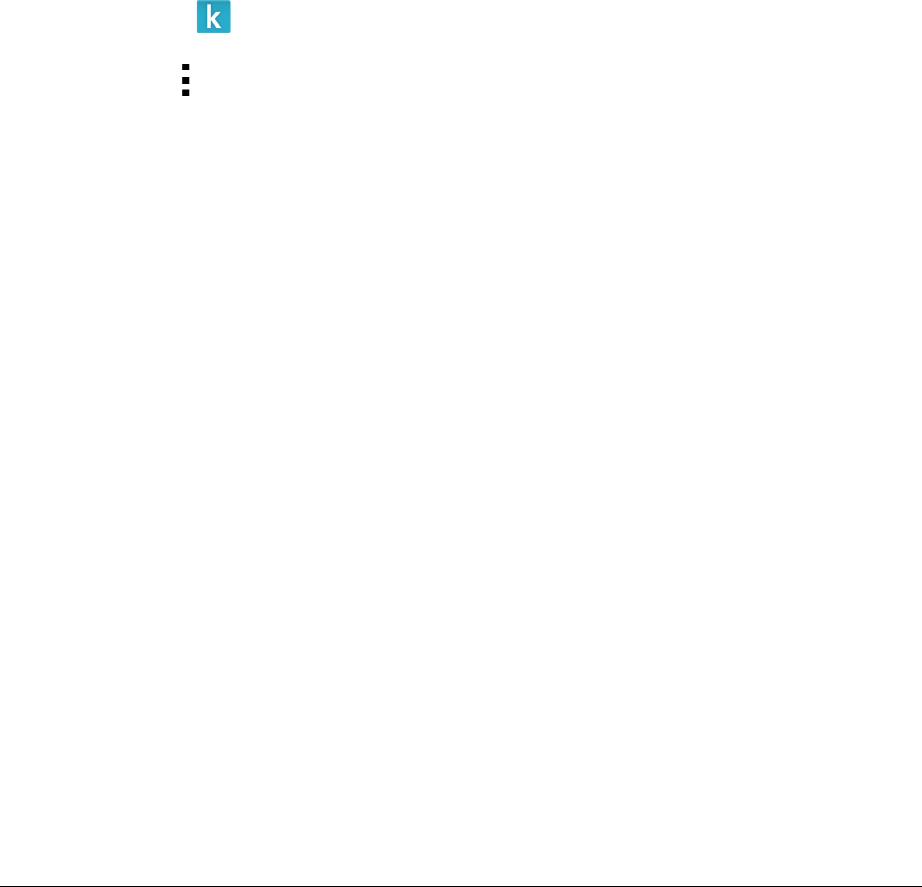$
Kobo$Arc$User$Guide$61$
a. Double$click$My%Computer.$
b. Click$the$device$named$Kobo%Arc.$
c. Drag$the$EPUB$books$into$the$open$Kobo$Arc$window.$
Step%2%of%2:%Import%your%EPUBs%into%your%Library%on%your%Kobo%Arc%
1. Open$the$ $Kobo$app.$
2. Tap$the$ $menu$button$at$the$top$of$the$screen.$
3. Tap$Import%Co nte n t.$
4. Tap$Start.$
5. Select$the$checkbox$beside$the$book$you$want$to$import.$
6. Tap$Import%Sele cte d.$$
A$dialog$box$will$appear.$
7. Perform$one$of$the$following:$
• Tap$No$keep$a$copy$of$the$book$on$your$memory$card,$and$
import$the $file .$
• Tap$Yes$to$delete$the$copy$of$the$book$on$your$m em ory$card,$
and$import$the$file.$
Note:$When$you$lo g $ou t $o f$yo u r$Kobo$accou n t$o n $y o u r$K o b o $A rc ,$y our$
personal$data$is$deleted,$including$any$books$you’ve$imported$with$this$
method.$$
Adding$library$eBooks$$
The$Kobo$Arc$doesn’t$support$Adobe$DRM,$so$if$you’d$like$to$read$
library$eBooks$you’ll$need$to$use$the$free$Overdrive$app,$or$another$
reading$app$supported $by$you r$library.$Yo u$can $get$the$O verd rive$app $
and$many$other$reading$apps$from$Google$Play.$