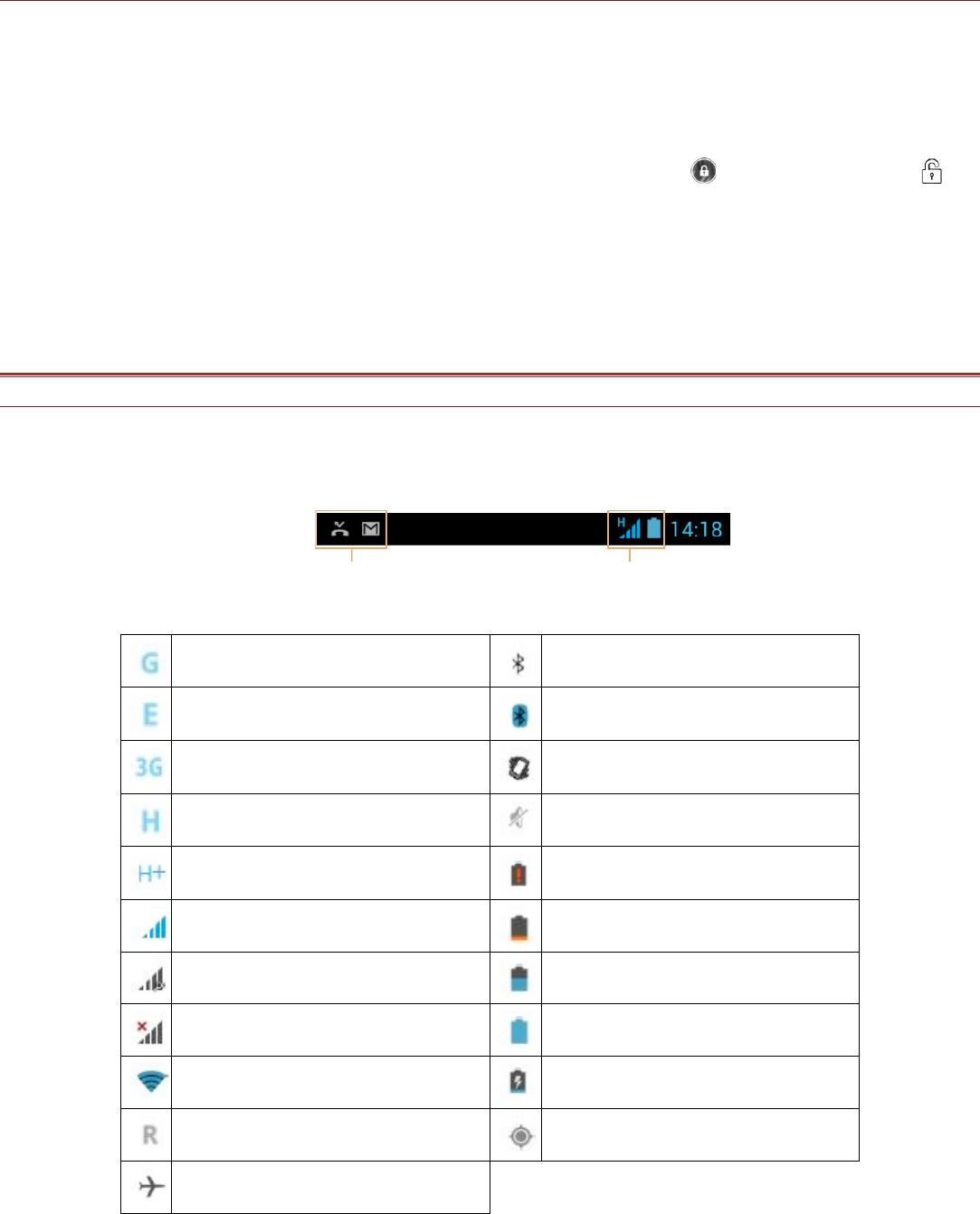Locking and Unlocking the Screen
Locking the Screen
When your mobile phone is on, press the Power button to lock the screen. When the screen is locked,
you can still receive messages and calls.
If you leave your mobile phone undisturbed for a while, the screen will lock automatically.
Unlocking the Screen
Press the Power key to wake up the screen. Then drag the lock icon ( ) to the unlock icon ( ) to
unlock the screen.
Note:
If you have set up a screen lock, you will be prompted to unlock the screen. For details, refer to
“Protecting Your Mobile Phone with a Screen Lock” on page 25.
DISPLAY
Display layout
Notifications and Status Information
The Status bar appears at the top of every screen. It displays notifications icons, such as missed call
or received messages (on the left) and phone status icons, such as battery status (on the right), along
with the current time.
Notification icons Status icons
Status Icons