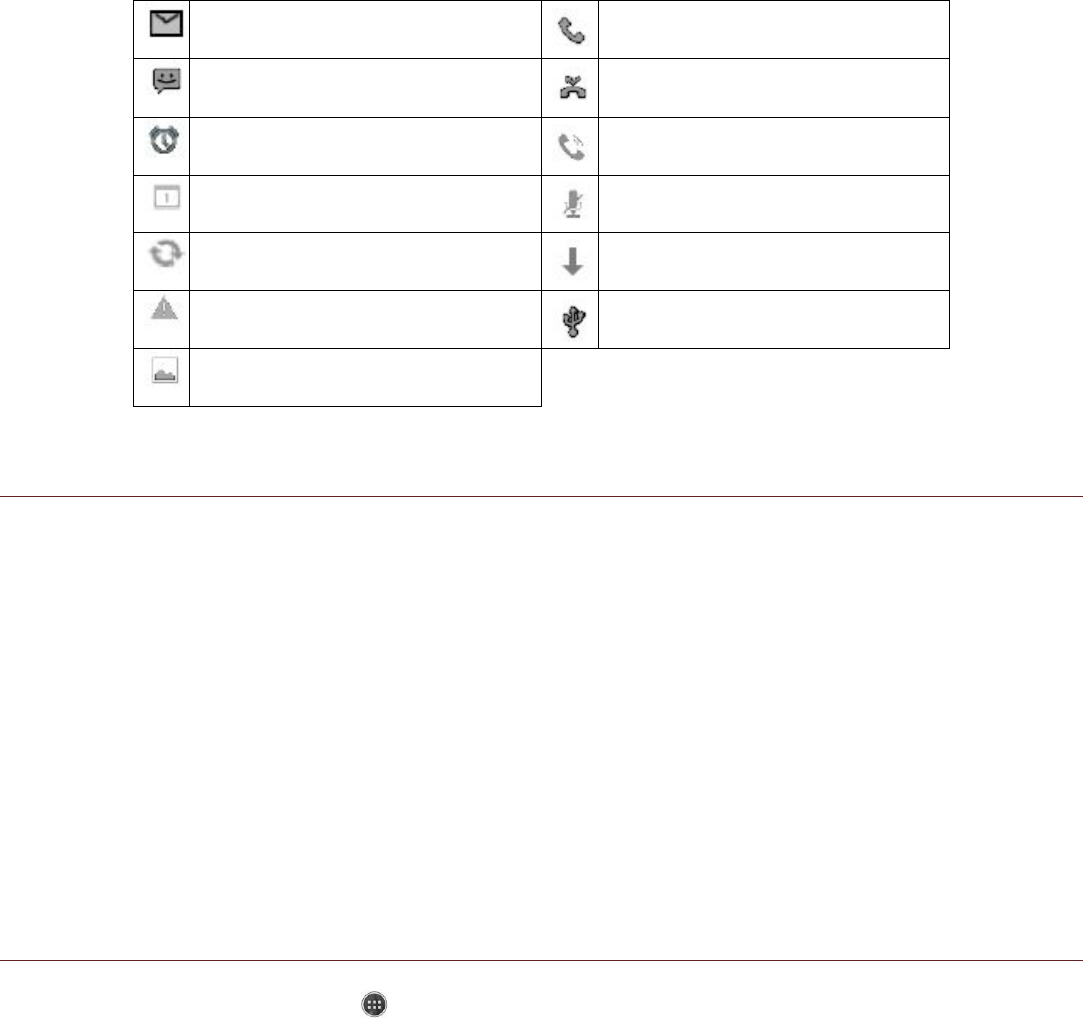Notification Panel
Your mobile phone will notify you when you receive a new message or there is an incoming event. The
notification panel also informs you about alarms and settings — for example, when an alarm is
activated. Open the notification panel to see who the wireless network operator is or to view a
message, reminder, or event notification.
Opening the Notification Panel
1. When a new notification icon appears on the notification bar, touch the notification bar, and then
drag down to open the notification panel.
2. Touch a notification to open the related application.
Closing the Notification Panel
To directly close a notification (without viewing), simply touch and hold the notification and drag it to
the left/right of the screen.
To close the notification panel, slide the bottom of the panel upwards to close the notifications panel.
Shortcut Icons
Adding a New Screen Item
1. From the Home screen, touch to display all the applications.
2. To add an item, drag the application icon to a specific Home screen.
Moving a Screen Item
1. Touch and hold an application icon on the Home screen until the icon enlarges.
2. Without lifting your finger, drag the icon to the desired position on the screen, and then release it.
Note: There must be enough space for the icon to fit on the current Home screen panel.
Removing a Screen Item
1. Touch and hold an application icon on the Home screen until the icon enlarges.
2. Without lifting your finger, drag the item to Remove.
3. When the item turns red, release your finger to remove it from the Home screen.