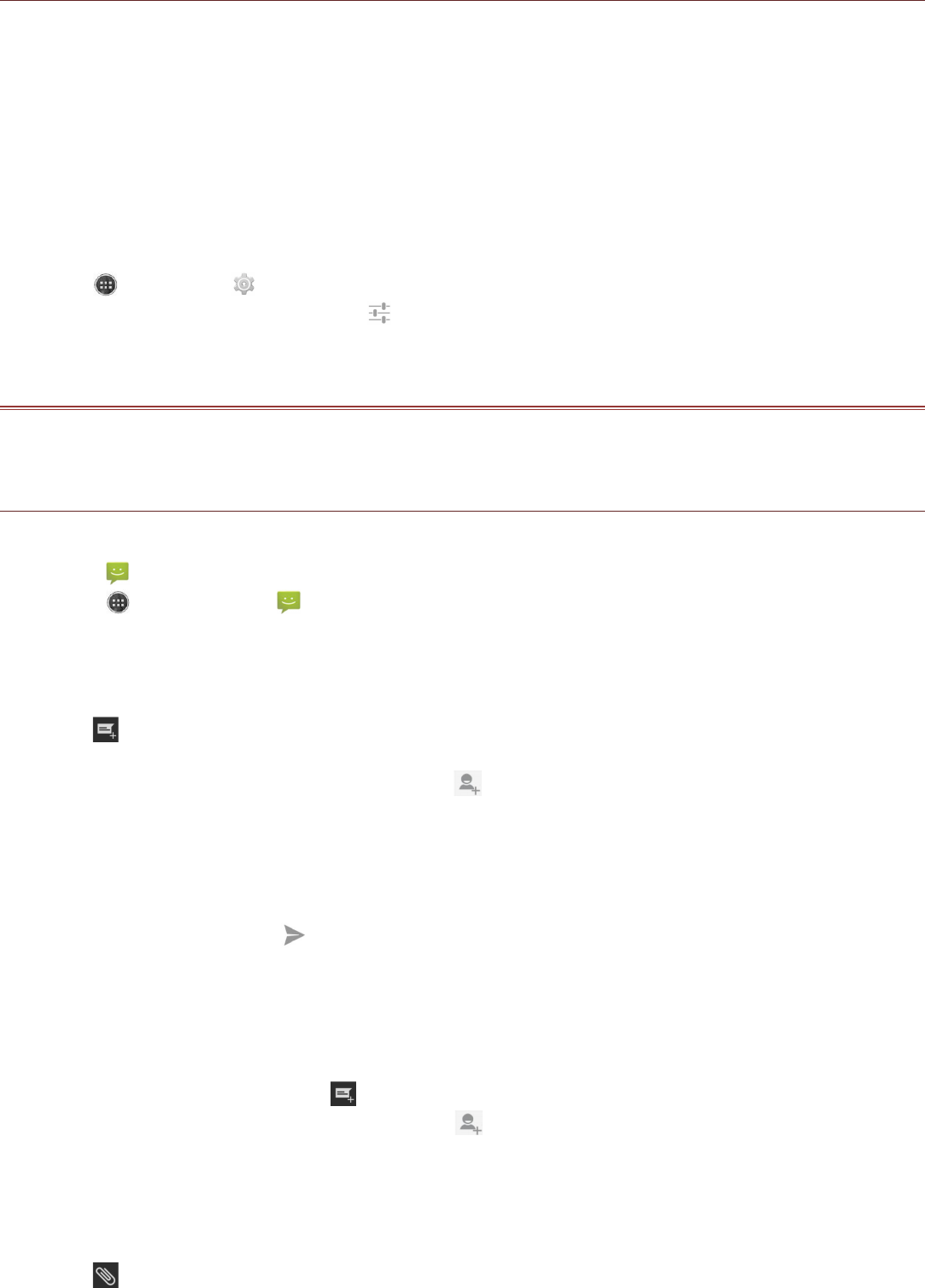Using the Onscreen Keyboard
Displaying the Keyboard Panel
To enter text, use the onscreen keyboard. Some applications open the keyboard automatically. In
others, touch a text field to open the keyboard.
To open the keyboard, touch the space where you want to write the text. Touch the Back key to hide
the keyboard.
Using the Landscape Keyboard
If you find the keyboard inconvenient or difficult to use, turn your mobile phone sideways. The screen
will display the keyboard in landscape orientation, providing you with a wider keyboard layout.
Customizing Keyboard Settings
1. Touch > Settings ( ) > Language & input.
2. On Android keyboard option, touch to customize the Android keyboard settings.
MESSAGING
The Messaging application allows you to exchange text messages (SMS) and multimedia messages
(MMS) with anyone using an SMS or MMS-capable phone. With the Email application you can read
and send emails.
SMS and MMS
Opening Messaging
To open the application, do one of the following:
!!Touch on the Home screen.
!!Touch > Messaging ( ).
Creating and Sending a Text Message
The Messaging window opens, where you can create a new message or open an ongoing message
thread.
1. Touch to start a new text or multimedia message or touch an existing message thread to open
it.
2. Enter a phone number in the To field, or touch to select a contact from Contacts. As you enter
the phone number, matching contacts appear. You can touch a suggested recipient or continue
entering the phone number.
3. Touch the composition text box to start entering your message.
If you touch the Back key while composing a message, it is saved as a draft in your message list.
Touch the message to resume composing it.
4. Once you are done, touch . If you have inserted two SIM cards, touch the desired network to
send your message.
Note: Responses appear in the window. As you view and send additional messages, a
message thread is created.
Creating and Sending a Multimedia Message
1. On the messaging screen, touch .
2. Enter a phone number in the To field, or touch to select a contact from Contacts.
3. Touch the composition text box to start entering your message.
4. Touch the Menu key to display the options panel, and then touch Add subject to add the message
subject.
5. Enter a subject.
Your mobile phone is now in multimedia message mode.
6. Touch and select the kind of media file to attach to the message.