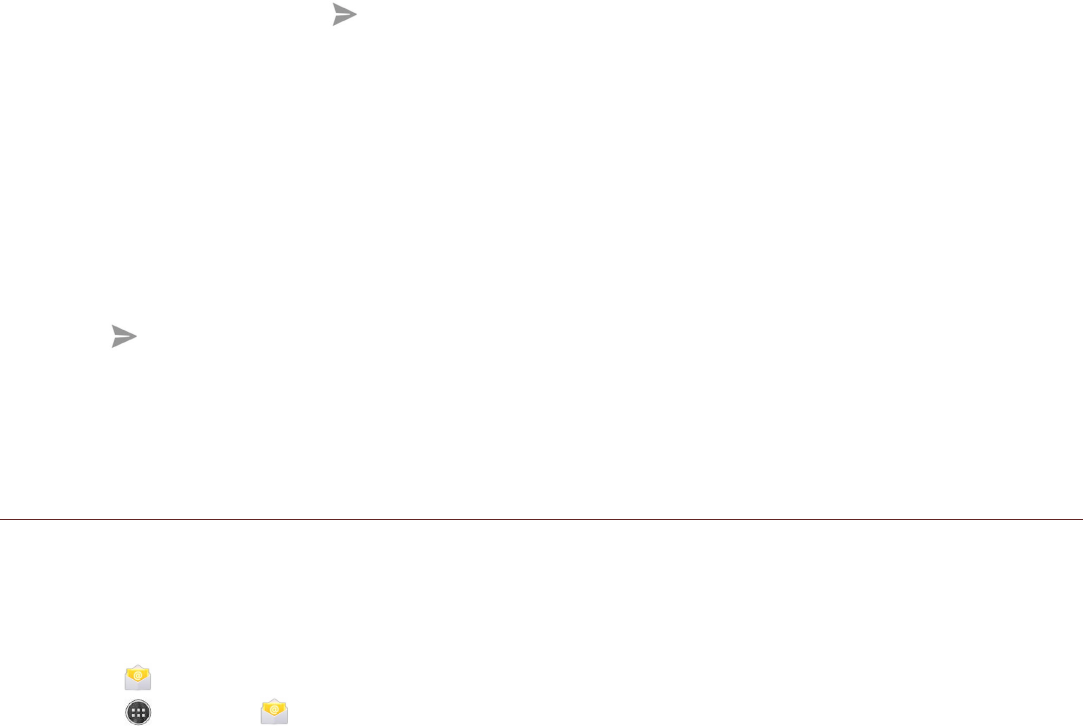7. Once you are done, touch . If you have inserted two SIM cards, touch the desired network to
send your message.
Opening and Viewing a Multimedia Message
1. In the message list, touch the message thread to open it.
2. Touch the multimedia message to view the message.
3. Flick up or down to view the previous or next slide.
Replying to a Message
1. In the message list, touch a text or multimedia message thread to open it.
2. Touch the text box to compose your message.
3. Touch . If you have inserted two SIM cards, touch the desired network to send your message.
Customizing the Message Settings
In the message list, touch the Menu key, and then touch Settings to customize the message settings.
Email
Your mobile phone can be configured to the most popular email services such as POP3, IMAP, or
Exchange.
Opening Email
To open the application, do one of the following:
!!Touch on the Home screen.
!!Touch > Email ( ).
Adding an Email Account
To access your emails directly on your phone, firstly you need to configure your email account using
the The Email setup wizard.
1. Launch Email application. See “Opening Email”.
2. Enter your Email address and Password.
3. Touch Next. The device will automatically retrieve the email settings.
To manually set up email, touch Manual setup.
Note: If you select Manual setup, contact your email service provider for the parameters
required for your account if you don’t know what they are.
4. Select your chosen email connection protocol and follow the on-screen instructions and enter all the
server information, Domain, Username, Password, and other related information. Touch Next to
continue.
Note: Your account settings may vary, depending on the kind of email service for the account.
For setup parameter details, please check with your service provider.
5. Set the Inbox checking frequency settings and touch Next.
6. Enter Name and Account display name.
Note: The Account display name is the name shown on the Email screen.
7. Touch Next.
After the initial setup, your email application opens to display the contents of your Inbox.
Adding Other Email Accounts
1. After creating your initial email account, touch the Menu key, and then touch Settings.
2. Touch ADD ACCOUNT to create another email account.
3. Repeat steps 2~6 on “Adding an Email Account”.
Tip: When adding a subsequent email account, you can also select Send email from this
account by default option to use the new account to send all outgoing messages.