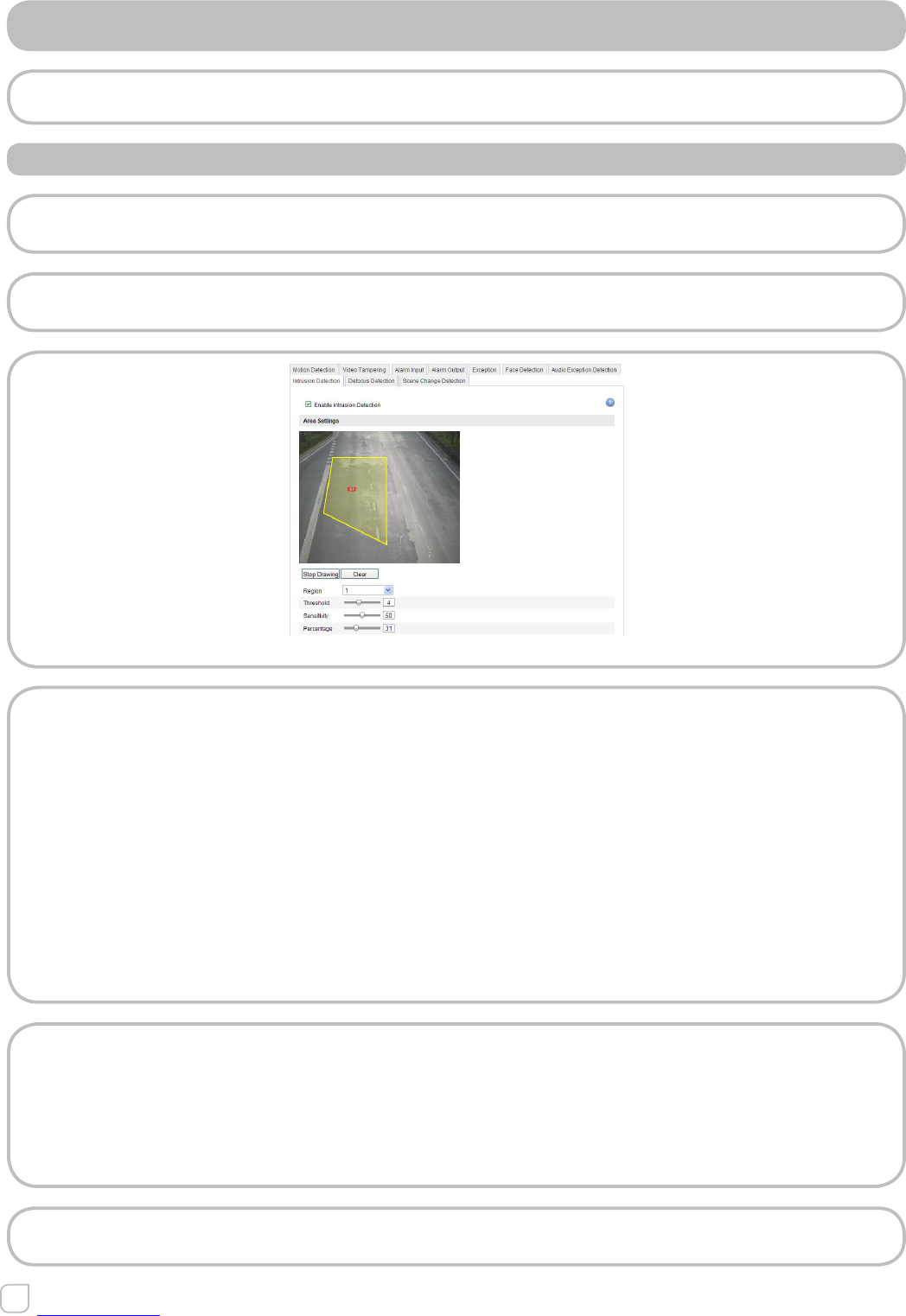6.6.8 CONFIGURING INTRUSION DETECTION
Intrusion detection can set an area in the surveillance scene and once the area is been
entered, a set of alarm action is triggered.
STEPS
1. Check the “Enable Intrusion Detection” checkbox.
2. Click “Draw Area”, and then draw a rectangle on the image as a defense region.
Note:
When you draw the rectangle, all lines should connect end to end to each
other.
Figure 6.6.14 - Configuring Intrusion Area
You can click Clear to clear the areas you drawn. Choose the region to be
configured:
>Threshold: Range [0-10s], the threshold for the time of the object loiter-
ing in the region. If you set the value as 0, alarm is triggered immediate-
ly after the object entering the region.
>Sensitivity: Range [1-100]. The value of the sensitivity defines the size of
the object which can trigger the alarm, when the sensitivity is high, a very
small object can trigger the alarm.
>Percentage: Range [1-100]. Percentage defines the ratio of the in-region
part of the object which can trigger the alarm. For example, when you set
the percentage as 50%, half of the object entering the region will trigger
the alarm.
Arming Schedule is configured to set the time you want the function to be
enabled.
1. Click “Edit” to set the arming schedule.
2. Choose to trigger alarm actions as Notify Surveillance Center, Send Email,
Upload to FTP and Trigger Channel or trigger the Alarm Output.
3. Click “Save” to save the settings.
Note:
Please refer to Tasks 2-3 of Section 6.6.1.