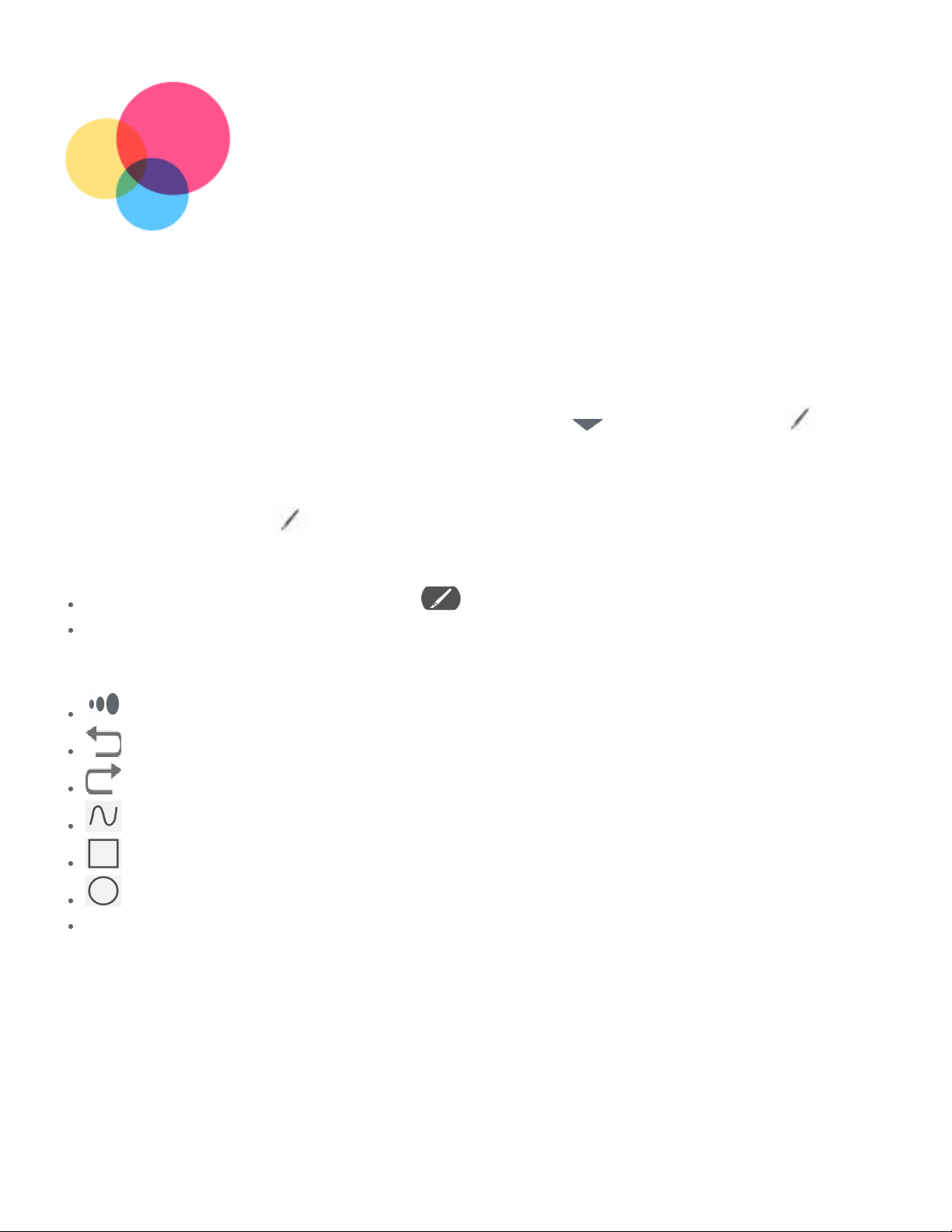Pen Feature
Pen Feature
To use the pen feature, go to
To use the pen feature, go to Settings
Settings >
> Screen Assistant
Screen Assistant to turn on the Screen Assistant
to turn on the Screen Assistant
function.
function.
Turn the Pen Feature on and off
Turn on Pen Feature
Swipe left from the right edge of the screen, tap below
Swipe left from the right edge of the screen, tap below , press and hold the
, press and hold the , drag to
, drag to
the right of the border and turn on the Pen Feature.
the right of the border and turn on the Pen Feature.
Turn off Pen Feature
Press and hold the
Press and hold the , drag to the left of the border and turn off the Pen Feature.
, drag to the left of the border and turn off the Pen Feature.
Hide/show Pen Feature
When the Pen Feature is turned on, tap
When the Pen Feature is turned on, tap to display the Pen Feature.
to display the Pen Feature.
Tap outside the Pen Feature to hide the Pen Feature.
Tap outside the Pen Feature to hide the Pen Feature.
Setting the Pen Feature
: Set the thickness of the brush.
: Set the thickness of the brush.
: Return.
: Return.
: Advance.
: Advance.
: Draw lines.
: Draw lines.
: Draw a rectangle.
: Draw a rectangle.
: Draw a circle.
: Draw a circle.
Clear all: Clear everything on the artboard.
Clear all: Clear everything on the artboard.