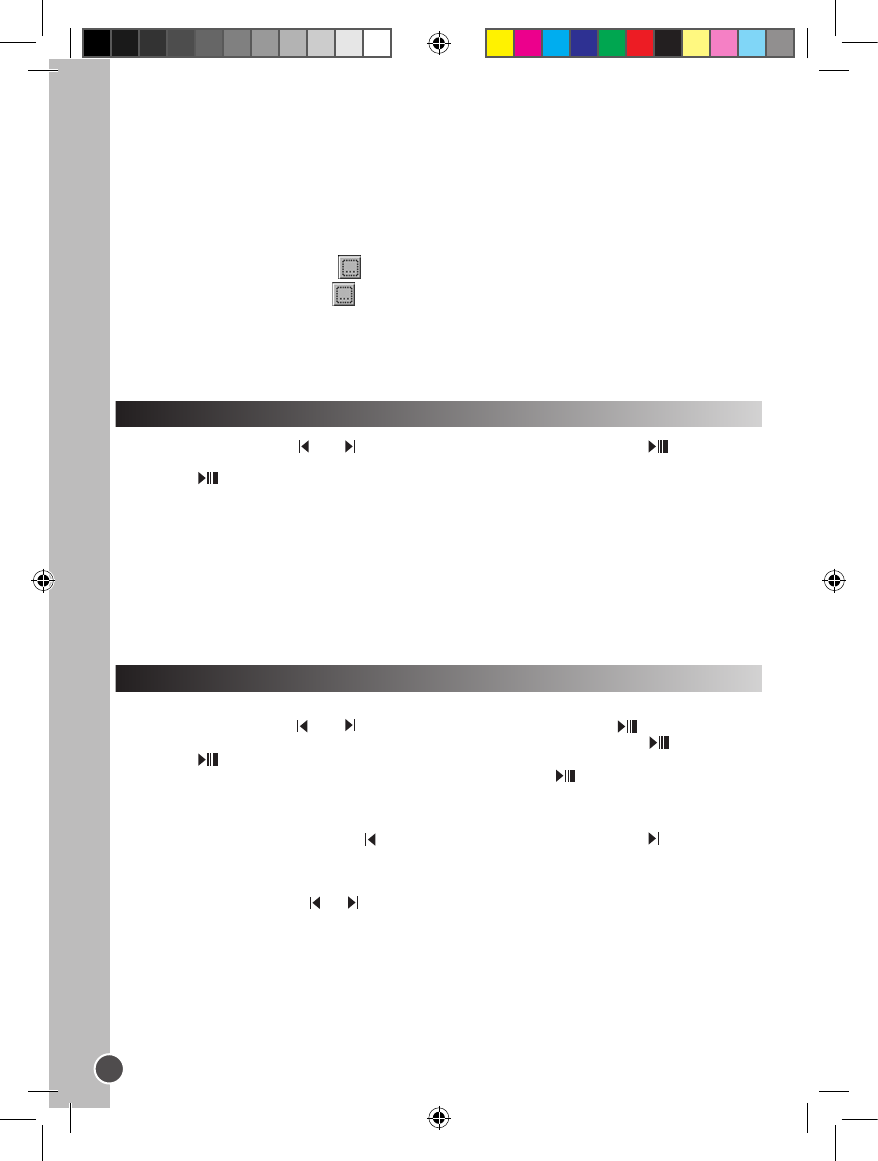Recording playback
1. In the main menu, use the and keys to select the Voice mode and press .
2. Use the V+ and V- keys to select the “Int ash” or “EXT (MMC/SD)” option and press .
3. Press the key to enter the “VOICE/” folder. The screen displays the recording les list.
4. Use the V+ and V- keys to select the desired recording and press the key to start/pause/stop the
playback.
Previous/Next recording
In “Stop” mode or in “Play” mode, press to select the previous recording and press to select the
next recording.
Fast forward and backward
In “Play” mode, press and hold or to fast forward or backward the recording currently playing. This
function is also available in “Pause” mode.
Adjusting the volume
Use the V+ (volume up) or V- (volume down) keys to adjust the volume. Press and hold the V+ or V- key to
adjust the volume faster. The volume level ranges from 0-28.
Video converter tool
On the CD-Rom supplied with your multimedia player, you will nd a video converter software. This
converter tool will allow you to convert easily video les to SMV format. Read carefully the following
instructions to understand how to use the converter tool:
1. Insert the CD-Rom into your computer’s CD-Rom drive.
2. In “My Computer”, double-click on your CD-Rom drive icon to display the CD les.
3. Double-click on the SMV Convert Tool folder, then on the “VIDEO2SMV” le to launch the converter
program. The screen will display the converter interface.
4. On the “Input Video” line, click the button to browse through your folders and select the le you want
to convert to the SMV format.
5. On the “Output le” line, click the button to choose where you want to save the converted le.
6. Select the conversion quality level and the video dimension, then click the “Convert” button to start
converting the le.
7. When the le has been converted to the SMV format, repeat the above steps to convert new video les
or click on the “Quit’ button to exit the conversion mode.
Note: During the conversion, click the “Cancel” button to cancel the process.
1. In the main menu, use the and keys to select the Recording mode and press or RECORD
to start recording.
2. Press the key once to pause recording. Press again to continue recording.
3. Press the MODE key to stop and store the recording. The screen will display “Stored!” for 1 second and
return to main menu.
Note :
• The recordings can be saved in the player’s ash memory or in an SD card (refer to the “Recording
setting” section of the “Set-up menu” chapter, p.19)
• When the player’s memory is full, the screen will display a warning message for 2 seconds and you won’t
be able to do recordings. Try to free memory space.
• During a recording, if the battery power is too low, the screen will display a warning message for
2 seconds then the recording will be stopped and stored automatically.
Recording Mode
Voice Mode