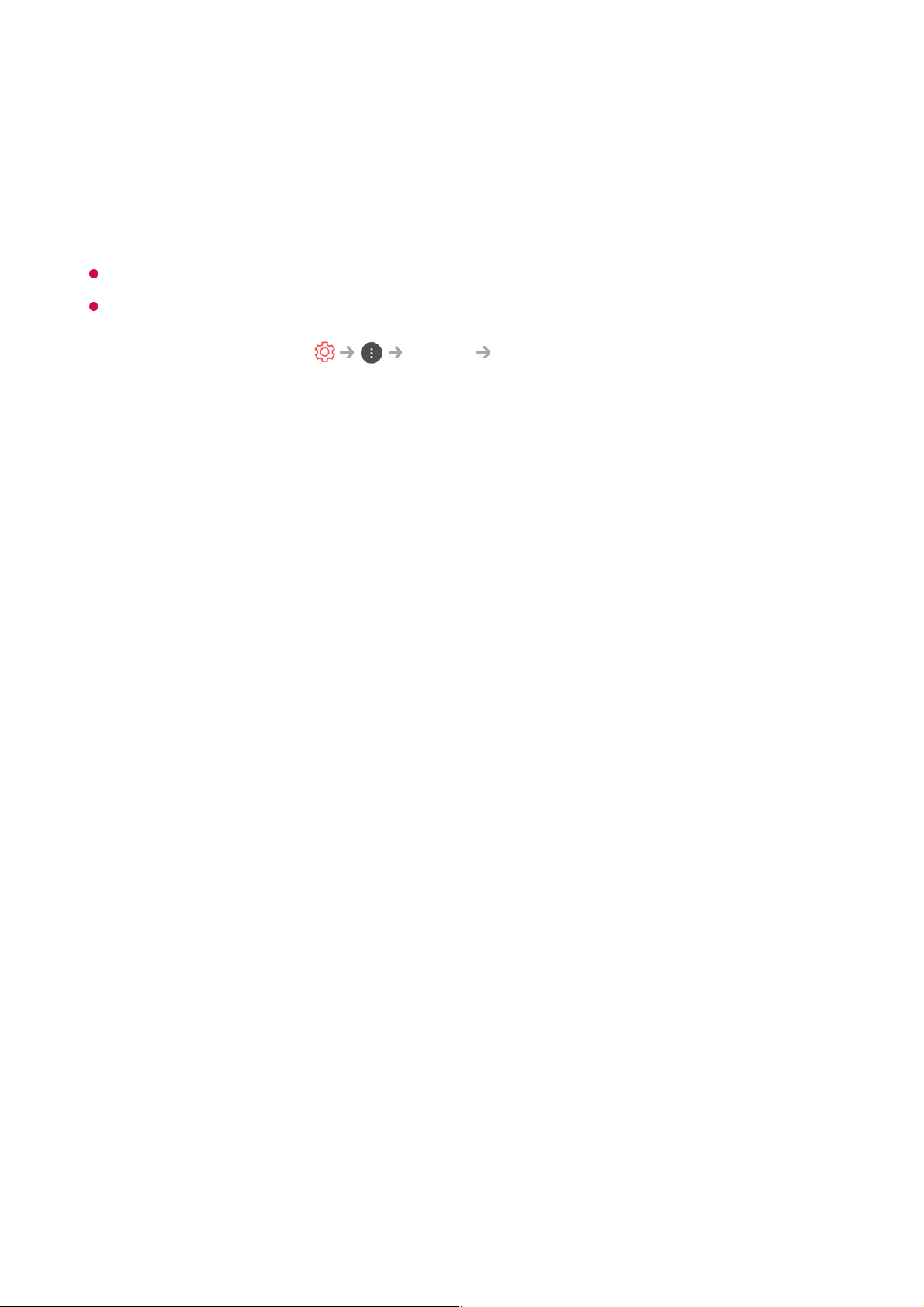This feature allows you to adjust the selected picture mode in detail.
Backlight
Controls the level of screen brightness by adjusting the backlight. The closer to 100,
the brighter the screen.
Decrease the Backlight to reduce energy consumption.
Depending on the Energy Saving (Auto / Maximum), you may not be able to adjust
the Backlight.
In this case, navigate to Picture Energy Saving and set to Off or
Minimum.
OLED LIGHT
Adjusts the display brightness by varying the brightness of the OLED panel.
Contrast
Adjusts the contrast of the bright and dark areas of the picture. The closer to 100, the
higher the contrast.
Brightness
Adjusts the overall screen brightness. The closer to 100, the brighter the screen.
Sharpness
Adjusts the sharpness of the image. The closer to 50, the sharper and clearer the
image.
Colour
Tones down or up the colours displayed on the screen. The closer to 100, the deeper
the colour.
Tint
Adjusts the colour balance between red and green displayed on the screen. The
closer to Red 50, the more red the colour will be. The closer to Green 50, the more
green the colour will be.
Colour Temperature
Adjusts the colour temperature from cold to warm.