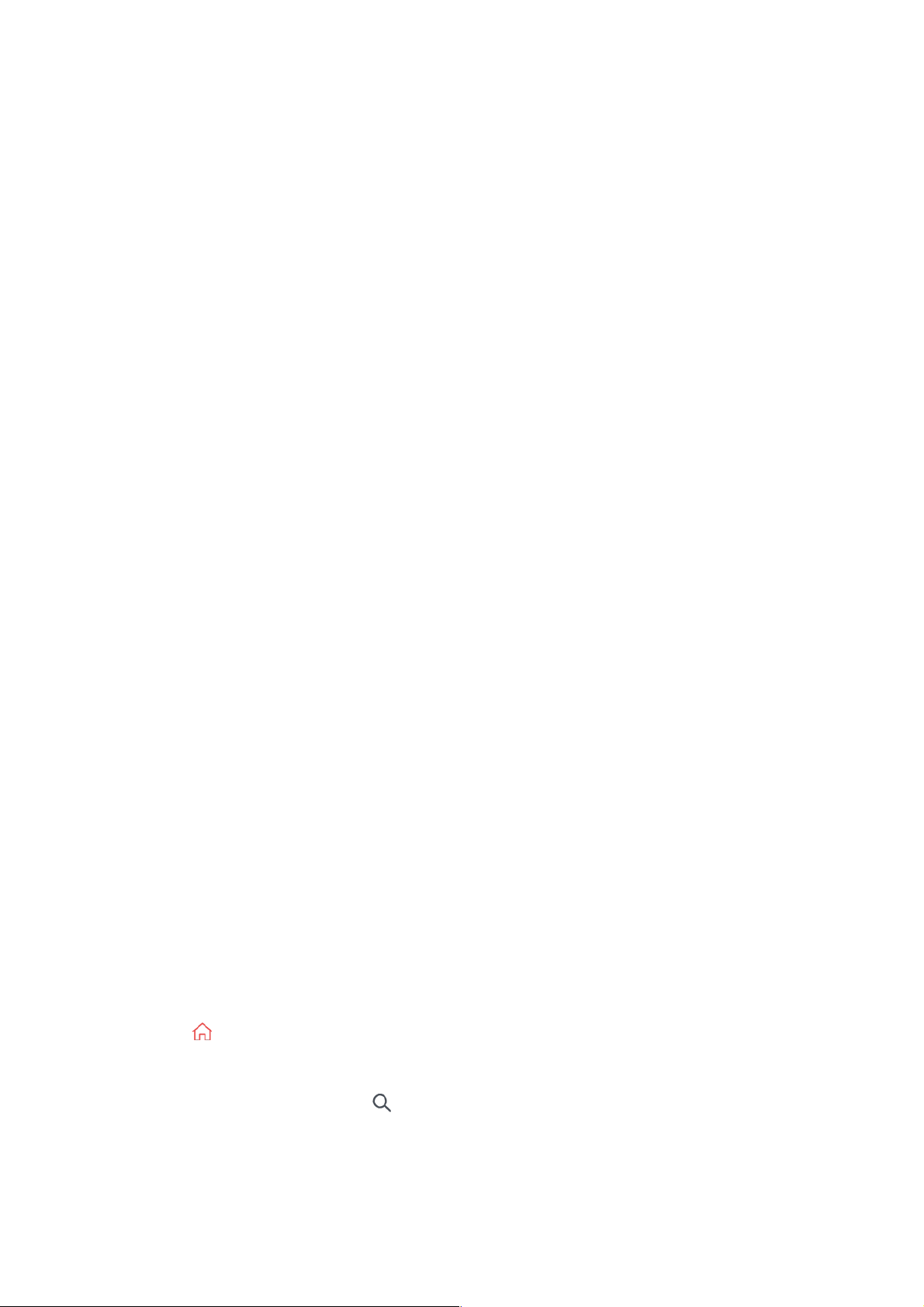Apps and Content
Installing Apps
Installing Apps
You can install apps in a variety of categories such as games, education, and news and
conveniently use them on your TV.
When the module is inserted into the CI slot, you can access the module menu.
●
To purchase a module and smart card, contact each service provider.
●
When the TV is turned on after inserting a CI Module, you may not have any video and
audio output in scrambled programme.
●
When using a CAM (Conditional Access Module), please make sure it meets fully the
requirements of either DVB-CI or CI plus.
●
An abnormal process of CAM (Conditional Access Module) may cause a bad picture.
●
If the TV does not display any video and audio when CI+ CAM is connected, please
contact to the Antenna/Cable/Satellite Service Operator. (Some models may not be
supported.)
●
While the TV supports paid broadcasting programmes based on the European standard
DVB-CI+, some programmes might not be available for watching if some operators of the
programmes use a proprietary CAS system.
●
If both PCMCIA type and USB type modules are inserted at the same time, the PCMCIA
type module will be used.
●
If another USB type module is also inserted while a USB type module is inserted, the
module that was inserted first will be used.
●
Press the button on the remote control.01
Launch Apps.02
Select a category or press the button to search for an app.03
Select an app to install.04
Read the details of the app and then press Install.05
When the installation is complete, you can run the app immediately.06