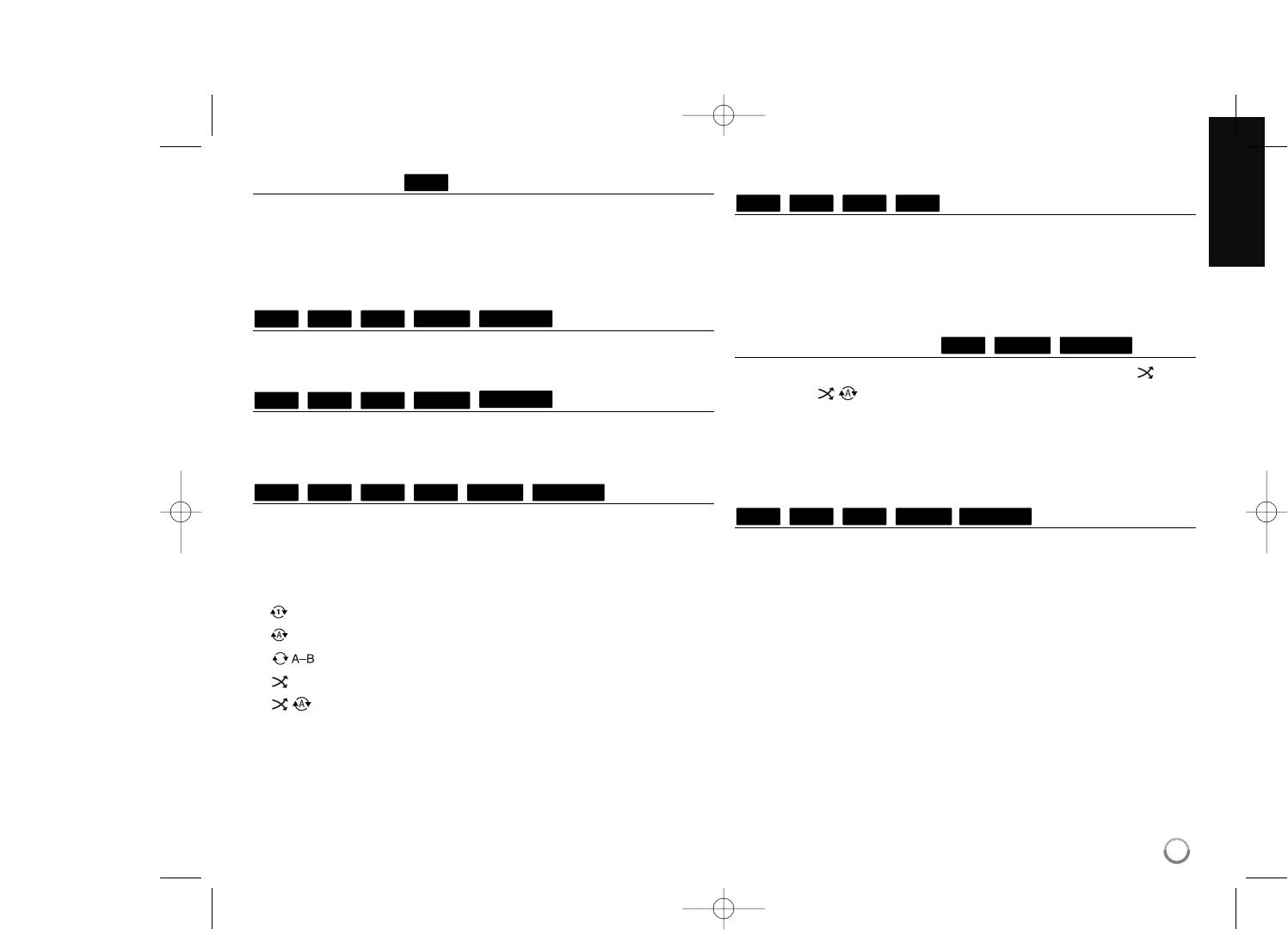35
Pause a playback
During playback, press PAUSE (X) to pause playback. Press PLAY (N)
to continue playback.
Tip: During Audio CD or MP3/WMA playback, press X once again to
resume playback.
Frame-by-Frame playback
Press PAUSE (X) repeatedly to play Frame-by-Frame playback.
Slow down the playing speed
While the playback is paused, press SCAN M repeatedly to play in slow
motion (4 steps, forward only).
Playing repeatedly
During playback, press REPEAT repeatedly to select a desired repeat
mode. The current title, chapter or track will be played back repeatedly. To
return to normal playback, press REPEAT repeatedly to select [OFF].
When you are using the repeat, A-B repeat or random functions in the
[MUSIC] or [My Media] menu, refer to the mode icons as shown below.
Track – The current track or file will be played back repeatedly.
All – All the tracks or files will be played back repeatedly.
– Selected portion will be repeated continually. (Audio CD only)
– The tracks or files will be played back in random order.
All – All the tracks or files will be played back repeatedly in
random order.
To cancel the A-B repeat, repeat or Random playback, press CLEAR.
Note:
If you press > once during Repeat Chapter/Track playback, the repeat
playback cancels.
Repeating a specific portion (A-B)
Press REPEAT to select [A-] at the beginning of the portion you wish to
repeat and press ENTER at the end of the portion. Your selected portion will
be repeated continually. You cannot select a portion less than 3 seconds.
To return to normal playback, press REPEAT repeatedly to select [OFF].
See “Playing repeatedly” on page 35 for more details about repeat and
random icons in the [MUSIC] and [My Media] menu.
Playing in random order
During playback, press REPEAT repeatedly to select a Random ( ) or
Random All ( All) mode icon. The tracks or files will be played in
random order. To return to normal playback, press REPEAT repeatedly to
delete the mode icons. See “Playing repeatedly” on page 35 for more
details about repeat and random icons in the [MUSIC] and [My Media]
menu.
Selecting a subtitle language
During playback, press SUBTITLE ON/OFF to switch the subtitle on or off
and press SUBTITLE repeatedly to select a desired subtitle language.
OR
During playback, press DISPLAY to display the playback menu.
Use v V to select the [Subtitle] option then use bB to select desired
subtitle language.
Note:
Some discs allow you to change subtitle selections only via the disc menu.
If this is the case, press TITLE/POP-UP or DISC MENU button and choose
the appropriate subtitle from the selections on the disc menu.
MOVIE-NMOVIE
AVCHD
DVDBD
MUSIC-NMUSICACD
ACD
AVCHD
DVDBD
MUSIC-NMUSIC
ACD
AVCHD
DVDBD
MOVIE-N
MOVIE
AVCHD
DVDBD
MOVIE-NMOVIE
AVCHD
DVDBD
ALL