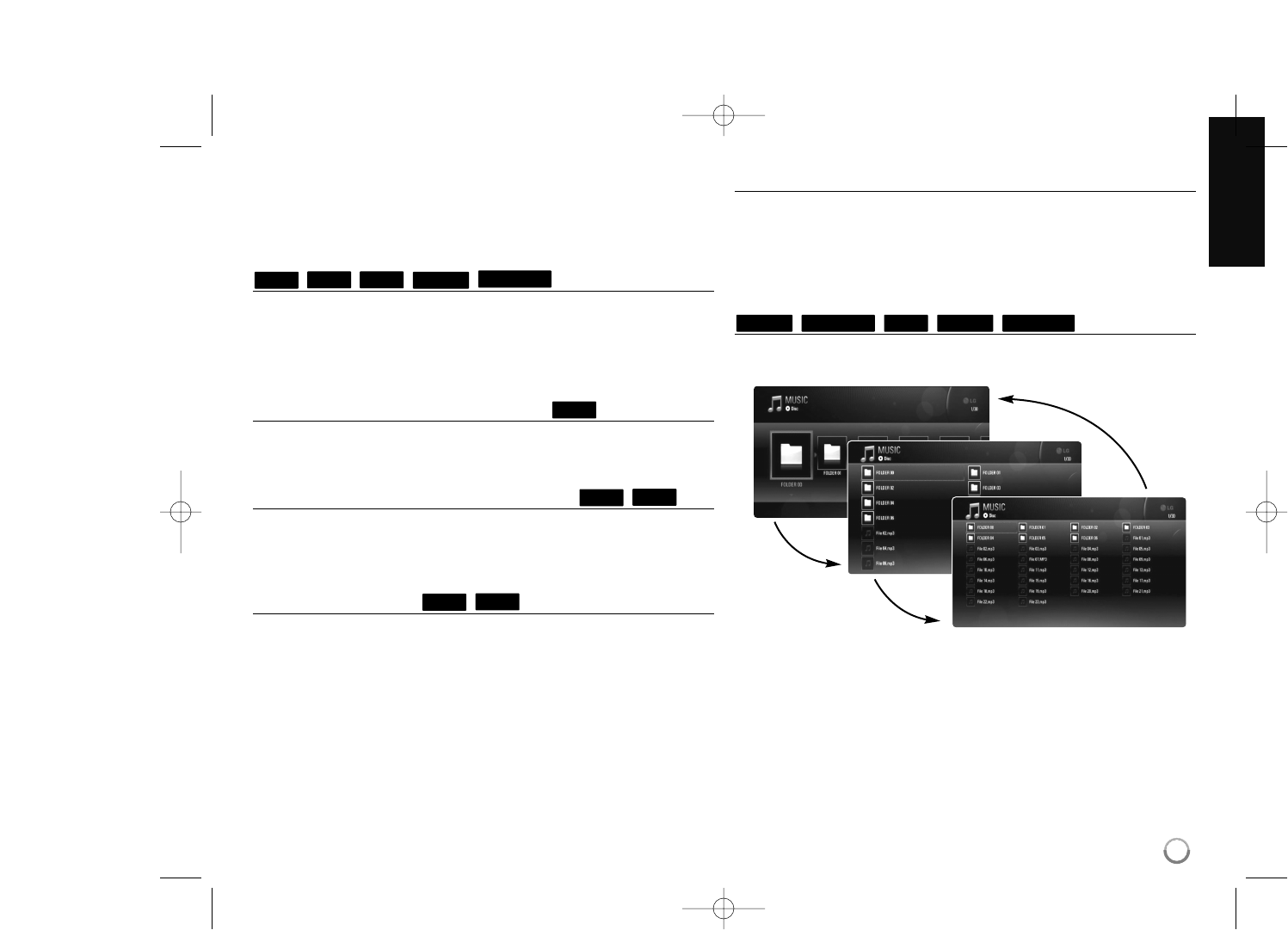37
• If the total length of the title is less than 10 seconds, this function is not
available.
• This function may not work on some [My media] content depending on
the file type and ability of the DLNA server.
Enlarge the playback image
During playback or pause mode, press ZOOM to display the [Zoom] menu.
Use the green or yellow buttons to zoom in or out of the picture. You can
move through the zoomed picture using vVbBbuttons.
To return to the normal picture size, press the yellow button repeatedly to
fully zoom out of the picture. Press RETURN to exit the [Zoom] menu.
Using coloured (A, B, C, D) Buttons
These buttons are available only during BD-J contents playback. Use the
appropriate buttons as indicated by the display. Depending on the disc
contents, the functions of each button may differ.
Viewing the Title menu or Popup menu
Press TITLE/POP-UP to display the title menu or popup menu.
If the current DVD or BD-ROM disc has a menu, the Title menu or Popup
menu appears on the screen. Depending on the disc, the menu may not
be available.
Last Scene Memory
This unit memorizes the last scene from the last disc that is viewed. The
last scene remains in memory even if you remove the disc from the unit or
switch off the unit. If you load a disc that has the scene memorized, the
scene is automatically recalled.
Notes:
• Settings are stored in memory for use any time.
• This unit does not memorize settings of a disc if you switch off the unit
before commencing to play it.
• Last Scene Memory function for a previous disc is erased once a
different disc is played.
• This function may not work depending on the disc.
Screen Saver
The screen saver appears when you leave the player in Stop mode for
about five minutes. If the Screen Saver is displayed for five minutes, the
unit automatically turns itself off.
The screen saver also appears when you are playing music for about five
minutes, but the player will not be turned off.
Changing content list view
On the [Movie], [Music], [Photo] and [My Media] menu, you can change the
content list view by pressing DISPLAY repeatedly.
Note:
The equalizer will disappear when you change the music contents list view.
MUSIC-NMUSICACDMOVIE-NMOVIE
DVD
BD
DVD
BD
BD
MOVIE-N
MOVIE
AVCHD
DVD
BD
third push
first push
second push