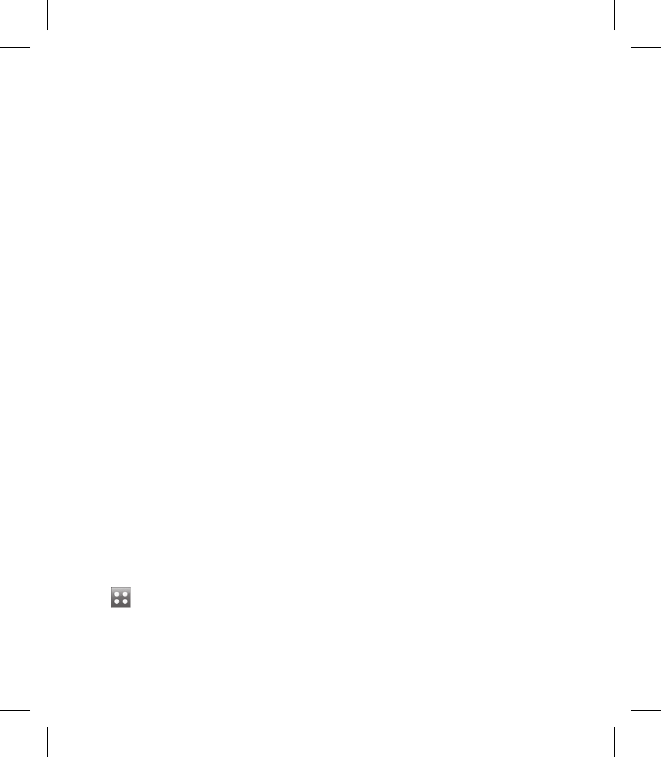PC Sync
Always ask mode
If you set the “Ask always mode”
as default, the phone will always
prompt you to select a type of USB
connection mode each time you
connect the phone to a PC via the
data cable. If you disable the “Ask
always mode”, the connection mode
will be the one you have manually
set in Menu - Settings - Connectivity
- USB Mode and one of the options
Mass storage, PC suite or Music
sync.
You can synchronise your PC with
your phone to make sure all your
important details and dates match,
but also to backup your files to put
your mind at ease.
Installing LG PC Suite on your
computer
From the home screen select
and touch Settings -
Phone settings, then choose
Connectivity.
1
Select USB connection mode
and click OK.
Insert the supplied CD into your
PC. Click on the LG PC Suite
Installer which will appear on
your screen.
Select the language you would
like the installer to run in and
click OK.
Follow the instructions on the
screen to complete the LG PC
Suite Installer wizard.
Once installation is complete, the
LG PC Suite icon will appear on
your desktop.
Connecting your phone and
PC
Connect the USB cable to your
phone and your PC.
Double click on the LG PC Suite
icon on your desktop.
Click on Connection Wizard,
then USB.
2
3
4
5
6
1
2
3