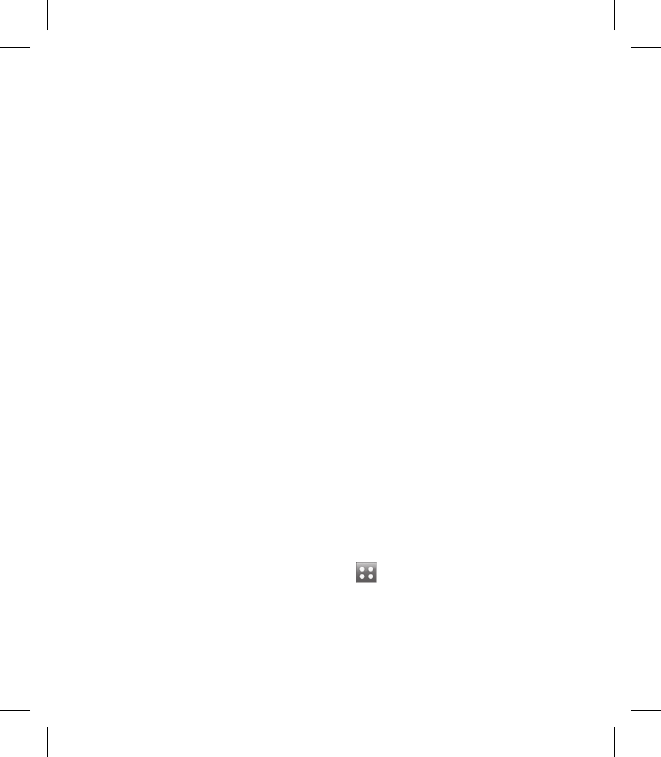Synchronising your contacts
Connect your phone to your PC.
Click on the Manage Contacts
icon.
Your PC will now import and
display all contacts saved to your
SIM card and handset.
Click on File and select Save. You
can now select where you would
like to save your contacts to.
NOTE: To backup contacts saved
to your SIM card, click on the SIM
card folder on the left side of your
PC screen. Right click on one of
your contacts and choose Select
all, then Copy or Move to phone
memory.
Right-click your contacts and
select Copy to contact. Now click
on the Handset folder on the
left of your screen and all your
numbers will be displayed.
1
2
3
4
Synchronising your messages
Connect your phone to your PC.
Click on the Messages icon.
All of your PC and phone
messages will be displayed in
folders on your screen.
Use the tool bar of your screen to
edit and rearrange messages.
Using your phone as a mass
storage device
Your phone can only be used as a
mass storage device if you have a
memory card inserted.
NOTE: Your phone must be
unplugged from your PC to initiate
Mass Storage.
Disconnect your phone from
your PC.
From the home screen select
, then touch Settings and
choose Phone settings.
Select Connectivity, then USB
connection mode.
1
2
3
4
1
2
3