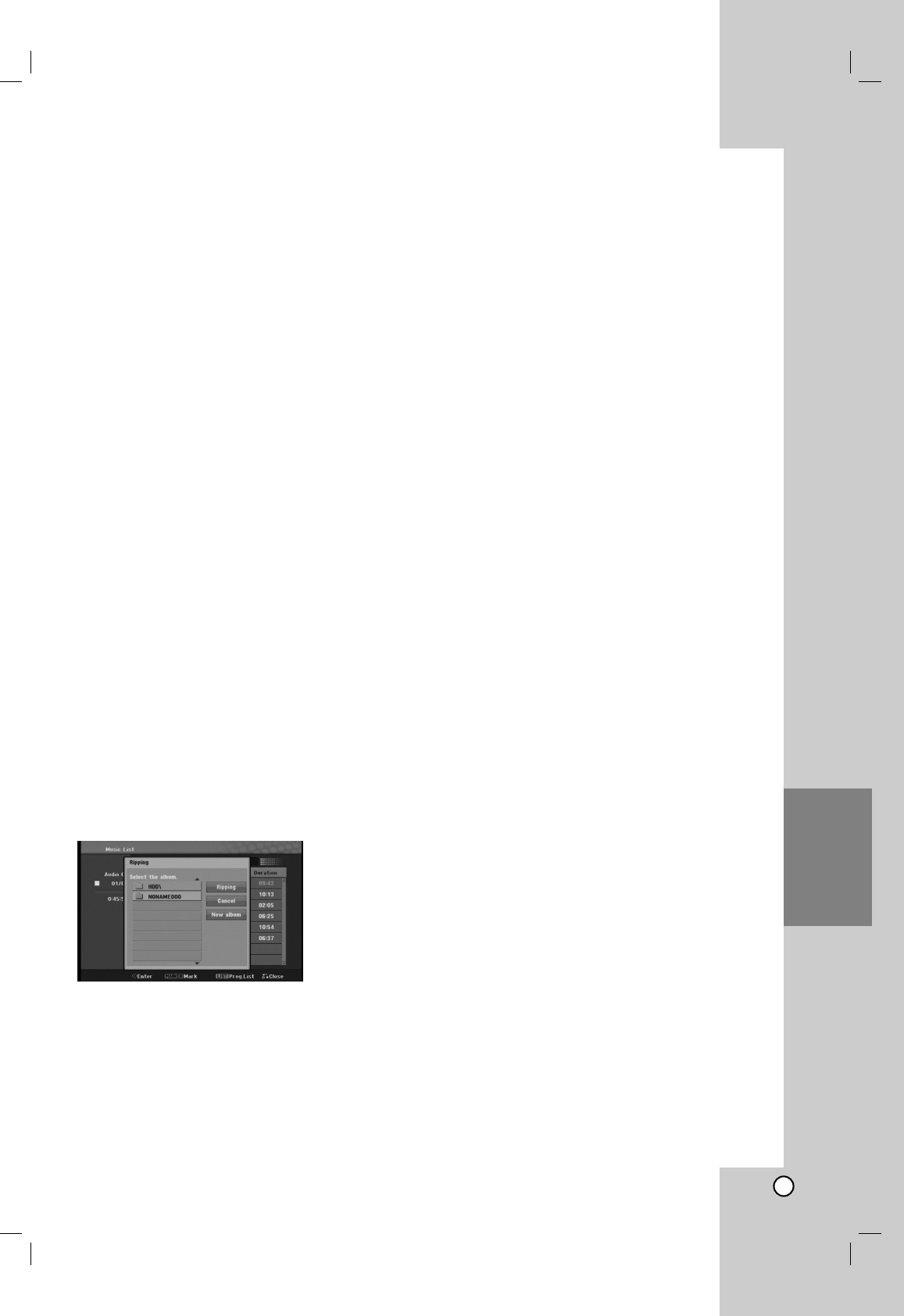31
Recording
Recording
By ripping CDs and recording from radio you can build
your music library on hard disk.
Ripping CDs (for audio CDs)
After you identify a audio CD, if you rip the audio CD,
the ripped CD tracks are properly categorized (for
example, under Artist, Album or Song List) and also
stored with the existing files in the hard disk.
1. Insert a CD into disc loader, CD graphic printed
side facing you.
2. Press HOME and select [MUSIC] option.
3. Select [DISC] option and press ENTER.
4. In the screen of track list, select a track you wish
to rip.
Selecting multiple tracks
1. Press MARKER.
A check mark appears on the track.
Press MARKER again to cancel the marked
track.
2. Repeat step 1 to mark additional track.
5. Press ENTER.
The menu options appear on the menu.
6. Select [Ripping] option then press ENTER.
Ripping options appears.
7. You can select a album (folder) to copy.
Select a album (folder).
Also, you can create new album (folder). Select
[New Album] option on the ripping menu press
ENTER.
“NONAME###” folder is created.
8. Select [Ripping] option then press ENTER to begin
ripping.
Notes:
If you a folder’s depth is more 5 level, the copy is
not available.
It takes some time to convert the ripped tracks into
MP3 files.
If you rip and then play back the disc encoded with
DTS, there will be only the noise of an unprocessed
DTS signal.
To find your ripped tracks
You can find and playback the ripped tracks in hard
disk.
1. Press HOME and select [MUSIC] option.
2. Select [HDD] option and press ENTER.
3. If unidentified, you can find them only in [Folder
View].
Recording from radio
A maximum of 5-hour recording can be made from
the radio.
The minimum required time is 3 seconds.
1. In radio mode, tune to the desired radio station.
2. Press z (or REC on the front of unit). Recording
starts.
3. To stop recording, press x (or STOP on the front
of unit). The recording is saved as a MP3 file
under AUDIO RECORDING folder in MUSIC_
HDD Folder View. A file name is given, e.g.
RECORDINGxxx.mp3 (where xxx denotes a
number)
Notes:
This unit enables you to identify the recorded files
from radio, but the identifying will not work.
When you insert a disc into disc loader during
recording from radio, the recording stops.
Do not press EJECT during recording from radio.