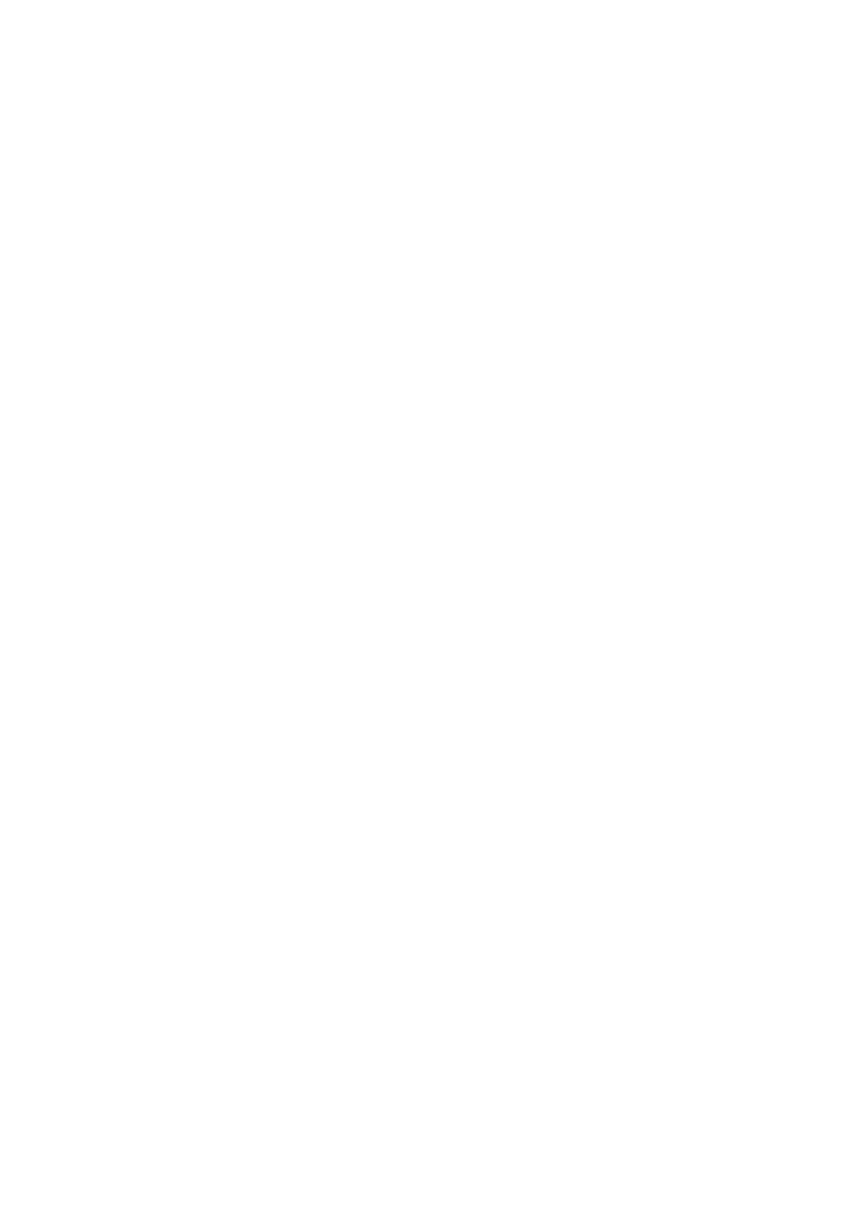T
O CHANGE SETTINGS FOR ASTORED WORKOUT:
1. Follow steps 1 through 4 under “Editing Settings For Workouts Saved Under My
Workouts.”
2. Press the FIT TEST key.
3. The MESSAGE CENTER displays a prompt, "REPROGRAM WORKOUT MODE -
SELECT WORKOUT NOW." Scroll through the workouts displayed in the MESSAGE
CENTER by repeatedly pressing the FIT TEST key. When the desired workout appears,
press ENTER.
4. Enter setup information as prompted by the MESSAGE CENTER. Use the ARROW
keys to adjust displayed values, or use the numeric keypad, and press ENTER to con-
firm the desired value. Once all information is entered, the MESSAGE CENTER dis-
plays WORKOUT SAVED.
To exit the "reprogramming" mode at any time without saving the workout changes, press the
CLEAR key twice.
TO CHANGE AWORKOUT NAME OR USER NAME
1. Follow steps 1 through 4 under “Editing Settings For Workouts Saved Under My
Workouts.”
2. Press the MY WORKOUT key.
3. The MESSAGE CENTER displays the prompt, "SELECT LETTER USING INCLINE
ARROW KEYS AND CHANGE LETTERS USING SPEED ARROW KEYS." The workout
name appears in the MESSAGE CENTER, with the first letter blinking. Scroll to the
desired letter or number using the SPEED ARROW keys. When the desired character
appears, press the UP INCLINE ARROW key to move to the next letter. Repeat this
step for all characters.
4. Press ENTER to save the new name. The MESSAGE CENTER displays, "USER NAME
SAVED."
To exit this mode without saving the name change, press the CLEAR key.
TIP: The User Statistics feature, which stores workout statistics, identifies each stored workout
as a "User Name." By factory default, the workouts are stored under the names WORKOUT 1
through WORKOUT 7. It may be desirable to assign user names to the workouts. See Section
5, titled “User Menu”, for more information.
25