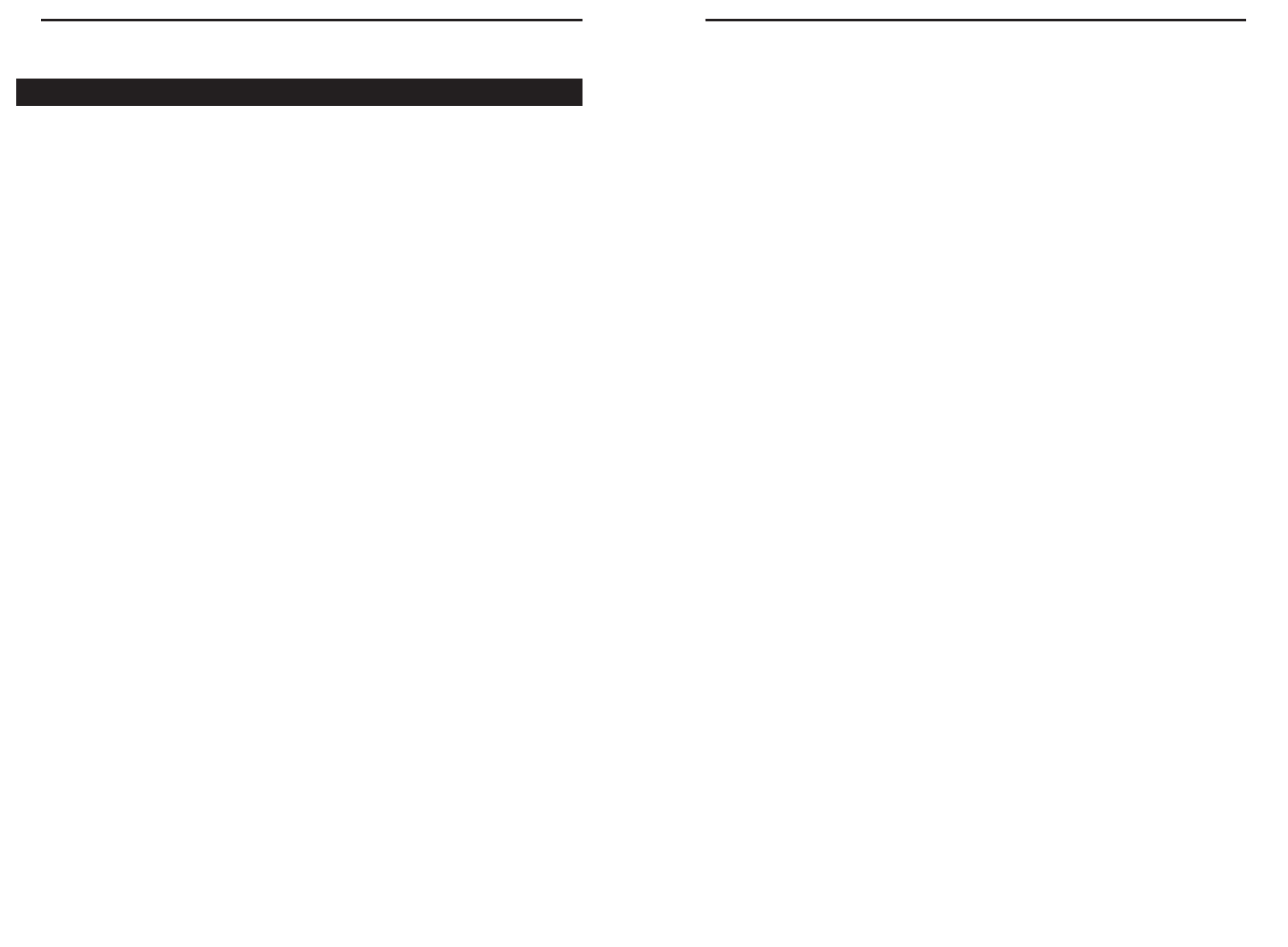6261
Etherfast
®
Wireless AP + Cable/DSL Router with PrintServer
• Make sure that the same values are in the Basic Setup screen of the Wireless
AP + Cable/DSL Router web-based utility.
4. When I enter a URL or IP address, I get a time out error.
• Make sure that the other PCs work. If they do, ensure that your worksta-
tions IP settings are correct (IP address, Network Mask, Gateway and
DNS).
• If the PCs are configured correctly, but still not working, check the
Wireless AP + Cable/DSL Router to make sure that it is connected and
ON. Once this is the case, check its settings. (If you cannot connect to the
Wireless AP + Cable/DSL Router, check the LAN and power connec-
tions.)
• If the Wireless AP + Cable/DSL Router is configured correctly, check
your Internet connection (the Cable/DSL modem) to see that it is work-
ing correctly.
5. I can’t obtain an IP address from my cable or DSL modem.
• Make sure that all of your cabling is properly connected and that all of
the Wireless AP + Cable/DSL Router’s LEDs are correctly illuminated.
• Power down your cable or DSL modem for a few seconds. Turn it back
on. After the modem goes through its self-test, check to see that you now
have an IP address.
• Make sure that your cable or DSL modem is DHCP-capable.
• You may have to enter the Wireless AP + Cable/DSL Router or Device
Name in the Basic Setup page of the Wireless AP + Cable/DSL Router’s
web-based utility.
• Your ISP may require Mac Addresses. Check with your ISP. This address
can be obtained in the Basic Setup screen of the Wireless AP +
Cable/DSL Router’s Web-based Utility.
Instant Broadband
TM
Series
Troubleshooting
Common Problems and Solutions
This section provides possible solutions to problems regarding the installation and
operation of the Cable/DSL Router. Read the description below to solve your prob-
lems. If you can’t find an answer here, check the Frequently Asked Questions section
or the Linksys website at www.linksys.com.
1. I can’t connect to the Wireless AP + Cable/DSL Router.
• Verify that the Wireless AP + Cable/DSL Router is properly installed, LAN
connections are OK, and it is powered ON.
• Make sure that your PC and the Wireless AP + Cable/DSL Router are on the
same network segment. If you are not sure, initiate the DHCP function and let
the PC get the IP address automatically.
• Make sure that your PC is using an IP address within the default range of
192.168.1.2 to 192.168.1.254 and thus compatible with the Wireless AP +
Cable/DSL Router’s default IP Address of 192.168.1.1.
• The Network Mask should be set to 255.255.255.0 to match the Wireless AP
+ Cable/DSL Router. In the Wireless AP + Cable/DSL Router, you can check
these settings by going to the Basic Setup screen.
2. The Diag LED stays lit when it shouldn’t.
• The Diag LED lights up when the device is first powered up. Meantime, the
system will boot up itself and check for proper operation. After finishing the
checking procedure, the LED turns off to show the system is working fine. If
the LED remains lit after this time, the device is not working properly. First, try
restoring the Wireless AP + Cable/DSL Router’to it’s default settings by hold-
ing down the Reset button for more than five seconds. If the LED remains on
after restoring the default settings, try to re-flash the firmware by assigning a
static IP address to the computer, then upgrade the firmware again. If that does-
n’t help, contact your dealer for further information.
3. I can’t browse through the Wireless AP + Cable/DSL Router.
• Make sure that both ends of the network cable and power adapter are
properly connected and that the status LEDs on the front panel are func-
tioning properly.
• If using Windows 95 or 98, check the TCP/IP setup on the client side. Run
"winipcfg" by clicking on the Start button, then selecting Run. The PC should
have an IP address of 192.168.1.xxx ("xxx" is from 2 to 254.) Network Mask
is 255.255.255.0, the default gateway IP should be the Router’s IP Address.