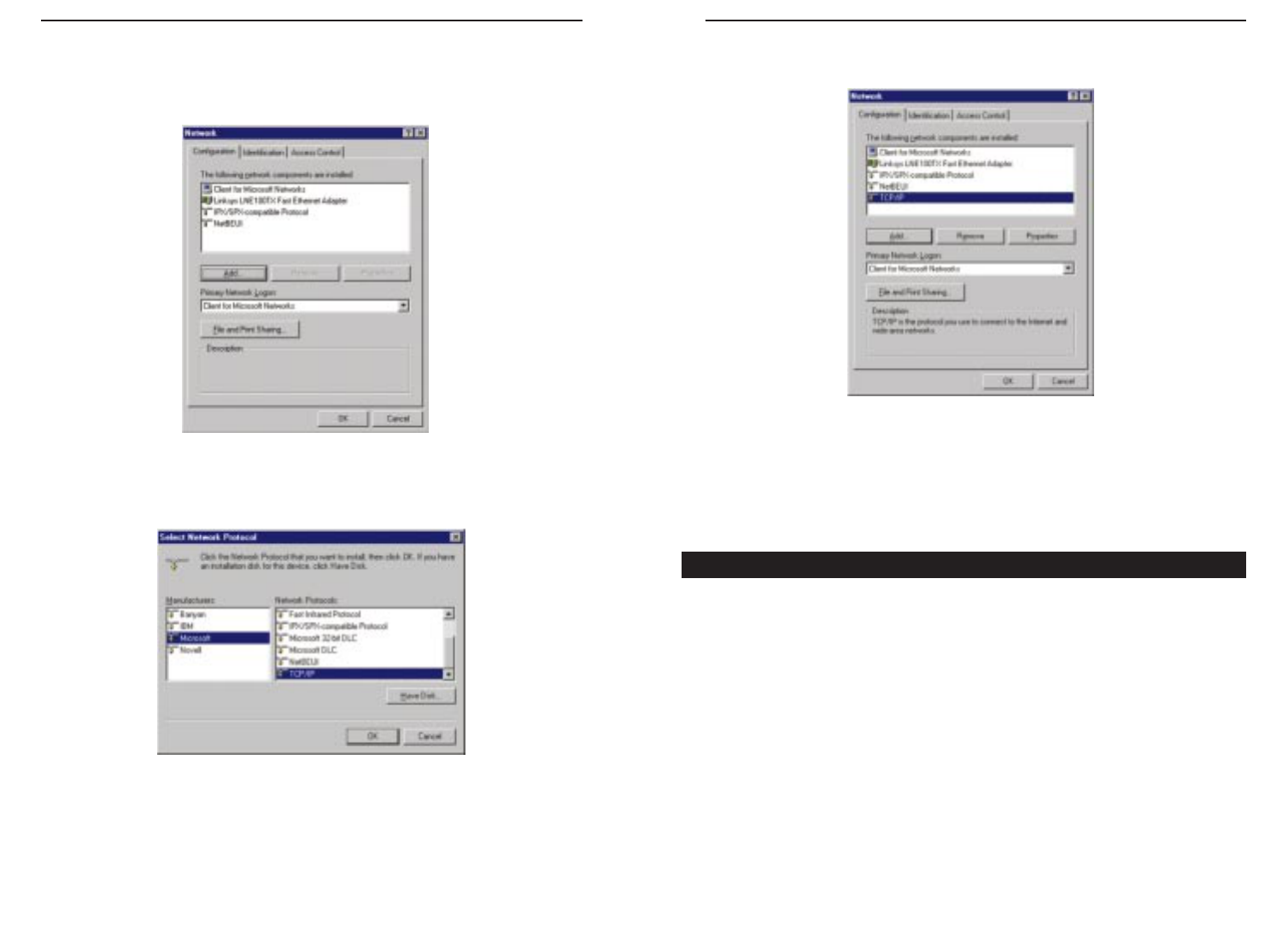7473
Etherfast
®
Wireless AP + Cable/DSL Router with PrintServer
7. After a few seconds you will be brought back to the main Network window.
The TCP/IP Protocol should now be listed.
8. Click the OK button. Windows may ask for original Windows installation
files. Supply them as needed (i.e.: D:\win98, D:\win95,
c:\windows\options\cabs.)
9. Windows will ask you to restart the PC. Click the Ye s button to restart.
The TCP/IP Installation is complete.
In Windows 95, 98, and Millennium, you can use the Winipcfg program to
determine the MAC Address:
1. Open the "Run" dialog by clicking the Start button and selecting Run.
2. Type in “winipcfg” and click the OK button.
3. In Winipcfg, select your network adapter from the drop-down list. The hard-
ware address will be shown on screen.
In Windows NT or 2000, you can use the cmd program to determine the MAC
Address:
1. Open the "Run" dialog by clicking the Start button and selecting Run.
2. Type in “cmd” and click the OK button.
3. In the cmd window, type “ipconfig /all”. Your MAC Address will be dis-
played as the “Physical Address”.
How to Determine Your PC’s MAC Address
Instant Broadband
TM
Series
1. Click the Start button. Choose Settings, then Control Panel.
2. Double-click the Network icon. Your Network window should pop up.
Select the Configuration tab.
3. Click the Add button.
4. Double-click Protocol.
5. Highlight Microsoft under the list of manufactures.
6. Find and double-click TCP/IP in the list to the right (below).