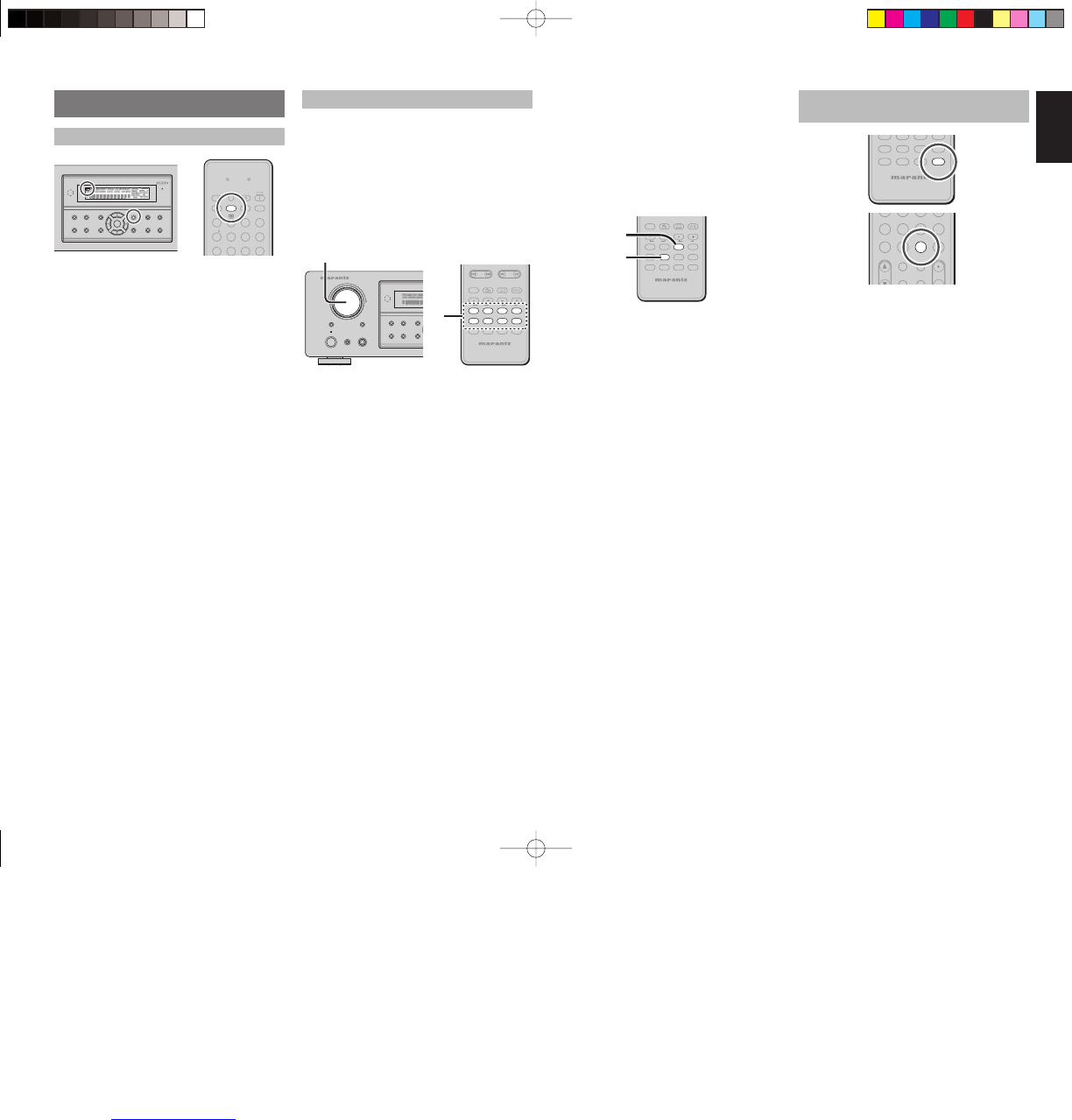R SR5002
DIRECT
AUTO
HT-EQ
EXIT
MENU
MODE
BAND
CLEAR
ENTER
You can select the display mode for the front display
of the unit.
To select this mode, press the DISPLAY on the
remote controller.
When this button is pressed, the display mode is
switched in the following sequence.
→ Surround Mode → Auto-display Off → Display Off
→ Input Function → Surround Mode....
In Auto display off mode, the display is off. But, if you
make a change to the unit such as input or surround
mode, the display will show that change, then go
back to off after about 3 seconds. When changing the
volume, it is not displayed.
In Display off mode, the display is off completely.
Note:
Only the DISP indicator will be illuminated on the
front display in display off condition
RECORDING AN ANALOG SOURCE
In normal operation, the audio or video source
selected for listening through this unit is sent to the
record outputs.
This means that any program you are watching
or listening to may be recorded simply by placing
machines connected to the outputs for TAPE OUT,
CD/CDR OUT, VCR OUT in the record mode.
To record the input source signal you are currently
watching or listening to
TAPE
-
TUNING
PRESET
-
++
REMOTE CONTROLLER
AMP
AUX2
BASS
TREBLE
AUDIO
ANGLE
SUB TITLE
DISC+
CH-SEL
V-OFF
ATT.
AUX1
MDMD
CDRCDR
CDCD
DVDDVD VCRVCR
TUNERTUNER
DSSDSS
TVTV
1.
MULTI
SPEAKER
SETUP
SIMPLE
MULTI
PURE
SURROUND
STANDBY
INPUT SELECTOR
AV SURROUND RECEIVER SR5002
DIRECT
AUTO
HT-EQ
MENU
MODE
PHONES
POWER ON/STANDBY
SETUP MIC
1.
1.
Select the input source to record by turning the
INPUT SOURCE knob on the front panel or
simply press the input selector buttons on the
remote controller.
The input source is now selected and you may
watch or listen to it as desired.
2.
The currently selected input source signal is
output to the TAPE OUT, CD/CDR OUT, VCR
OUT outputs for recording.
3.
Start recording to the recording component as
desired.
Recording the video from one source and
the audio from another
You can add the sound from one source to the
video of another source to make your own video
recordings.
Below is an example of recording the sound from
a compact disc player connected to CD IN and the
video from a video camera connected to DSS to
video cassette recorder connected to the VCR OUT
jack.
TAPE
REMOTE CONTROLLER
MD
CDR
DVD
AMP
AUX2
TUNER
DSS
TV
BASS
TREBLE
AUDIO
ANGLE
SUB TITLE
DISC+
CH-SEL
V-OFF
ATT.
AUX1
CDCD
VCRVCR
1.
2.
1.
Switch the video output source to VCR by
simply pressing the input selector buttons on
the remote controller.
2.
Switch the audio input source to CD by simply
pressing the input selector buttons on the
remote controller.
3.
Now “CD” has been selected as the audio input
source and “VCR” as the video input source.
Notes:
• If you change the input source during recording, you
will record the signals from the newly selected input
source.
• You cannot record the surround effects.
• Digital input signals are only output to the digital
outputs. There is no conversion from digital to
analog.
When connecting CD players and other digital
components, do not connect only the digital
terminals, but the analog ones as well.
SELECTING ANALOG AUDIO INPUT OR
DIGITAL AUDIO INPUT
TAP E
REMOTE CONTROLLER
MD
CDR
CD
DVD
AUX2
V
789
0
+10+10
HT-EQ
MULTI/
SPKR A/B
CH/
M-SPKR
MUTE
VOLUME
7.1CH IN
STEREO
NIGHT
M-CH ST
MEMO
CL
A/DA/D
If you have already assigned the digital inputs, you
can temporarily select the audio input mode for each
input source as following procedures.
Press the AMP button and press the A/D (0) button.
When this button is pressed, the input mode is
switched in the following sequence.
→ HDMI Auto → HDMI
→
Digital → Analog → HDMI
Auto....
In
HDMI
Auto mode, the types of signals being input
to the digital and analog input jacks for the selected
input source are detected automatically.
If no digital signal is being input, the analog input
jacks are selected automatically.
In Digital and
HDMI
mode, input is fixed to an
assigned digital input terminal.
In analog mode, the analog input jacks are selected.
This selecting is temporary, so the result will not be
stored in memory.
If you need to change the input mode completely, use
INPUT SETUP in OSD menu system. (see page 27)
SR4002-5002U DFU_01_E2_2.indd 39SR4002-5002U DFU_01_E2_2.indd 39 07.7.9 2:47:38 PM07.7.9 2:47:38 PM