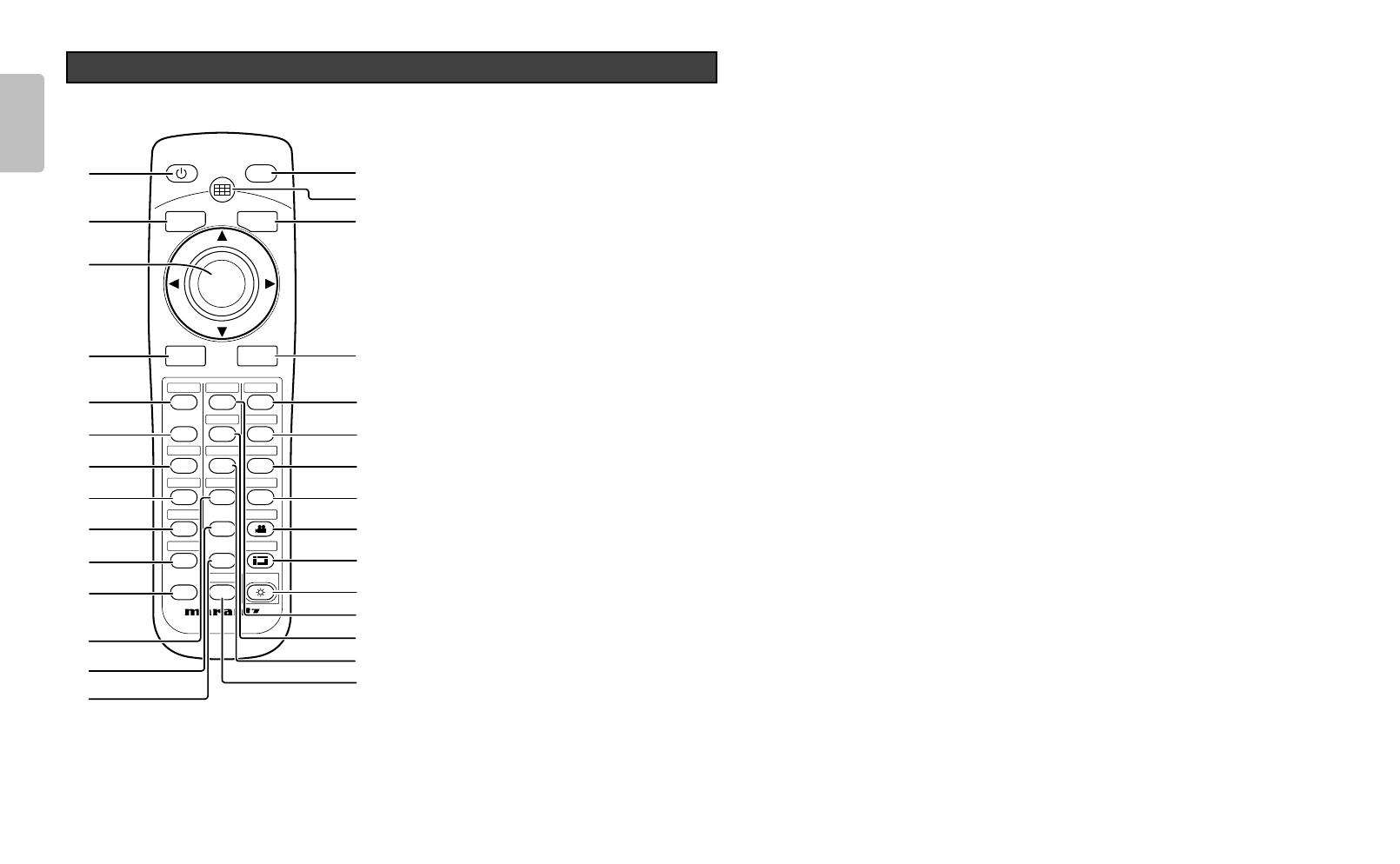a STANDBY button (
☞
P.16)
Turn the projector off.
s V-MUTE button
Turn the picture into black. Press again to resume.
d 3 / 4 / 1 / 2 / ENTER buttons
Press the cursor buttons (3 [UP], 4 [DOWN], 1
[LEFT], 2 [RIGHT]) to select menu items. Press
the button at its center to enter the selected item.
f INPUT (Input signal select)
button (
☞
P.15)
Selects the input signal. Every time the button is
pressed, the selection rotates in the order of
COMPONENT 1
➔
COMPONENT 2
➔
S-VIDEO
➔
VIDEO
➔
RGB
➔
HDMI 1
➔
HDMI 2.
g COMP. 1 (Component video in 1)
button (
☞
P.15)
Selects the device connected to the COMPONENT
VIDEO IN 1 jack as the input source.
h COMP. 2 (Component video in 2)
button (
☞
P.15)
Selects the device connected to the COMPONENT
VIDEO IN 2 jack as the input source.
j S-VIDEO button (
☞
P.15)
Select the S-VIDEO IN signal.
k VIDEO button (
☞
P.15)
Select the VIDEO IN signal.
l RGB button (
☞
P.15)
Select the RGB IN signal.
¡0 HDMI 1 button (
☞
P.15)
Select the HDMI 1 IN signal.
¡1 HDMI 2 button (
☞
P.15)
Select the HDMI 2 IN signal.
¡2 USER 1-3 button (
☞
P.18)
Selects the user mode.
The user mode is for enjoying images at a user-
selected gamma curve.
Every time the button is pressed, the selection
rotates in the order of User 1
➔
User 2
➔
User 3.
For more information on how to select gamma
curve. (
☞
P.19)
¡3 USER 4-6 button (
☞
P.18)
Selects the user mode.
The user mode is for enjoying images at a user-
selected gamma curve.
Every time the button is pressed, the selection
rotates in the order of User 4
➔
User 5
➔
User 6.
For more information on how to select gamma
curve. (
☞
P.19)
¡4 USER 7-9 button (
☞
P.18)
Selects the user mode.
The user mode is for enjoying images at a user-
selected gamma curve.
Every time the button is pressed, the selection
rotates in the order of User 7
➔
User 8
➔
User 9.
For more information on how to select gamma
curve. (
☞
P.19)
¡5 ON button (
☞
P.15)
Turn the projector on.
¡6 PATTERN button (
☞
P.10)
Projects a focus pattern on the screen.
¡7 MENU button (
☞
P.18)
Display the on-screen menu.
¡8 ASPECT (Aspect select) button
(
☞
P.15)
Selects the aspect ratio. Every time the button is
pressed, the selection rotates in the order of Full
➔
Normal
➔
Zoom
➔
Through.
¡9 FULL button (
☞
P.15)
Select FULL mode from four aspect ratio modes.
™0 NORMAL button (
☞
P.15)
Select NORMAL mode from four aspect ratio
modes.
™1 ZOOM button (
☞
P.15)
Select ZOOM mode from four aspect ratio modes.
™2 THROUGH button (
☞
P.15)
Select THROUGH mode from four aspect ratio
modes.
™3 CINEMA button
Press to turn the CINEMA mode – auto 3-2 pull
down mode – on or off.
™4 BLANK button
Select the blanking mode. Every time the button is
pressed, the selection rotates in the order of OFF
➔
Memory 1
➔
Memory 2
➔
Memory 3.
™5 LIGHT button
Lights up backlit buttons (ON, STANDBY, MENU,
V-MUTE, INPUT, ASPECT, PATTERN) for about 7
sec.
™6
THEATER (THTR) button (
☞
P.18)
Select the Theater picture mode.
Theater mode is designed for high fidelity black
appearance and is good for movie pictures.
Every time THEATER button is pressed, the
selection rotates in the order of Theater 1
➔
Theater 2
➔
Theater 3
➔
Default.
™7
STANDARD (STD) button (
☞
P.18)
Select the STANDARD picture mode.
Standard mode is good for normal pictures.
Every time the button is pressed, the selection
rotates in the order of Standard 1
➔
Standard 2
➔
Standard 3
➔
Default.
™8 DYNAMIC (DYN) button (
☞
P.18)
Select the Dynamic picture mode.
Dynamic mode is good for visually dynamic
pictures.
Every time the button is pressed, the selection
rotates in the order of Dynamic 1
➔
Dynamic 2
➔
Dynamic 3
➔
Default.
™9 INFO. button (
☞
P.24)
Turn the information menu on or off.