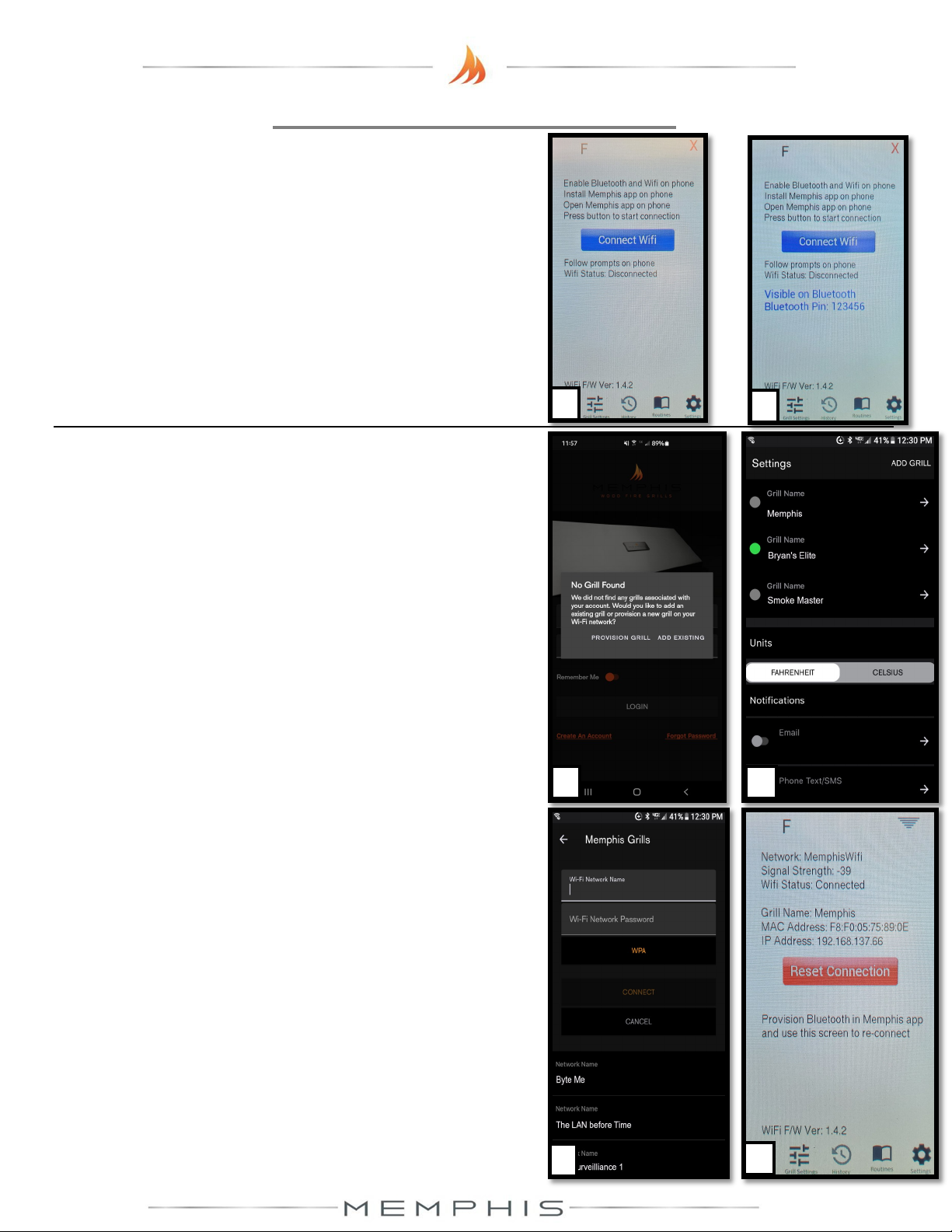19
MEMPHIS WI-FI SETUP GUIDE
ON YOUR MEMPHIS GRILL:
1. Register your account in the Memphis 3 app before
proceeding.
2. Navigate to the Settings Screen (far right icon) on the
Memphis Grill.
3. Press “WiFi” to navigate to the Connection Screen.
4. Press “Connect WiFi” to start WiFi setup. The screen will
display “Visible on Bluetooth” to show it has started.
5. Follow the steps below on your Memphis 3 App.
ON YOUR PHONE OR TABLET: (In Memphis 3 App)
6. Log into Memphis 3 App using your account email and password.
7. If this is your first time setting up a grill on the app, a window will
pop up asking to “Provision Grill” or “Add Existing”. Press “Provision
Grill”.
7a. If this isn’t the first grill being added to your account, select
the settings gear in the top right corner and press “Add Grill” to
get the popup.
8. Select your home WiFi network from the scan list shown, enter the
WiFi password, and press “Provision”.
8a. The WiFi network must be a 2.4 GHz network to appear on
the list
9. Enter the Bluetooth Pin to complete provisioning.
10. Once the connection is complete the Memphis Grill will display
“Connection Successful” and update in WiFi screen information.
The WiFi connection bars will also be displayed in the top right
corner.
11. After the WiFi is connected, a popup window will appear in the
Memphis 3 app asking for the MAC address and Grill Name. This
information can be found on the WiFi screen of the Memphis Grill.
Press Settings Menu (Bottom right icon) -> WiFi-> WiFi screen.
*Contact Memphis Technical Support if unable to connect.
3 4
7
8
7a
11