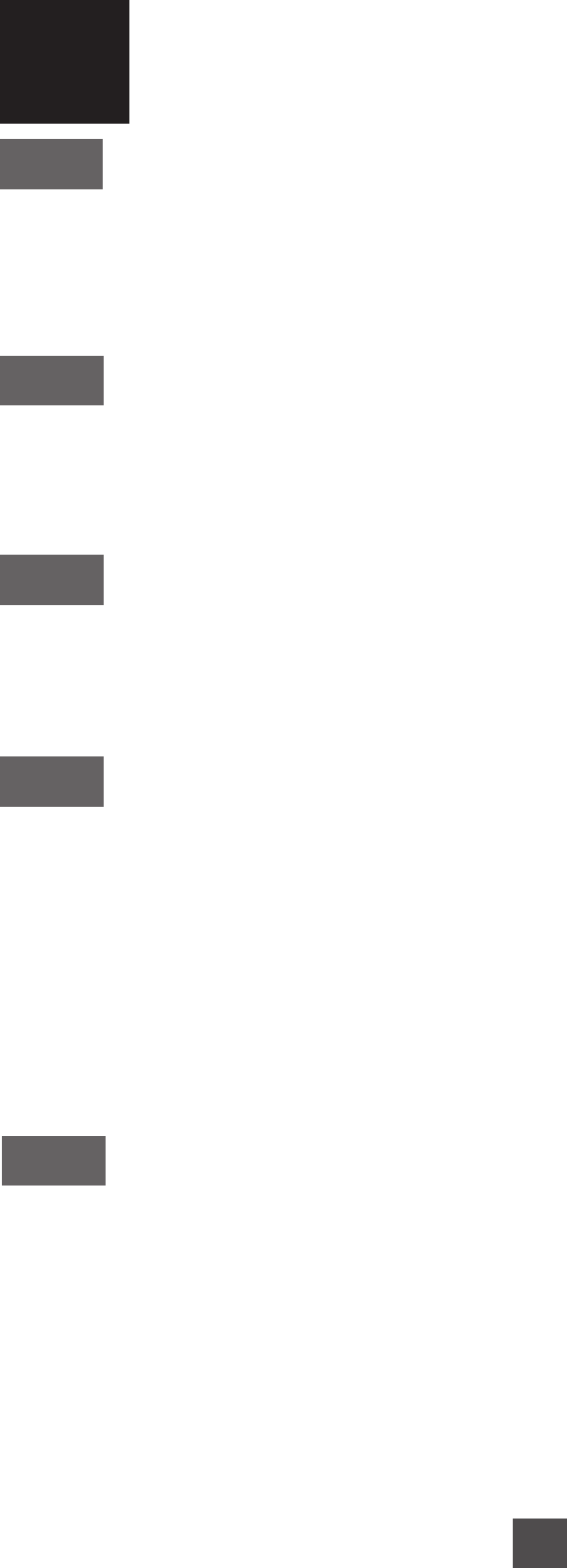13
ADDITIONAL ADJUSTEMENTS
Choosing a Language
To choose the language, go to MENU / System Set Up / Language.
- Select the first line and choose the language using the 34keys.
- Press the EXIT key various times to leave the menu.
Some channels are transmitted in more than one language. You can choose a secondary
language.
Adjusting the image
You can adjust the image that is transmitted to your TV via the TV Scart.
- Press MENU / System Set Up / TV System.
- The Display mode feature should be on Auto.
- Go to Aspect mode and select 4:3 PanScan for a normal screen, 16:9 for a 16:9 screen etc.
Adjusting the time
It is important to adjust the time if you wish to use the timer for recordings.
- Press MENU / System Set Up / Time & Timer setting to change the time manually or automati-
cally. For the automatic option select Hour and adjust based on GMT time (see GMT Offset).
Some channels display an incorrect time. You must then adjust the time manually.
- Go to GMT Use and select OFF in order to manually adjust the time and date.
Programming a Recording
You can program the receiver to automatically switch on and off (to record a program
for example).
- Press
MENU / System Set Up / Time & Timer setting
. The
Timer
option allows you to record up
to 8 programs.
- Go to
Timer mode
and select once using the 34 keys to program a one-off recording. You can
program weekly, fortnightly, monthly or annual recordings by pressing the key more than once.
- Go to Wake up Channel and press OK to display the Channels List.
- Select the channel you wish to record and press OK to confirm.
- Go to Wake up Date and adjust the date of the program to be recorded.
- Go to On Time and select the starting time of the program to record.
- Go to Duration and enter the duration of the program to be recorded.
- Press MENU to save the data and go back to the main menu.
Changing the Password and Locking Channels / Options
1) To lock a channel, refer to paragraph E in section 6. In order to activate this function, select YES
and then go to Lock Channel.
2) To change the password, follow these steps:
- Press MENU / System Set Up / Parental Lock.
- Enter the existing password (0000).
- Go to New Password and enter your 4-digit code.
- Enter the 4-digit code once more and go to Confirm Password.
The new password is automatically saved. Make sure you remember it!
3) To lock the access to this menu, go to YES and then Lock Menu.
7
A
B
C
D
E