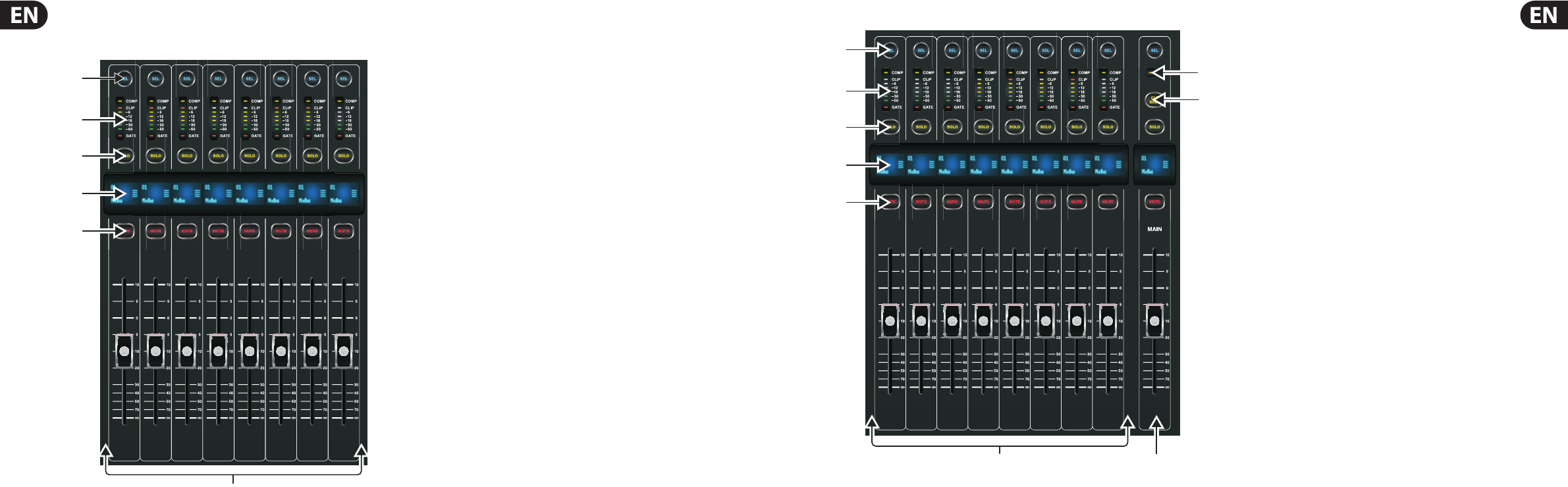(1) SEL Button
Press to select an input or bus (depending on which layer is active) and allow
it to be edited by the Channel Strip and Main Display.
(2) Channel Meter
This displays the signal level of the input or bus, depending on which layer
is active. The COMP and GATE LEDs light to indicate that compression and/or
noise gate are active.
(3) SOLO Button
Press to send the channel to the solo bus.
(4) Scribble Strip
Information such as channel number, input source and a graphic icon are
displayed here.
(5) MUTE Button
Press to mute the channel.
(6) Fader
Use the MIDAS PRO Motor Fader to adjust the channel output volume.
In Sends on Faders mode channel faders represent the send level from
channels to the currently selected output bus (see next page).
(1) SEL Button
Press to select a DCA or bus (depending on which layer is active) and allow it
to be edited by the Channel Strip and Main Display.
(2) Channel Meter
This displays the signal level of the DCA or bus, depending on which layer is
active. The PRE LED lights to indicate that the bus is sourced pre-fader, while
the COMP LED lights to indicate that compression is active.
(3) SOLO Button
Press to send the channel to the solo bus.
(4) Scribble Strip
Information such as channel number, input source and a graphic icon are
displayed here.
(5) MUTE Button
Press to mute the channel.
(6) COMP
The COMP indicator will illuminate when compression is being applied to the
stereo output mix.
(7) CLR SOLO Button
Press to clear all sources assigned to the solo bus.
(8) Bus Faders
Use the MIDAS PRO Fader to adjust the channel volume or bus sends in
Sends on Faders mode. The faders will automatically display the current
status as layers and functions are changed.
(9) Fader
Use the MIDAS PRO Fader to adjust the output of the main bus.