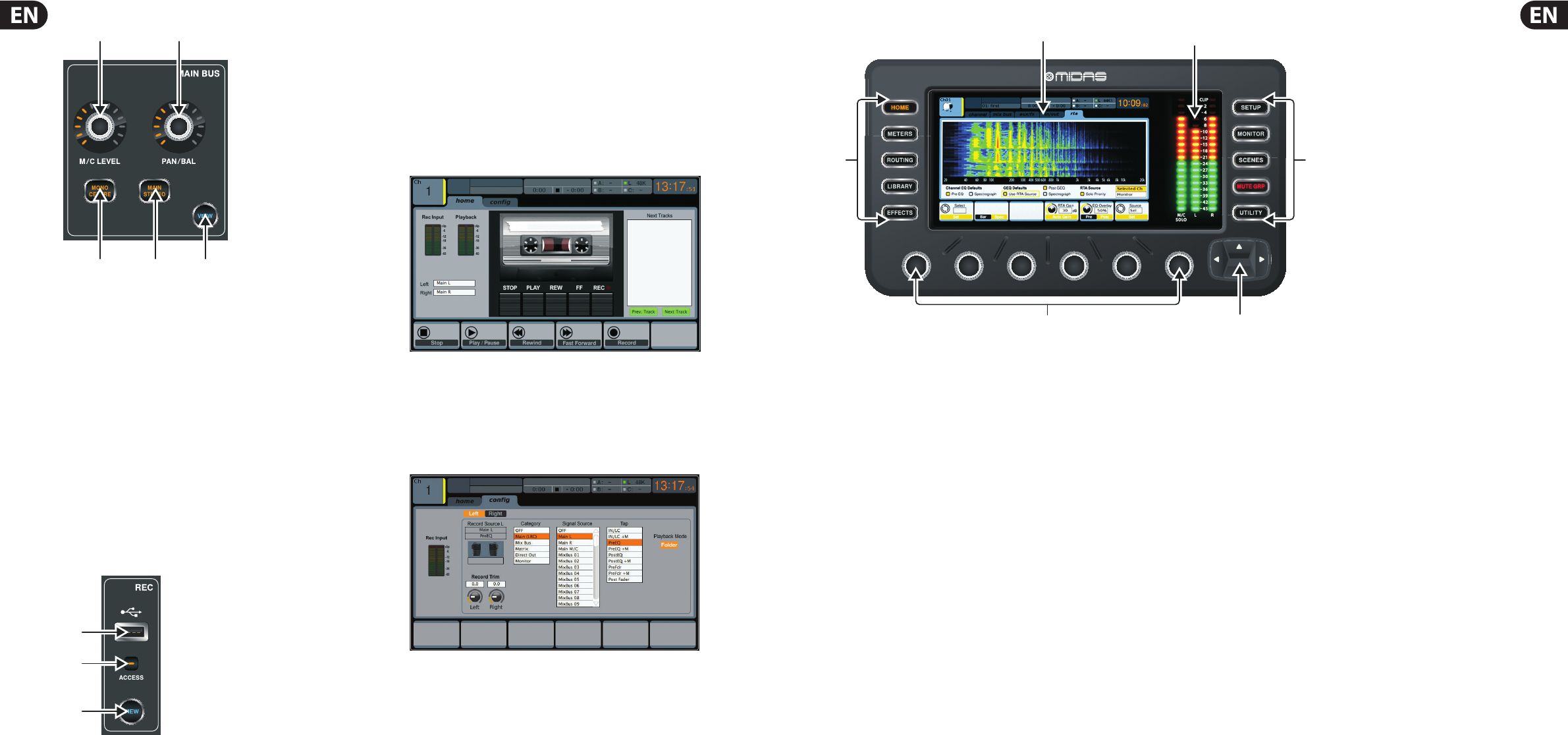16 DIGITAL RACK MIXER M32R User Manual 17 DIGITAL RACK MIXER M32R User Manual
1.7 Main Bus
(1) LEVEL Rotary
Adjust the overall send level to the Mono Bus with the LEVEL rotary control.
(2) PAN/BAL Rotary
When the selected channel is assigned to the Stereo Bus, the PAN/BAL
rotary control adjusts the left to right positioning of the audio signal.
(3) MONO
Press the MONO button to assign the selected channel to the Main Mono/
Centre Bus.
(4) ST
Press the ST select button to assign the selected channel to the
Main Stereo Bus.
(5) VIEW
Press the VIEW button to access more detailed parameters on the
Main Display. See the section Main Display - main for more details.
1.8 Recorder
(1) USB Port
Connect a USB stick to install rmware updates and to record performances.
(2) ACCESS
The ACCESS LED illuminates to indicate that a USB stick is in place and is
being written to or read from.
(3) VIEW
Press the VIEW button to open the USB Recorder pages on the Main Display.
1.8.1 Operation
The M32 o ers functionality for playing back uncompressed stereo WAV les,
and for recording any available signal in the console directly onto USB stick or
compatible USB hard drive.
To record to a USB stick, perform the following steps:
1. Plug a FAT-formatted (FAT12, FAT16, FAT32) USB stick into the USB port
as illustrated above.
2. Press the VIEW button in the RECORDER panel. This will then display a
graphic representation of an analogue tape deck on the Main Display
home tab.
3. On the con g tab you can select the source of the recording , the
default being the main L & R outputs.
4. Press the fth push encoder, labelled Record.
5. To adjust the volume during playback, press the AUX IN/USB button
next to the input channel faders, and adjust the volume using AUX
faders 7 & 8.
(1) DISPLAY SCREEN
The controls in this section are used in conjunction with the colour screen in
order to navigate and control the graphical elements it contains.
By including dedicated push encoders that correspond to the adjacent
controls on the screen, as well as including cursor buttons, the user can
quickly navigate and control all of the colour screen’s elements.
The colour screen contains various displays that give visual feedback for
the operation of the console, and also allow the user to make various
adjustments not provided for by the dedicated hardware controls.
(2) MAIN/SOLO METERS
This triple 24-segment meter displays the audio signal level output from the
main bus, as well as the main centre or solo bus of the console.
(3) SCREEN SELECTION BUTTONS
These eight illuminated buttons allow the user to immediately navigate
to any of the eight master screens that address di erent sections
of the console. The sections that can be navigated are:
HOME
The HOME screen contains an overview of the selected input or output
channel, and o ers various adjustments not available through the dedicated
top-panel controls.
The HOME screen contains the following separate tabs:
home: General signal path for the selected input or output channel.
con g: Allows selection of the signal source/destination for the
channel, con guration of insert point, and other settings.
gate: Controls and displays the channel gate e ect beyond those
o ered by the dedicated top-panel controls.
dyn: Dynamics - controls and displays the channel dynamics e ect
(compressor) beyond those o ered by the dedicated top-panel controls.
eq: Controls and displays the channel EQ e ect beyond those o ered by
the dedicated top-panel controls.
sends: Controls and displays for channel sends, such as sends metering
and send muting.
main: Controls and displays for the selected channel’s output.
METERS
The METERS screen displays di erent groups of level meters for various
signal paths, and is useful for quickly ascertaining if any channels need
level adjustment. Since there are no parameters to adjust for the metering
displays, none of the metering screens contain any ‘bottom of the screen’
controls that would normally be adjusted by the six push encoders.
The METERS screen contains the following separate screen tabs, each
containing level meters for the relevant signal paths: channel, mix bus,
aux/fx, in/out and rta.
ROUTING
The ROUTING screen is where all signal patching is done, allowing the
user to route internal signal paths to and from the physical input/output
connectors located on the console’s rear panel.
The ROUTING screen contains the following separate tabs:
home: Allows patching of physical inputs to the 32 input channels and
aux inputs of the console.
out 1-16: Allows patching of internal signal paths to the console’s
16 rear panel XLR outputs.
aux out: Allows patching of internal signal paths to the console’s six
rear panel ¼" / RCA auxiliary outputs.
p16 out: Allows patching of internal signal paths to the 16 outputs of
the console’s 16-channel P16 ULTRANET output.
card out: Allows patching of internal signal paths to the 32 outputs of
the expansion card.
aes50-a: Allows patching of internal signal paths to the 48 outputs of
the rear panel AES50-A output.
aes50-b: Allows patching of internal signal paths to the 48 outputs of
the rear panel AES50-B output.
xlr out: Allows the user to con gure the XLR outs on the rear of the
console in blocks of four, from either local inputs, the AES streams,
or expansion card.